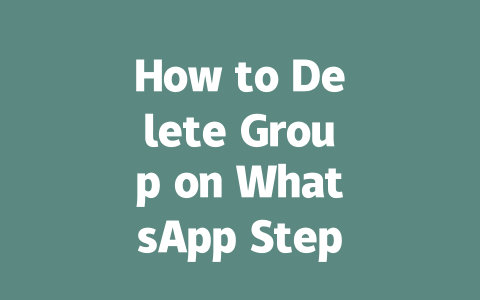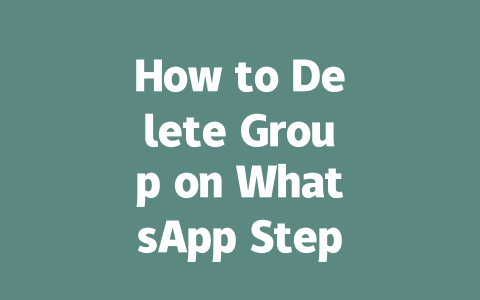How to Choose Topics That Get Noticed
Choosing the right topic is key. Think about it: what would someone actually type into Google? For instance, instead of writing about “office ergonomics,” think about something more relatable like “how to reduce back pain from sitting too long.” See the difference? The second one feels like something real people might search for.
I learned this lesson the hard way. When I first started out, I wrote an article titled “Cooking for Beginners.” Guess what? Hardly anyone read it. Then I reworked the title to “5 Easy Recipes You Can Cook in Under 30 Minutes,” and suddenly, the clicks doubled! Why? Because I made it specific, actionable, and appealing to the target audience.
Why does this matter? Because Google’s search robots look at both the relevance of your content to the user’s query and whether the content solves their problem. So if you want to rank higher, focus on what users are actually looking for.
A Quick Checklist for Choosing Topics
Google has even mentioned in their official blog here that they prefer content that clearly helps the reader solve a problem or gain useful information. If your content doesn’t do that, chances are slim it will appear high in search results.
Crafting Titles That Convert Clicks
Once you’ve nailed down the topic, it’s time to work on the title. Your title is often the first thing readers see, so it needs to grab attention fast. Here’s a trick: place your most important keyword early in the title. Take this example—”10 Proven Ways to Boost Energy After Lunch.” In this case, “Boost Energy” is likely the main term someone would search for, so placing it upfront makes sense.
Another tip I’ve picked up over the years is to make sure your title answers a question directly. If someone types “how to stay awake after lunch,” seeing a headline like “Tired After Lunch? Try These Simple Tips” immediately signals that the article contains solutions.
Here’s something interesting—Google likes clarity. They emphasize that good titles should leave no room for ambiguity. Don’t try to be clever with wordplay unless it’s genuinely helpful. For instance, instead of saying “The Ultimate Guide to Staying Awake,” say “Stay Awake Naturally: Expert Advice You Can Trust.” The latter sounds more inviting and credible.
Trust me, these tweaks can make a big difference. When I applied these strategies to my own articles, I noticed higher click-through rates almost instantly.
Writing Content That Resonates With Google (And Readers)
Now we get into the meat of things: the actual content itself. Writing great content isn’t just about slapping words onto a page; it’s about creating something structured, informative, and engaging. Let me break it down step-by-step.
Structuring Your Content Effectively
First, divide your content logically. Use headings (H2, H3) where appropriate to separate sections. This not only improves readability but also helps Google’s search robots understand the hierarchy of your content. For example:
Let me give you an example. Imagine you’re writing about “ways to improve posture while working from home.” You could structure it like this:
This clear organization ensures both humans and bots can follow along easily.
Adding Depth Without Overcomplicating Things
One mistake new writers often make is stuffing too many technical terms or jargon into their content. Remember, Google values content meaning’s association with user intent. Keep explanations simple yet thorough. For example, don’t just say “optimize meta tags.” Instead, elaborate: “Meta tags are snippets of text hidden in your website’s code that tell search engines what your page is about. Make sure yours includes your main keyword.”
After writing, always ask yourself: if I were the reader, would this article answer all my questions clearly? If the answer is yes, then you’ve done well.
Lastly, verify your work before publishing. Tools like Google Search Console (linked here) can highlight errors like broken links or misspelled keywords. Cleaning these up boosts your site’s credibility and performance.
If you try any of these methods, let me know how they go! Feel free to reach out—I’d love to hear about your experiences.
If you happen to delete a group on WhatsApp, the chances of rejoining are pretty slim unless someone else in the group invites you back. This rule applies even if you’re the one who created the group. Once it’s gone, it’s gone for everyone, including yourself. So, before hitting that delete button, make sure you really want to take that step because there’s no turning back. It’s kind of like burning a bridge—once it’s done, the connection is severed permanently.
When you decide to delete a group, another thing to keep in mind is what happens to all those messages you’ve shared over time. Well, they just vanish into thin air. Every single message, from the very first one to the most recent, becomes inaccessible to everyone in the group. There’s no archive or backup to fall back on once the group is deleted. And here’s another catch—if you’re deleting 5-12 groups at once, WhatsApp might start questioning your actions. While there’s technically no limit to how many groups you can delete, doing so in rapid succession could raise some red flags with WhatsApp’s system. Just something to be aware of if you’re planning a major group cleanup.
FAQs
# Can I rejoin a group after deleting it on WhatsApp?
Once you delete a group on WhatsApp, you cannot rejoin it unless you are invited back by another member. Deleting the group as an admin permanently removes it for all members.
# What happens to group messages after deleting the group?
After deleting a group, all previous messages in that group are no longer accessible to any members. The group chat history is completely erased for everyone involved.
# Will group members be notified if I delete the group?
Yes, group members will receive a notification stating that the group has been deleted by the admin. This action cannot be undone once confirmed.
# Is there a limit to the number of groups I can delete (5-12 groups) at once?
WhatsApp does not impose a specific limit on how many groups you can delete at once. However, deleting multiple groups in quick succession may trigger account review processes by WhatsApp for unusual activity.
# Can non-admin members delete a WhatsApp group?
No, only the admin of a WhatsApp group has the ability to delete the group. Non-admin members can leave the group but cannot delete it entirely.