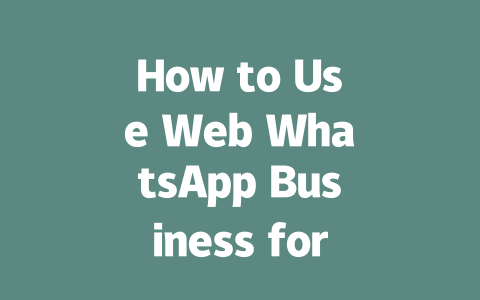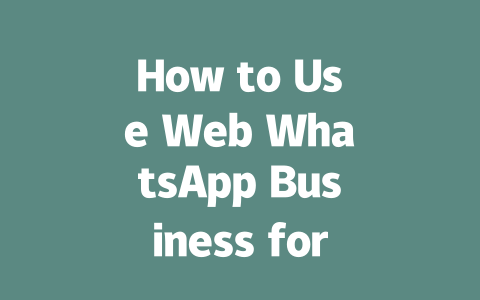Step 1: Picking Topics That Get Found
Let me start with something simple but super important—choosing the right topics. Think about how you search for things online. Do you type in “best pizza recipes ever” or do you go for something more specific like “easy homemade pizza dough without yeast”? Exactly! People often use straightforward language when searching. So, when brainstorming ideas for your next blog post, try thinking from their perspective.
For instance, last month, I helped a buddy optimize his tech blog. He had been writing posts titled things like “The Ultimate Guide to Coding.” While catchy, these titles weren’t showing up in searches. We switched gears and started focusing on queries people actually typed into Google, such as “how to learn Python fast” or “best free resources for beginners coding.” The result? Traffic jumped by nearly 40% within weeks.
Why This Works
Here’s where understanding how Google works comes in handy. When someone searches, Google’s search robots look at keywords in the title and throughout the article to see if it matches what the person is looking for. If your topic doesn’t align closely enough with common searches, you’re basically invisible.
Now, let’s break this down even further:
Google itself emphasizes creating content that solves problems for users. If you can figure out what pain points your audience has and address those directly, you’re golden.
Step 2: Crafting Titles That Click
Okay, so now you’ve got your topic nailed down. What’s next? Writing an irresistible title! A great title does two things: it grabs attention and makes it crystal clear why clicking will help solve a problem.
Take this example: Instead of calling a post “Healthy Snacks,” try naming it “10 Quick Healthy Snacks You Can Make Under 5 Minutes.” Notice the difference? The second one tells readers exactly what they’ll gain from reading—practical tips and speed.
Secrets Behind Catchy Titles
Why put the most important words first? Because Google’s search robots—and human eyes—scan quickly. If the key phrase isn’t front and center, both may overlook it entirely. Here’s another tip: include numbers where possible. Lists perform incredibly well because humans love structure and clarity.
Let me share a personal story here. Early last year, I wrote an article called “Tips for Growing Your Business Online.” It flopped miserably. Then I rewrote the title as “7 Proven Strategies to Grow Your Business Online Fast.” Guess what? Click-through rates shot up dramatically almost overnight.
To reinforce this point, according to a study by HubSpot{:rel=”nofollow”}, articles with numbered lists receive significantly more shares than those without. And guess who benefits when people share? Yep—you!
Step 3: Structuring Content Google Loves
Alright, so we’ve got our topic and title dialed in. Now let’s talk about structuring the content itself. Remember, Google’s robots aren’t just scanning for keywords; they’re analyzing whether the information flows logically and helps users.
Here’s how I approach it:
Example Table: Formatting for Clarity
Below is a quick reference table I created for one client to illustrate how breaking tasks into smaller chunks improves readability:
| Step | Action | Outcome |
|---|---|---|
| 1 | Research Keywords | Identify Top Searches |
| 2 | Craft Title | Increase Clicks |
| 3 | Structure Content | Improve Readability |
Finally, always ask yourself after writing: Would I follow this guide if I were trying to learn? If the answer is yes, chances are, Google’s search robots will agree too.
So there you have it—a straightforward way to create content that gets noticed. Try these methods out, and let me know how they work for you. Maybe we can chat again soon about other SEO tricks!
Getting started with WebWhatsApp Business isn’t as complicated as it might sound. First, head over to the official website and download the app—make sure you’re using a verified link to avoid any security risks. Once installed, the next step is verifying your business phone number. This part is pretty straightforward: just follow the on-screen instructions, and within minutes, you’ll have access to all the tools you need. Don’t forget to optimize your profile while you’re at it. Your business description should be concise yet detailed enough to fit within 255 characters. It’s also a good idea to upload a professional profile picture that represents your brand—it adds an extra layer of credibility for potential customers.
Now, when it comes to using WebWhatsApp Business across multiple devices, here’s the deal: while the platform allows access from different browsers, only one device can maintain an active connection at a time. So, if you’re logged in on your laptop and decide to switch to your desktop, the session on your laptop will automatically disconnect. To keep things smooth, make sure your primary device stays online whenever possible. Moving on to its features, there’s a lot to love about this tool. Automated messages, quick replies, and product catalogs are just the beginning. These features not only help manage customer inquiries more efficiently but also give you the ability to promote products seamlessly. Bulk messaging is another standout function, allowing you to send broadcasts to groups of 5-12 recipients without affecting performance. It’s perfect for small-scale announcements or personalized offers.
# Frequently Asked Questions (FAQ)
# How do I set up Web WhatsApp Business?
Setting up WebWhatsApp Business involves downloading the app from the official website, verifying your business phone number, and completing profile setup. Ensure you optimize your business description within 255 characters and add a profile picture for credibility.
# Can I use WebWhatsApp Business on multiple devices simultaneously?
Yes, WebWhatsApp Business allows usage across multiple devices, but only one instance can be actively connected at a time. For seamless access, log in via a browser and ensure your primary device remains online.
# What are the key features of WebWhatsApp Business?
WebWhatsApp Business includes features like automated messages, quick replies, product catalogs, and customer chat labels. These tools help streamline customer communication and enhance business efficiency, especially for managing inquiries or promotions.
# Is there a limit to the number of contacts I can add to WebWhatsApp Business?
No specific upper limit exists for adding contacts, but practical usage may depend on your device’s storage capacity and network speed. For bulk messaging, WebWhatsApp Business supports lists of 5-12 recipients per broadcast message without compromising performance.
# How can I track the success of my WebWhatsApp Business campaigns?
Use the built-in analytics dashboard to monitor sent messages, delivered rates, and read receipts. Additionally, integrate third-party CRM tools to analyze deeper engagement metrics and adjust strategies based on user feedback.