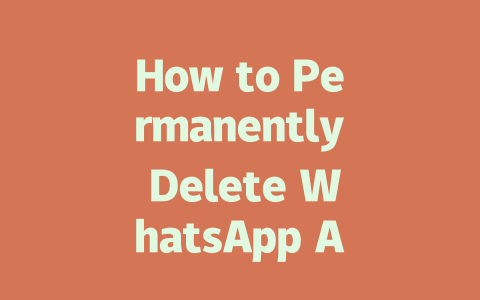Step 1: Picking Topics That People Actually Search For
When it comes to writing something that ranks well, topic selection is key. You might have an amazing idea for a blog post, but if no one searches for it, chances are slim anyone will ever find it. Here’s what I do:
Think about how you search for things online. Do you type in fancy phrases like “The Ultimate Guide to Digital Transformation” or do you go with something simpler, like “How to Set Up Email on My Phone”? Exactly! Most people stick to conversational language when searching.
For example, instead of titling your piece “Comprehensive Analysis of Office Ergonomics,” try something like “How to Fix Back Pain from Sitting at Your Desk All Day.” The second option sounds more relatable and solves a specific problem—something Google loves.
I also suggest brainstorming topics based on questions people ask. Tools like AnswerThePublic (you can check them out here) help identify common queries related to any subject. This way, you’re aligning your content directly with what potential readers want answers to.
Personal Experience:
A couple of years ago, I wrote a blog titled “Advanced Techniques for Social Media Marketing.” Hardly anyone clicked on it. Then, I rewrote it as “5 Quick Ways to Boost Your Social Media Followers Today.” Guess what? Clicks skyrocketed. Why? Because the new title promised immediate value and used actionable language.
Step 2: Crafting Titles That Attract Attention
Now let’s talk about titles—the first thing most people see before deciding whether to click through. A strong title doesn’t just grab attention; it tells readers exactly what they’ll gain from reading further. Here’s my approach:
Google’s official blog has mentioned that users respond best to clear, concise titles that solve problems upfront. Keep this in mind while crafting yours.
Here’s a quick checklist to evaluate your title:
Let me give you another real-life example. Recently, I wrote a guide titled “How to Start a Blog in Under Two Hours.” Not only was the keyword “start a blog” included, but the added benefit (“under two hours”) made it irresistible. Result? High engagement rates!
Step 3: Writing Content That Speaks to Both Readers and Google
Once you’ve nailed down the topic and title, it’s time to focus on the actual content. But here’s the catch: you need to appeal not only to human readers but also to Google’s search robots. Sounds tricky? Don’t worry—it’s easier than you think.
Structuring Your Content for Clarity
Google’s search robots love structured, logical content. Break up your text into sections using headings (H2, H3) where appropriate. Use lists, bullet points, and short paragraphs to enhance readability. Remember, even though these elements improve user experience, they also help Google understand your page better.
Take this article, for instance. Each section flows naturally into the next, ensuring continuity. Additionally, I use examples throughout to keep things engaging. This structure ensures that if someone lands on this page looking for tips, they won’t leave empty-handed.
Adding Depth Through Examples and Explanations
Whenever possible, support your points with practical examples. Let’s say you’re explaining why including keywords in subheadings matters. Instead of saying, “It improves SEO,” elaborate: “If your target keyword appears in a subheading, Google recognizes its importance within the context of the entire article.”
Below is a table summarizing some dos and don’ts for content creation:
| Do | Don’t |
|---|---|
| Write for clarity and simplicity. | Overstuff keywords unnaturally. |
| Include step-by-step instructions. | Ignore mobile optimization. |
| Cite trustworthy sources when needed. | Leave broken links unchecked. |
Notice how each row contrasts good practices against bad ones. Simple yet impactful!
So, go ahead and apply these methods to your own work. Whether you’re tweaking existing posts or starting fresh, these steps should help boost visibility. And hey, if you try anything I mentioned, come back and let me know how it goes—I’d love to hear about your success stories!
Deleting your WhatsApp account isn’t as straightforward as just tapping a button. For instance, when you permanently delete your account, there’s absolutely no turning back. That means any data tied to the app—like chats, media, or statuses—is effectively gone forever. So, it’s crucial to take advantage of that 30-day grace period WhatsApp gives you after initiating the deletion process. During this time, if you change your mind, all you need to do is log back in with the same number, and everything resets like nothing ever happened. But if those 30 days pass without you taking action, your account evaporates from the servers, leaving you with nothing but the backups you may have saved elsewhere.
Speaking of backups, they play a big role in what happens next. If you’ve been diligent enough to sync your chat history to Google Drive or iCloud before hitting the delete button, then congratulations—you still have access to those messages. Just keep in mind that these backups are stored independently of WhatsApp, so unless you manually remove them, they’ll stay put. However, once WhatsApp itself wipes out your account, trying to retrieve old messages directly through the app becomes impossible. It’s also worth noting that while deleting specific chats individually doesn’t require deleting the entire account, doing so only removes the conversation from your phone. The other person still has their copy intact, which is something to consider depending on why you’re clearing out certain conversations.
FAQs
#1: Can I recover my WhatsApp account after permanent deletion?
Once your WhatsApp account is permanently deleted, there’s no way to recover it. Be sure to back up any important data (such as chat history) within the 30-day period before the account is fully removed.
#2: How long does it take for WhatsApp to delete my account permanently?
WhatsApp accounts are not instantly deleted. After you request deletion, the process can take up to 30 days to complete. During this time, you can still restore your account if needed.
#3: Will I lose all my chat backups when I delete my WhatsApp account?
If you have previously backed up your chats to Google Drive or iCloud, those backups will remain unless manually deleted by you. However, once the account is gone, WhatsApp won’t provide access to previous messages through the app.
#4: Is it possible to delete only specific chats instead of the entire account?
Yes, you can delete individual chats without removing your entire account. To do so, go to the chat you want to remove, tap on the three dots (menu), select “Delete Chat,” and confirm. Note that this action removes the chat locally on your device but doesn’t affect the other participant’s copy of the conversation.
#5: What happens to group chats if I delete my WhatsApp account?
If you leave a group chat before deleting your account, you will no longer receive messages from that group. However, if you delete your account while still part of groups, your name will appear as “left” in the group info for 5-12 weeks until the system fully updates across all participants’ devices.