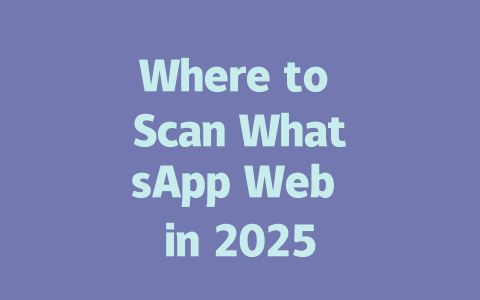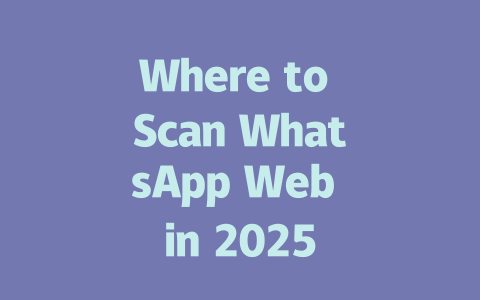Today, I’m going to walk you through exactly what works when it comes to optimizing your content so that Google takes notice. This isn’t rocket science; it’s about making sure your posts are both easy for readers to understand and aligned with how search engines think. Ready? Let’s dive in.
Step 1: Choosing Topics That People Actually Search For
One of the biggest mistakes people make is writing whatever they want without thinking about what their audience actually searches for. If no one’s searching for “best office snacks,” guess what? Your article on that topic probably won’t get much traction. Here’s how to fix that:
Why does this matter? Because Google looks at the keywords in your title and compares them to what users are typing. If there’s a match, boom—you have a chance to appear higher in results.
How Do I Know Which Keywords to Use?
This part’s easier than you think. Start by brainstorming topics around your niche. Then ask yourself questions:
For example, if you run a fitness blog, you might consider keywords like “home workouts for beginners” or “how to lose weight fast safely.”
Google Trends is also your best friend (and it’s free). Check it out here. It shows you which topics are trending over time, giving you ideas for timely content.
Step 2: Writing Titles That Make People Click
Once you’ve nailed down your keywords, it’s time to craft titles that grab attention. Remember, your goal is twofold: attract human readers and satisfy Google’s requirements. Here’s how to balance both:
Experience Sharing
When I first started blogging, I made the mistake of trying to sound smart rather than helpful. One post titled “Understanding Email Marketing Metrics” barely got views. When I rewrote it as “The Beginner’s Guide to Email Marketing ROI,” clicks went through the roof. Why? Because the second title told readers exactly what they’d gain from reading it.
Expert Insight
According to Google’s official guidelines, great titles should instantly communicate the benefit to potential visitors. So skip clever puns unless they directly connect to solving a problem.
Step 3: Creating Content That Keeps Readers Engaged
Finally, let’s talk about the meat of your post—the actual content. Google loves content that keeps readers engaged because it signals quality. Here’s how to structure yours:
Table Example: Structure Checklist for Articles
Here’s a quick reference table summarizing the ideal article structure. Take a look below:
| Section | Purpose | Key Elements |
|---|---|---|
| Introduction | Set context & introduce solution | Problem statement, hook, promise |
| Body | Deliver core value | Steps, examples, visuals |
| Conclusion | Reinforce takeaway | Summary, next steps, call-to-action |
Trust Building Tips
After finishing your draft, double-check these elements:
Pro tip: Run your content through tools like Grammarly or Hemingway Editor before publishing. These catch issues you might overlook otherwise.
Now, here’s the fun part: put all this into practice! Try testing one of your existing articles with these principles and see how it performs. And hey, if you run into challenges along the way, drop me a line—I’d love to help!
If you’re wondering whether there’s a way to bypass the QR code scanning process for WhatsApp Web, let me tell you straight up—there isn’t. The QR code is like a digital key that unlocks the connection between your phone and the web version. Without it, there’s no way to verify your identity or link the two devices together. It might seem inconvenient at times, but this step ensures that only you can access your messages from another screen. Plus, once scanned, the connection stays active unless something disrupts it, so you don’t have to keep repeating the process every few minutes.
When it comes to using WhatsApp Web in public places, people often worry about security. Here’s the deal: as long as you’re on a secure network, you should be good to go. That means avoiding sketchy free Wi-Fi spots where strangers could potentially intercept your data. Think about it—if someone manages to grab your QR code details, they could log into your account from somewhere else entirely. Scary thought, right? To stay safe, always remember to log out after finishing up, especially if you’re using a shared computer. And hey, if you ever suspect someone has accessed your account without permission, head over to your settings, unlink all devices just to be sure, and consider enabling two-step verification while you’re at it.
# Frequently Asked Questions (FAQ)
#
Can I use WhatsApp Web without scanning the QR code?
No, to use WhatsApp Web, you must scan the QR code displayed on the screen with your phone. This step is necessary to authenticate and connect your device to the web version.
#
Is it safe to scan the WhatsApp Web QR code in public places?
Yes, it is generally safe as long as you ensure the network you’re using is secure. Avoid using unsecured public Wi-Fi networks for sensitive activities like logging into WhatsApp Web. Always log out when finished, especially in shared environments.
#
How often do I need to rescan the WhatsApp Web QR code?
You only need to rescan the QR code if you disconnect from the session, close your browser, or switch devices. A single scan typically keeps the connection active for an extended period unless interrupted.
#
What happens if someone else scans my WhatsApp Web QR code?
If someone else scans your QR code, they will gain access to your account on their device. To prevent unauthorized access, immediately log out of other devices via WhatsApp settings under “Linked Devices” and enable two-step verification for added security.
#
Can I use WhatsApp Web on multiple computers at the same time (5-12 devices)?
WhatsApp Web currently allows connections to up to four devices simultaneously. If you attempt to link more than this number, the oldest session will automatically disconnect. Ensure that each active session is trusted and secured.