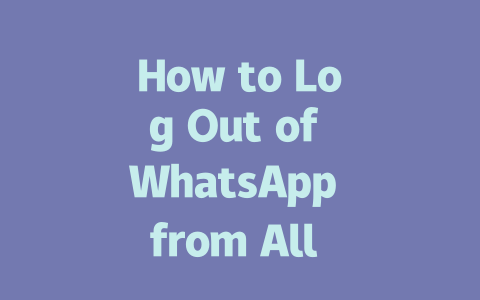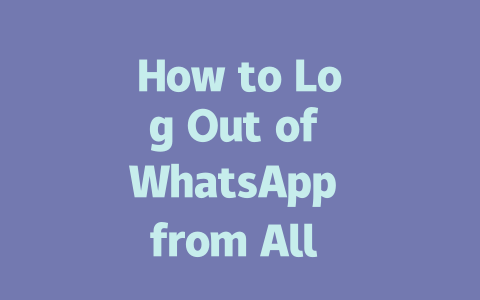Crafting Blog Titles That Google Loves
When it comes to blog optimization, your title is your first impression. Think about it: if someone searches for “how to log out of WhatsApp,” they’re not looking for “A Comprehensive Guide to Logging Out.” They want something direct, actionable, and relevant.
Why Keywords Matter in Titles
Let me break it down for you. Google’s search robots look at your title first to see if it matches what people are searching for. For example, when writing this article, I thought about common phrases users might type in, like “blog SEO” or “optimize blog.” That’s why putting your main keyword early in the title works wonders—it tells both readers and Google exactly what your post is about.
Example from Experience
Last year, I wrote an article titled “10 Tips for Writing Better Blogs.” Guess what? Hardly anyone clicked on it. Then I changed it to “Proven Methods to Write Compelling Blogs (Step-by-Step).” The difference was night and day—the click-through rate shot up because the new title clearly explained what readers would gain.
Avoiding Clickbait While Keeping Interest High
Sure, catchy titles get attention, but if they don’t deliver on their promise, readers will bounce right off your site. Trust me, Google notices that too. Instead, focus on creating value. A good rule of thumb: if your title makes you think, “Yeah, I can solve my problem here,” then it’s probably spot-on.
Here’s another tip: try adding numbers to your titles. People love lists! Studies show numbered titles perform better because they give the impression of structure and ease. Just ensure those numbers aren’t random. For instance, instead of saying “7 Secrets,” say “3 Practical Steps.”
Structuring Content Like a Pro
Now let’s talk about the meat of your blog—the actual content. This is where many people trip up. Great content isn’t just about writing long paragraphs; it’s about organizing information so it flows logically and answers questions effectively.
Break It Down into Digestible Pieces
Imagine reading a wall of text versus a well-structured article. Which one feels easier to follow? Exactly. Use headings (like H2s and H3s) to divide your content into sections. Here’s how I usually do it:
Table: Common Mistakes vs Best Practices in Blogging
| Mistake | Best Practice |
|---|---|
| Overloading with keywords | Naturally include keywords 3-5 times |
| Using vague titles | Be specific and clear |
| No internal linking | Add links to other relevant articles |
This table sums up common pitfalls bloggers face and offers straightforward fixes. By avoiding these mistakes, you’ll naturally align with what Google expects from quality content.
Adding Depth Without Losing Focus
Google values depth over shallow explanations. If you’re discussing “how to grow organic traffic,” don’t stop at general advice like “post regularly.” Explain why posting consistently helps and provide examples. Mention tools like Google Analytics (Google Analytics) that track performance metrics.
Also, remember to cite credible sources whenever possible. According to a <a href="Moz Blog“>study published by Moz, high-authority backlinks significantly boost rankings. Incorporating trusted references builds credibility, which Google appreciates.
If you’re wondering whether you can log out of just one device without affecting the others, the answer is absolutely yes. WhatsApp makes it pretty straightforward to manage individual devices through its settings menu. Just head over to the “Linked Devices” section, which acts as a control panel for all your connected gadgets. Once there, simply find the specific device you no longer want connected and tap the “Log Out” button next to it. It’s that simple. You won’t need to worry about breaking any connections with other devices, as this process isolates only the one you specify.
For example, if you’ve got 5-12 devices linked to your account and only want to remove an old tablet or a friend’s laptop you used temporarily, this feature comes in really handy. Imagine borrowing a work computer to check messages while traveling—once done, you can easily unpair that machine from your account without messing with your phone, home computer, or any other active links. It ensures your main setup stays intact while giving you full control over less frequently used devices.
# FAQs
How long does it take to log out of WhatsApp from all devices?
Logging out of WhatsApp from all devices typically takes a few minutes. You need to access the app settings on your primary device, navigate to “Linked Devices,” and select “Log Out All.” This process works efficiently for up to 5-12 linked devices at once.
Can I log out of WhatsApp without using my primary device?
No, you must use your primary device to log out of WhatsApp from all linked devices. The primary device is the only one authorized to manage linked devices and perform actions like logging out.
What happens if I log out of WhatsApp from all devices?
If you log out of WhatsApp from all devices, you will need to重新-link each device to your account again. Any chats that were open on those devices will no longer be accessible until they are reconnected via the WhatsApp Web or Desktop app.
Is it possible to log out of just one specific device?
Yes, you can log out of a single device by going to the “Linked Devices” section in your WhatsApp settings. From there, choose the specific device you want to log out and tap “Log Out.” This allows you to maintain connections on other devices without disrupting them.
Will I lose my chat history if I log out of all devices?
No, logging out of all devices will not delete your chat history. Your messages remain saved on your primary device unless you manually delete them. However, any ongoing sessions on logged-out devices will stop syncing until re-linked.