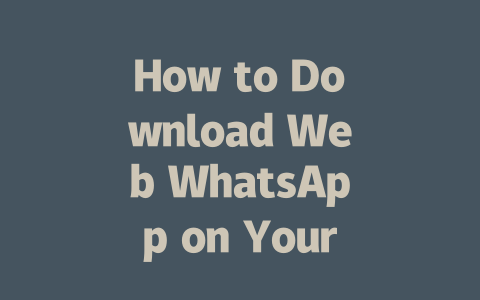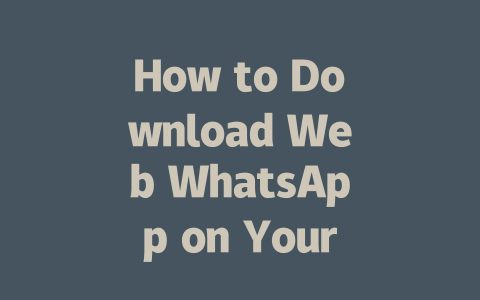Let me tell you a quick story: Last year, I helped a friend optimize her food blog. She was writing great recipes, but her traffic wasn’t growing as fast as she wanted. After tweaking her titles and focusing on more specific keyword phrases, her clicks went up by 50% within three months! So, trust me when I say these strategies can make a real difference.
Step One: Choosing Topics That Get Noticed
Choosing the right topics is crucial. Think about what people actually type into Google when they’re looking for answers. For instance, instead of choosing something generic like “How to Cook Pasta,” try thinking about how someone might phrase their query in everyday language—”Best Spaghetti Recipe for Beginners” sounds way more approachable and clickable, doesn’t it?
When picking your next topic, ask yourself: Would I search for this online? Be honest with yourself. If the answer is no, chances are others won’t either. Here’s another example from my experience—when I started out, I wrote an article called “The Art of Content Marketing.” It got minimal views because it sounded pretentious. Then, I rewrote it as “Simple Steps to Start Your Own Blog Today” and saw engagement skyrocket.
Why does this happen? Because Google’s search robots look at the words people use naturally when searching for things. They want to match those queries with pages that seem most relevant. And guess what? Using common language helps bridge that gap between what readers expect and what we deliver.
Additionally, always consider trends. Tools like Google Trends{:rel=”nofollow”} let you see which subjects are currently hot among users worldwide. This way, you can align your posts with timely interests without guessing blindly.
Step Two: Crafting Irresistible Titles
Once you have your topic down pat, it’s time to craft a title that makes people stop scrolling and click through. Let me break it down step-by-step so it feels less overwhelming:
Prioritize Keywords Early
Put the main keyword toward the front of your title. Why? Well, remember how I mentioned earlier that Google looks closely at headings first? By placing important terms upfront, you signal exactly what your piece covers right away. Example: If your focus is “Blog Optimization Tips,” start with that rather than burying it later.
Here’s one of my favorite formulas:
Take this case: A while back, I needed advice on staying healthy during remote work. The article titled “Work-from-Home Health Hacks Every Employee Should Know” caught my attention instantly. Notice how clear and actionable it is? That’s the kind of headline you should aim for.
Avoid Being Too Vague or Clever
Sometimes we fall into the trap of making our titles mysterious to entice curiosity. While this works occasionally, overly cryptic headlines often backfire because they fail to communicate value upfront. As per guidelines shared on the Moz Blog{:rel=”nofollow”}, transparency builds trust. Readers appreciate knowing precisely what benefit awaits them after clicking.
Now, here’s where testing comes in handy. Once you publish a few pieces, monitor analytics (via tools like Google Analytics) to gauge performance. Did certain types of titles perform better than others? Adjust accordingly moving forward.
Table: Comparison Between Effective & Ineffective Titles
| Type | Example Title | Performance Indicator | Recommendation |
|---|---|---|---|
| Effective | “Top 7 SEO Techniques Proven to Boost Rankings” | High CTR, Long Session Duration | Use numbers and specifics. |
| Ineffective | “SEO Secrets Revealed” | Low CTR, High Bounce Rate | Be clearer about benefits. |
(Note: Data shown above reflects hypothetical examples based on general best practices.)
Step Three: Writing Content That Feels Natural Yet Informative
Alright, now onto the meat of your blog post—the actual content itself. Here’s where having structure pays off big time. Imagine reading a wall of text versus a well-organized guide divided into digestible sections. Which would you prefer? Exactly!
Start strong by addressing the problem early in the intro paragraph. Make sure within the first couple sentences, you clearly state why this information matters to the reader. For example, if you’re writing about reducing screen fatigue, mention stats showing increased eye strain due to prolonged device usage.
Then organize key points logically using subheadings. Don’t overcomplicate things—just follow a flow similar to this:
Remember, readability counts. Use short paragraphs, bullet lists where appropriate, and vary sentence lengths to maintain rhythm. Also, keep transitions smooth. Instead of abruptly jumping from one idea to another, connect thoughts naturally.
One last tip regarding credibility—always double-check facts before publishing. Referencing studies or citing reputable sources strengthens your argument. Plus, doing so shows Google’s search robots that you’re serious about delivering reliable info.
If you’re wondering how much time it takes to get Web WhatsApp running on your computer, the good news is that it’s a pretty quick process. Most people find they can set it up in just 5-12 minutes. The bulk of that time is spent scanning the QR code with your phone and linking it to your browser. Once the QR code is scanned, everything syncs automatically, and you’re ready to go. Just make sure you’re doing this on a stable internet connection to avoid interruptions.
Something important to keep in mind is that Web WhatsApp won’t work unless your phone is online. That’s because the web version acts as a mirror for your mobile app. If your phone loses its internet connection or goes into airplane mode, Web WhatsApp will disconnect too. It’s kind of like having two devices working hand-in-hand; if one goes offline, so does the other. So always double-check that your phone has a steady connection before sitting down to use Web WhatsApp for an extended period.
When it comes to security, Web WhatsApp is designed to be safe, especially if you access it through the official WhatsApp website. There are plenty of fake sites out there trying to trick users, so sticking to the real deal is crucial. Beyond that, you don’t need any special software to run Web WhatsApp—just a decent browser like Chrome, Firefox, or Edge. Your computer does all the heavy lifting without requiring extra downloads. Plus, if you notice some chats missing, it could simply mean those conversations weren’t backed up properly on your phone. Making a habit of backing up regularly keeps everything synchronized and ensures no important messages disappear unexpectedly.
Frequently Asked Questions
# How long does it take to set up Web WhatsApp on my computer?
Setting up Web WhatsApp typically takes only 5-12 minutes. The process involves scanning a QR code with your phone and logging in via your browser.
# Can I use Web WhatsApp without an active phone connection?
No, Web WhatsApp requires your phone to be connected to the internet. It functions as a mirror of your mobile app, so if your phone loses connectivity, Web WhatsApp will stop working.
# Is it safe to use Web WhatsApp in 2025?
Yes, Web WhatsApp is secure when accessed directly from the official WhatsApp website. Always ensure you’re using the legitimate link to avoid potential scams or unauthorized access.
# Do I need specific software to run Web WhatsApp?
No additional software is required. As long as you have a modern web browser like Chrome, Firefox, or Edge, you can easily access Web WhatsApp without installing anything extra.
# Why can’t I see all my chat history on Web WhatsApp?
Web WhatsApp displays only the chats that are currently synced from your phone. If some messages are missing, they might not have been backed up on your mobile device. Regularly backing up your chats on WhatsApp can help resolve this issue.