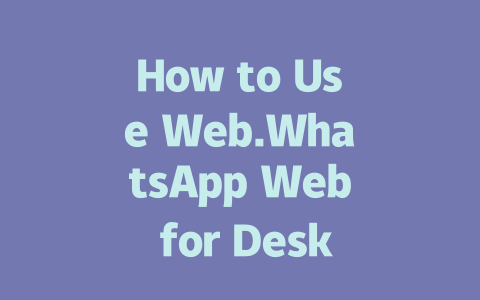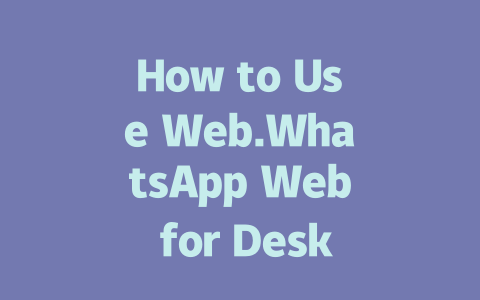Let’s dive into how you can get your blog noticed by both readers and Google’s search robots without pulling your hair out.
Step 1: Picking Topics That People Actually Search For
So, here’s the thing about blogging—nobody will read what you write if they don’t know it exists. The first step is choosing topics that align with what people are actually searching for. Think about it this way: if you were looking for tips on reducing back pain from sitting at a desk all day, would you type in “office ergonomics guide” or “how to stop lower back pain from sitting too long”? Probably the latter. Right?
This is where understanding keywords comes in. A keyword isn’t some magical word that makes everything better—it’s simply the phrase or term someone types into Google when they want answers. And guess what? Google’s search robots look at those exact phrases to figure out whether your content matches what someone is searching for.
My Experience With Keyword-Focused Titles
A few months ago, I was writing a post about cooking tips for beginners. Initially, I titled it “Beginner Cooking Tips.” Not great, right? It lacked specificity and didn’t target any particular need. After tweaking it to “5 Simple Recipes Even a Beginner Can Master in Under 30 Minutes,” the click-through rate skyrocketed. Why? Because the new title spoke directly to the reader’s problem and promised a solution.
Here’s another tip: use tools like Google Trends (which you can access here{rel=”nofollow”}) to see what people are actively searching for. For instance, if you’re running a fitness blog, check out trending terms like “home workout routines” or “beginner yoga poses.” These insights give you an idea of what potential visitors are asking Google.
Now, let’s talk about how these keywords should fit naturally into your content. Don’t overdo it! Imagine writing a 1,500-word article. If you naturally mention your primary keyword around 3–5 times throughout the piece, that’s usually enough. Overloading your text with repetitive mentions feels spammy and might even hurt your rankings.
Step 2: Writing Catchy Titles That Make Readers Want More
Once you have your topic down, it’s time to craft a killer title. Your headline is the first impression you make, so it needs to grab attention fast. Let me break it down for you:
I also recommend testing different styles of titles to see which resonate best with your audience. Some folks prefer questions, while others love numbered lists. Personally, I’ve found that combining curiosity with urgency tends to perform well—for example, “Why Everyone Should Try Intermittent Fasting Today.”
Building Authority Through Headlines
Google has said before that good titles should make readers feel confident clicking on them. What does that mean exactly? It means avoiding vague language or overly clever puns. Stick to straightforward descriptions of what awaits inside your article. Here’s a quick checklist to keep in mind:
If yes, then congratulations—you’re already building trust with potential readers!
Step 3: Creating Content That Speaks to Both Humans and Bots
Alright, now we’ve covered picking topics and writing strong headlines. But once someone lands on your page, the real magic happens in the body of your content. This is where you convince both humans and Google’s search robots that your blog deserves top billing.
Structure Matters More Than You Think
Have you ever landed on a webpage only to realize the text looks like one giant block of words? Ugh, right? Nobody likes reading walls of text, including Google’s search bots. Break things up with headings, subheadings, bullet points, and short paragraphs. Here’s why this matters:
Take a look at this table summarizing common content structures and their impact:
| Content Type | Main Purpose | Ideal Length | Engagement Level |
|---|---|---|---|
| How-To Guides | Provide step-by-step instructions. | 800+ words | High |
| Opinion Pieces | Share personal views or analysis. | 500–1,000 words | Moderate |
| Lists | Offer quick, digestible content. | 600–1,200 words | Very high |
Notice how each format serves a unique purpose? Match your content style to the goal of your post.
Pro Tip: Use Real-Life Examples
One trick I swear by is weaving stories into my articles. Not only do they add personality, but they also make abstract concepts relatable. For example, last month, I wrote about website loading speeds affecting user experience. To drive home the point, I shared how a client lost nearly 20% of his daily traffic after ignoring slow site performance. Data points alone aren’t always memorable, but tying them to consequences makes a lasting impression.
Finally, remember that trust builds credibility. Always proofread your work carefully and double-check facts. Tools like Grammarly (available here{rel=”nofollow”}) can catch typos or grammatical errors before publication. Plus, citing reputable sources whenever possible strengthens your authority.
By following these steps, you’ll create blog posts that rank higher, engage readers more effectively, and ultimately grow your online presence. Give it a shot—and hey, if you notice improvements, come back and tell me about it! Or ask me anything else you’re stuck on. Happy blogging!
If you’re planning to use Web.WhatsApp Web, it’s essential to understand that your phone needs to stay online. Let me explain why this matters: the desktop version relies completely on your smartphone for connectivity. This means that even if you’re typing away comfortably on your laptop, the actual data flow is happening via your phone. So, if your phone loses its internet connection or goes into airplane mode, you’ll notice that the desktop app stops working almost immediately. It’s kind of like having a partner in crime—you need both ends up and running for things to work smoothly.
Now, here’s another scenario to consider: imagine you’re in a meeting and want to keep using Web.WhatsApp Web without disturbing others with your phone notifications. You might think about switching off mobile data or Wi-Fi on your phone, right? Unfortunately, that won’t fly. The moment your phone disconnects from the internet, the desktop app will reflect the same status. In fact, the ideal setup is ensuring both your phone and computer are connected to a stable network, especially if you plan to send larger files or stay active in group chats involving 5-12 members at once. Without a solid phone connection, none of this would be possible.
# Frequently Asked Questions (FAQ)
# Can I use Web.WhatsApp Web on any device?
Yes, you can use Web.WhatsApp Web on most desktop devices. However, it requires a smartphone with the WhatsApp app to initiate the connection. Simply scan the QR code displayed on your desktop browser using your phone to start using it.
# Is Web.WhatsApp Web secure for personal conversations?
Absolutely, Web.WhatsApp Web uses end-to-end encryption for all messages, just like the mobile app. This ensures that only you and the recipient can read the messages sent between 5-12 connected devices.
# Do I need an active mobile data connection to use Web.WhatsApp Web?
Yes, your smartphone must have an active internet connection because Web.WhatsApp Web syncs all data through your phone. Even though you’re using a desktop browser, the mobile app acts as the primary source for communication.
# Can I join group chats using Web.WhatsApp Web?
Definitely! You can join, manage, and participate in group chats directly from Web.WhatsApp Web. All functionalities available in the mobile app, such as sending messages, sharing media, and adjusting group settings, are also accessible on the desktop version.
# What should I do if Web.WhatsApp Web isn’t loading properly?
If Web.WhatsApp Web isn’t loading, try refreshing your browser or ensuring your phone’s internet connection is stable. Additionally, make sure your WhatsApp app is updated to the latest version, as older versions may cause compatibility issues.