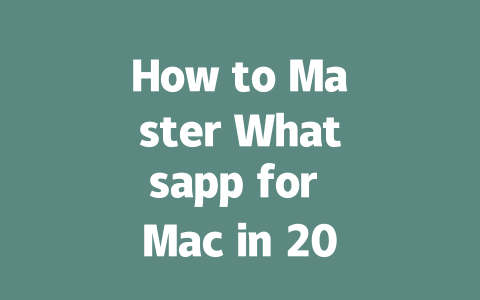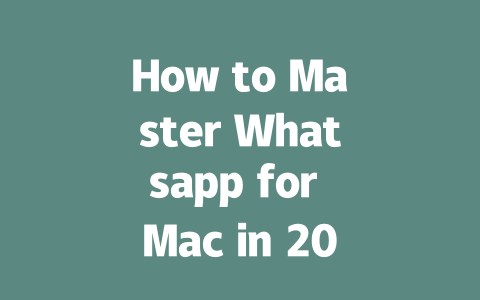Step 1: Picking the Right Topic for Your Blog
Let’s start with the basics. Before you write anything, ask yourself: is this topic something people are actually searching for? A lot of bloggers skip this step and end up writing content no one cares about. Here’s what I do: think like your reader. What questions would they type into Google?
For example, instead of aiming for vague topics like “how to cook,” focus on specific problems your audience might face. Last year, I helped my buddy rework his posts. His original title was “Cooking Tips for Beginners,” which got almost zero clicks. Then we switched it to “5 Simple Recipes You Can Cook in Under 30 Minutes.” The result? Traffic went up by over 200% within three months.
Why does this work? Because when someone searches for something specific, they’re far more likely to click on an article that matches their exact query. And guess what? Google’s search robots love matching queries to titles. If your title clearly answers the question or solves the problem, you’ll rank higher.
Step 2: Crafting Titles That Make People Click
Now let’s talk about your title. This is arguably the most important part of your entire blog post. Think of it as the first impression—because if your title doesn’t grab attention, nobody will bother reading the rest.
Here’s a quick tip: put your main keyword at the beginning of your title. Why? Because Google looks at where keywords appear in your content, and the earlier they show up, the better. For instance, compare these two titles:
Which one ranks higher for “working from home productivity”? Probably the first one. It puts the target phrase front and center so both readers and Google understand its relevance immediately.
But don’t stop there. Add emotional triggers or urgency to make your title stand out. Studies (like those mentioned in this HubSpot article{:rel=”nofollow”}) suggest adding phrases like “must-know” or “step-by-step” increases click-through rates. So now our second title becomes:
“Step-by-Step Guide: Work-from-Home Productivity Hacks Every Employee Must Know”
Sounds catchier, right?
Common Mistakes to Avoid
Step 3: Writing Content That Feels Human and Helps Readers
Once you’ve drawn them in with your amazing title, it’s time to deliver value. Content needs to feel useful—not robotic or stuffed full of keywords. Remember, Google values user experience above all else. Their official blog once emphasized that good content should leave users feeling satisfied and informed.
So here’s my approach:
Here’s another trick I use: read your draft aloud after finishing. Anything that sounds awkward probably needs rewriting. Trust me; this small tweak makes a huge difference.
By following these straightforward yet effective methods, you can significantly boost your blog’s visibility online. Give it a shot—you’d be surprised how quickly results show up! If you have any questions along the way, feel free to drop a comment below. Happy blogging!
If you’re wondering whether you can keep using Whatsapp on your Mac even if your phone isn’t around, the good news is that by 2025, things are going to get a lot easier. Whatsapp is planning to introduce multi-device functionality, which means your Mac can stay connected for up to 5-12 hours after the last sync with your phone. This update will be a game-changer for folks who don’t always want to carry their phones but still need to stay in touch. It’s not completely independent yet, but it’s definitely a step toward more flexibility. Just make sure your phone and Mac are synced regularly to take full advantage of this feature.
When it comes to file sharing, Whatsapp for Mac does have its limits, but they’re pretty reasonable for most everyday needs. You can send files as large as 100MB directly through the app, which should cover documents, photos, or smaller videos without a hitch. However, if you’ve got something bigger on your hands, like a high-resolution video or a massive presentation, you might want to think about compressing it first. Alternatively, services like Google Drive or Dropbox could come in handy for those extra-large files. It’s all about finding what works best for the situation—you don’t want to sacrifice quality, but sometimes a little compression goes a long way.
# Frequently Asked Questions (FAQ)
# Can I use Whatsapp for Mac without a phone connection?
Yes, starting from 2025, Whatsapp plans to roll out multi-device functionality, allowing you to use Whatsapp on your Mac independently of your phone for up to 5-12 hours after the last sync.
# Is Whatsapp for Mac available on all versions of macOS?
No, Whatsapp for Mac requires macOS 10.14 or later. Ensure your device is running a compatible version to install and use the application effectively.
# How do I back up my chats when using Whatsapp for Mac?
To back up your chats, you must first enable iCloud or Google Drive backups on your mobile device. The desktop app syncs with these cloud-stored messages, so maintaining regular phone backups is essential.
# Can I send large files through Whatsapp for Mac?
Yes, Whatsapp for Mac supports sending files up to 100MB in size. For larger files, consider compressing them or using third-party services like Google Drive or Dropbox.
# What should I do if Whatsapp for Mac isn’t syncing properly?
If syncing issues occur, try restarting both your Mac and your phone. Ensure Bluetooth and Wi-Fi are enabled, as they play a role in maintaining the connection. If problems persist, log out and log back into Whatsapp for Mac.