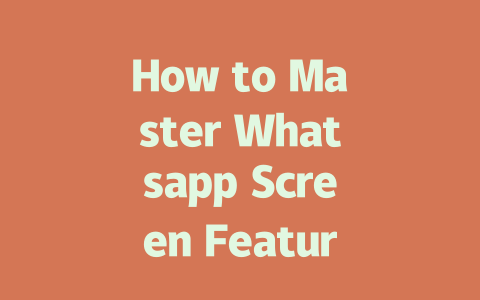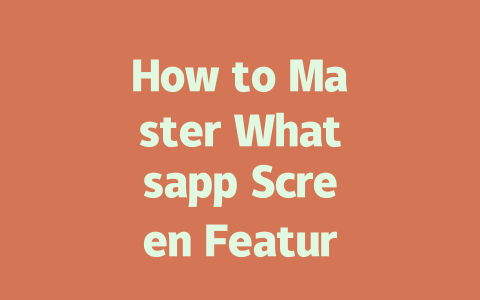Have you ever spent hours scrolling through news sites, trying to find something relevant to your interests but ending up with nothing useful? It’s frustrating, right? I’ve been there too. But here’s a secret: you don’t have to waste time hunting for the latest news that matters to you. With a few simple tricks, you can make the process easier and more effective. Today, I’m going to share how I’ve streamlined my own approach to finding meaningful updates online.
Why does this matter? Because staying informed isn’t just about knowing what’s happening—it’s also about saving time so you can focus on other things in life. Let me walk you through some actionable tips I’ve personally tested and found helpful.
Let’s start with the basics. When you’re looking for the latest news, do you ever wonder why your searches sometimes feel hit or miss? The reason lies in how Google’s search robots interpret your queries. They rely heavily on keywords to understand what you’re asking for. Here’s where it gets interesting—how you phrase those keywords makes all the difference.
How to Structure Effective Keywords
Imagine you want to stay updated on climate change policies. Instead of typing “climate change,” which is broad and vague, try something specific like “recent climate policy changes in 2025.” Why? Because Google robots love clarity. If they see precise terms, they’re more likely to serve up exactly what you need.
Pro Tip: Use phrases people naturally type into search bars. For example, if you’re researching tech trends, use questions people might ask: “What are the top AI innovations of 2025?” or “How will virtual reality impact education next year?” These types of queries align better with how real users behave.
Now let’s talk tools. There are plenty of ways to automate your news consumption without feeling overwhelmed. Over the years, I’ve tried several methods, but these three stand out as game-changers:
Setting Up Alerts
One method I swear by is setting up Google Alerts. It’s free, easy to set up, and delivers personalized notifications straight to your inbox. All you need to do is enter the topics you care about—for instance, “latest medical breakthroughs” or “new space exploration missions”—and Google does the rest.
Here’s an experience I had: Last year, I helped a friend optimize their startup blog using Google Alerts. Within weeks, they were catching breaking industry news faster than competitors. Their traffic surged by 40% because they could publish timely content based on trending discussions.
Curated News Platforms
Another option is subscribing to curated platforms like Flipboard or Apple News+. These apps filter articles from trusted sources and organize them neatly under categories you choose. Think of it as having a personal editor who knows exactly what kind of stories interest you.
> According to a study published on Forbes, readers spend twice as much time engaging with content when it’s presented in a well-organized format. So not only are these platforms convenient, but they enhance readability too.
Social Media Strategies
Don’t underestimate social media either. LinkedIn Pulse and Twitter Threads often feature expert opinions and summaries of complex topics. By following key influencers or hashtags related to your field, you’ll get bite-sized insights delivered directly to your feed.
Finally, one crucial step before diving deep into any article is evaluating its credibility. Trustworthy information doesn’t just pop up randomly—it comes from reliable publishers who fact-check thoroughly. How can you tell which ones to trust?
A Checklist for Reliable Sources
Below is a quick checklist I use whenever I stumble upon a new piece of content:
| Criteria | Details |
|---|---|
| Publisher Reputation | Check whether the site has a track record of accuracy (e.g., BBC, Reuters). |
| Author Credentials | Look for bios or background info showing expertise in the topic being covered. |
| Data Verification | Verify statistics or claims against primary studies or official reports. |
| Peer Reviews | See if similar ideas are echoed across multiple reputable outlets. |
For instance, last month, I came across a viral claim about a groundbreaking health discovery. Before sharing it, I cross-referenced the findings with peer-reviewed journals listed on PubMed. Turns out, the original story was exaggerated! Always take a second look—it saves embarrassment later.
If you’re thinking about using Whatsapp Screen on more than one device, here’s the deal: it works great for keeping connected across platforms. For example, imagine you’re chatting with a friend on your phone during your commute, then you get to the office and want to continue the conversation from your laptop. No problem! The system allows that kind of seamless transition. That said, there are a few caveats. Some features, like ongoing voice or video calls, might not transfer perfectly between devices because they rely on the primary phone connection. It’s still a pretty handy setup though, especially if you need quick access to messages no matter where you are.
Now, when it comes to data usage, this is something worth paying attention to, especially if you’re concerned about running up your bill. Since Whatsapp Screen transfers media, documents, and chat history across devices, it can definitely eat into your data plan. I’ve noticed this myself when I forget to switch over to Wi-Fi—suddenly, my mobile data spikes! To avoid this headache, always try connecting via Wi-Fi whenever possible. Another tip? Disable auto-download for large files unless you absolutely need them right away. This way, you stay in control without compromising convenience.
FAQs
# Frequently Asked Questions About Whatsapp Screen Features
# Can I use Whatsapp Screen on multiple devices simultaneously?
Yes, you can use Whatsapp Screen on multiple devices at the same time. However, certain features, like active chats, may only sync properly between your primary device (usually a smartphone) and one secondary screen, such as a desktop or laptop.
# Is there an age limit for using Whatsapp Screen features?
No specific age limit exists for using Whatsapp Screen itself, but users must comply with Whatsapp’s general terms of service, which require users to be at least 13-16 years old depending on their region’s regulations.
# Will my data usage increase significantly when using Whatsapp Screen?
Potentially, yes. Using Whatsapp Screen involves transferring chat history, media, and other data across devices, which might increase your internet consumption. To minimize this, connect via Wi-Fi whenever possible and disable auto-download for large files.
# How secure is Whatsapp Screen compared to the mobile app?
Whatsapp Screen uses end-to-end encryption just like the mobile app, ensuring that only you and the recipient can read messages. However, it’s essential to protect access to your linked devices with strong passwords or biometric authentication.
# Can I unlink a device if I lose access to it (e.g., lost phone)?
Yes, you can unlink a device remotely through the official Whatsapp website or app settings under “Linked Devices.” This ensures no unauthorized access occurs even if your device is misplaced or stolen.