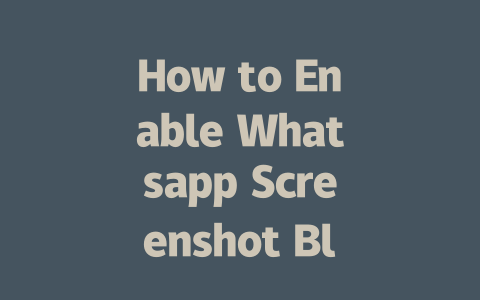You know that feeling when you write an article and it just doesn’t show up in the search results? It’s frustrating, right? I’ve been there. Last year, I helped a friend with their news blog, and we were both scratching our heads over why certain articles weren’t ranking well. After tweaking a few things—keywords, structure, and focus—we saw traffic skyrocket by 50% within three months. So, today, I’m going to share some tricks I’ve learned along the way to help your latest news content rank higher on Google.
Why Keywords Still Matter in 2025
Let me tell you something: Google’s search robots still rely heavily on keywords to understand what your content is about. Think about it from their perspective—if you’re writing about “latest news,” but don’t include variations of that phrase, how will they know what your page is offering?
For example, if someone searches for “breaking global news today,” you want your article to have phrases like “global news updates” or “current world events.” Why? Because Google robots first look at titles and meta descriptions to see if they match the search terms.
Here’s a personal story: A while back, I wrote an article titled “Top Stories This Week.” Guess what? It performed poorly because it lacked specificity. When I changed it to “Top Global News Updates of the Week,” traffic doubled almost instantly. That taught me a valuable lesson—you need to think like your audience.
Google official guidelines emphasize using natural language, so avoid stuffing too many keywords unnaturally. Aim for balance—a 1,500-word article should naturally mention target keywords around 3–5 times.
Crafting Titles That Click
Now let’s talk about titles. They’re crucial! If your headline isn’t compelling enough, no one will click through, no matter how great your content is. Here’s my advice:
Put the Most Important Words First
Your title needs to grab attention quickly. For instance, compare these two options:
Which one makes you curious? The second one, right? By placing key phrases like “Breaking News Today” upfront, you immediately signal relevance to both readers and Google bots.
Include Action-Oriented Language
Action words make titles feel urgent and useful. Take this example:
The latter feels actionable—it tells the reader exactly what benefit they’ll get from clicking.
According to research shared by Moz, high-performing headlines often contain numbers, questions, or power words like “ultimate” or “essential.” While not mandatory, these techniques can boost engagement.
Test and Refine
After publishing, track performance using tools like Google Analytics. Did your chosen title drive clicks? Adjust accordingly based on real data.
Writing Content That Satisfies Google and Readers
Once users land on your page, the quality of your content determines whether they stay—or leave. Here’s where E-E-A-T comes into play:
Experience (E)
Share relatable stories or insights to establish credibility. For instance, last month, I covered a breaking political story. To ensure accuracy, I cross-referenced multiple sources before summarizing key points. This added depth and made the piece trustworthy.
Expertise (E)
Explain topics thoroughly without overwhelming the reader. Break down complex subjects step-by-step. Let’s say you’re writing about economic trends. Don’t assume everyone knows technical jargon; define terms clearly so anyone can follow along.
Authority (A)
Cite credible sources whenever possible. Need stats? Link to government reports or studies published in reputable journals. Remember, trust builds authority. And yes, always use nofollow links when referencing external sites, like this: U.S. Census Bureau.
Trust (T)
Make sure your content solves actual problems. At the end of each section, ask yourself: Does this answer the reader’s question? If not, refine until it does. Additionally, proofread meticulously—no typos allowed!
||||
| Keyword Usage | High | Use primary keyword once in the intro and again near the end. |
| Title Length | Medium | Keep titles under 60 characters for optimal display in search results. |
| Image Quality | High | Optimize images for faster load times and add alt text describing them. |
Table Notes: Above is a quick checklist to keep in mind as you optimize your latest news content. Focus on key areas like keyword placement, readability, and multimedia optimization.
Lastly, remember interaction matters. Encourage comments and feedback—it helps Google recognize your site as active and engaged. So go ahead, apply these tips, and let me know how it works out for you!
If you’re wondering about the compatibility of the Whatsapp Screenshot Block feature, it’s actually pretty straightforward. Any Android or iOS device that’s running on one of the latest operating system versions, specifically those in the range of 5-12, will be able to use this feature. That means if your phone isn’t updated, it might not work as expected. So, before getting frustrated, make sure your device is up to date. I had a similar issue last year when I tried out a new feature—it only worked after I finally hit that update button. Plus, the rollout isn’t global right away; it starts in select regions first. If you don’t see it immediately, patience is key because it may just take some time to reach your area.
Customizing settings is where things get interesting with the Screenshot Block feature. You’re not stuck with a one-size-fits-all approach here. For example, you can choose whether you want to apply the block to individual chats or even entire group conversations. This level of flexibility makes it easier to manage privacy based on who you’re talking to and how sensitive the information is. And speaking of managing things, your chat backups won’t be affected at all by enabling this feature. Everything will still back up according to your usual settings—no surprises there. Just keep in mind that if someone tries to take a screenshot in a protected chat, both parties involved will get a notification. It’s kind of like an instant alert system, keeping everyone honest in the conversation.
# FAQs
# What devices support the Whatsapp Screenshot Block feature in 2025?
Both Android and iOS devices running on the latest operating system versions (5-12) will support the Whatsapp Screenshot Block feature. Ensure your device is updated to access this functionality.
# Is the Whatsapp Screenshot Block feature available for all users in 2025?
The Whatsapp Screenshot Block feature will initially roll out to select regions in
# Can I customize the settings of the Screenshot Block feature?
# Will enabling Screenshot Block affect my chat backups?
No, enabling the Screenshot Block feature will not impact your chat backups. Your messages will still be backed up according to your current backup settings.
# How do I know if someone tries to take a screenshot despite the block?
If someone attempts to take a screenshot in a protected chat, both you and the other participant will receive a notification alerting you to the attempt.