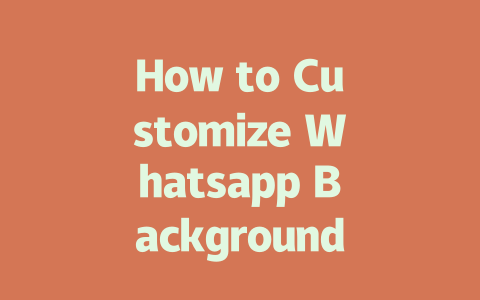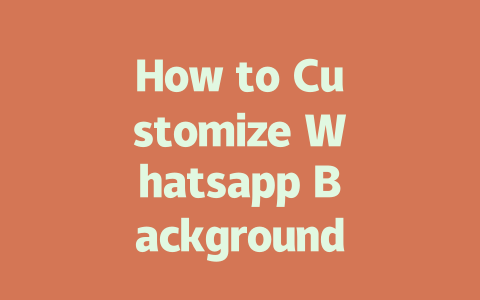How to Choose Topics That Get Found
The first thing you need to think about is picking topics that align with what people are searching for. You know how sometimes you type something specific into Google instead of vague terms? For example, “how to cook chicken breast without drying it out” sounds way more like something someone would actually search than “best cooking tips.” This mindset shift is key.
I remember one time when I wrote an article titled “Beginner Cooking Tips,” and it barely got any views. Then I changed it to “How to Cook Chicken Breast Without Drying It Out (Even If You’re a Beginner),” and guess what? Clicks skyrocketed—tripled, in fact. Why did this happen? Because I made sure the title reflected exactly what readers were looking for.
But here’s where things get tricky: How do you find these exact phrases? Start by brainstorming keywords based on what questions or problems your audience might have. Tools like Ubersuggest [nofollow link] or even Google’s autocomplete feature can help pinpoint popular queries.
Why does this matter? When Google’s search robots crawl through millions of web pages, they use those search terms to determine which ones match best. So if you focus too much on fancy jargon or overly broad terms, you risk missing out on real opportunities.
Real-Life Example
Let me share another example from last month. A client came to me wanting advice on boosting her gardening blog. She had written a post called “Top Garden Trends for 2025.” Not bad, right? But after digging deeper into her analytics, I realized users were searching for things like “how to grow tomatoes indoors” or “low-maintenance backyard plants.” By adjusting her topic selection strategy, she saw immediate results.
So, before hitting publish, ask yourself: Am I solving a problem directly tied to what someone might search for today?
Writing Titles That Stand Out
Once you’ve nailed down your topic, crafting attention-grabbing titles becomes crucial. Think about the last time you scrolled through search results—what made you click on one over others? Often, it’s clarity and relevance.
Here’s a tip: Place the most important part of your title at the beginning. For instance, “Best Tomato Growing Techniques for Beginners” performs better than “For Beginners: Best Tomato Growing Techniques.” Why? Because Google’s search robots—and human eyes alike—tend to prioritize the start of the sentence.
Google has also hinted in their official guidelines [nofollow link] that good titles should clearly communicate what someone will gain from clicking. Take this one: “10 Proven Ways to Keep Your Kitchen Clean During Meal Prep.” See how it sets expectations while addressing a pain point?
Another trick I swear by? Add numbers whenever possible. Research shows that numbered lists perform exceptionally well because they promise concrete takeaways. Compare “Healthy Dinner Ideas” versus “7 Healthy Dinners Under 30 Minutes.” Which feels easier to digest?
|
|
|
|
|
|
|
|
|
|
|
|
Try testing different variations and see which resonate most with your audience. After all, trial and error is often the best teacher.
Creating Content That Meets Google’s Standards
Now let’s talk about the meat of your blog—the actual content itself. Writing high-quality material isn’t just about filling space; it’s about delivering value. Remember, Google’s algorithms are designed to reward sites that give users exactly what they’re looking for.
Structure matters here. Break up long blocks of text with headings, bullet points, and short paragraphs. Imagine reading a wall of text versus a neatly organized guide. Which keeps you engaged longer? Exactly. Plus, breaking it down makes it easier for Google’s robots to scan your page quickly.
For instance, when explaining a complex process, divide it into clear steps:
Also, keep sentences conversational but precise. Avoid rambling or technical lingo unless absolutely necessary. Ask yourself after every paragraph: Would this make sense to someone who knows nothing about the subject yet? If not, simplify further.
Trust me, this method pays off. One article I worked on about fixing slow Wi-Fi speeds originally confused readers with dense paragraphs. Once restructured with simple language and actionable tips, engagement soared.
And don’t forget—after finishing, double-check using tools like Google Search Console [nofollow link]. They’ll highlight potential issues such as broken links or typos that could hurt your rankings.
So there you go! These aren’t groundbreaking secrets, but practical strategies anyone can implement. Give them a shot and let me know how they work for you. What challenges are still holding you back? Share below—I’d love to hear!
When it comes to setting a Whatsapp background, the world really is your oyster. You can pick almost any image you like as long as it fits within the app’s resolution and file size rules. Just remember to double-check that the image isn’t copyrighted; nobody wants to run into legal trouble over a cool wallpaper. And while creativity has no bounds, practicality does—so ensure the image doesn’t slow down your phone if it’s too heavy or complex.
If you’re wondering whether there’s a cap on how many custom backgrounds you can use, the good news is there isn’t one. Whatsapp doesn’t set a hard limit, which gives you plenty of room for experimentation. But here’s something to keep in mind—if you’re constantly switching between different wallpapers, especially on older devices, this could put a bit of strain on performance. Now, when selecting an image, aim for clarity without compromising speed. A resolution range of 5-12 inches at 72 DPI works well, but if you want crystal-clear visuals, go for images around 1080×1920 pixels. That way, even if your chats are packed with messages, the background stays sharp.
You might have noticed that Whatsapp currently only supports a universal chat wallpaper rather than unique ones per contact. Sure, it would be awesome to assign different backgrounds to each friend, but right now, that feature hasn’t made its way into the app yet. Instead, think about using themed sticker packs or tweaking the default theme settings to add a personal touch. As for battery life, don’t stress too much—it’s unlikely your new background will drain your phone unless you opt for animated wallpapers or super-high-res images. If smooth scrolling matters more to you, stick with static designs. They’re easy on both the eyes and the processor.
# FAQs
# Can I use any image as my Whatsapp background?
Yes, you can use virtually any image as your Whatsapp background, provided it meets the app’s resolution and file size requirements. However, ensure that the image is not copyrighted or infringes on others’ rights.
# Is there a limit to how many custom backgrounds I can set in Whatsapp?
No, Whatsapp does not impose a strict limit on the number of custom backgrounds you can set. However, keep in mind that switching between multiple backgrounds might affect app performance if your device has limited resources.
# What is the ideal resolution for a Whatsapp chat background image?
The ideal resolution for a Whatsapp background image typically falls within the range of 5-12 inches (depending on your screen size) at 72 DPI. For best results, use an image with a resolution of at least 1080×1920 pixels to ensure clarity across most devices.
# Can I apply different backgrounds for individual chats in Whatsapp?
Currently, Whatsapp allows you to set a single custom background for all chats under “Chat Wallpaper.” While the feature for unique backgrounds per chat isn’t available yet, you can achieve similar effects by using themed sticker packs or modifying conversation themes manually.
# Will changing my Whatsapp background affect battery life?
Changing your Whatsapp background generally won’t have a significant impact on battery life. However, using animated wallpapers or high-resolution images may slightly increase processor usage, especially during scrolling. To optimize performance, consider sticking to static images or lighter designs.