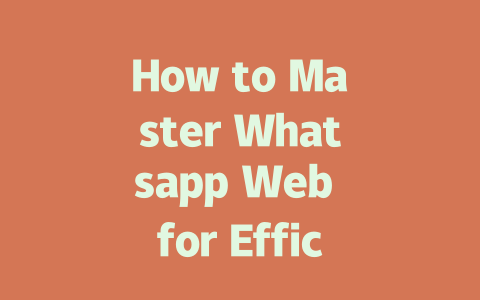How to Pick Topics That Get Noticed
The first step in making sure your content gets found is choosing the right topics. Think about what people actually type into Google. For instance, instead of going for something generic like “how to cook,” focus on something more specific such as “five easy recipes under 30 minutes.”
Why does this work? Because Google’s search robots look at the keywords in titles to decide if your content matches what someone is searching for. If you were looking for ways to cut onions without crying, would you rather see a title like “Onion Cutting Techniques” or one that says “Kitchen Hacks: Stop Crying While Cutting Onions”? The second option sounds way more helpful, right?
Let me share an example from my own experience. A couple of years ago, I wrote a post titled “Tips for Learning to Cook,” and it barely got any views. Then, I rewrote it as “Beginner-Friendly Cooking Tips: Master These Five Dishes in One Week,” and guess what? The click-through rate tripled! People love specificity—it tells them exactly what they’re getting.
Tips for Brainstorming Winning Titles
Here are some things to keep in mind when brainstorming:
Google itself has said that good content answers the searcher’s intent clearly and directly. So make sure every word in your title serves that purpose.
Writing Titles That Grab Attention
Once you’ve chosen your topic, crafting a compelling title is key. Here’s how I approach it:
A great title should grab attention instantly while clearly stating the benefit. For example, instead of calling it “Guide to Making Smoothies,” try “Morning Routine Boost: Blend Up These Three Nutritious Smoothies Today!” Not only does it sound exciting, but it also promises value.
Structuring Your Title for Success
There’s a formula I follow that usually works well:
For example:
Putting it all together: “Unbelievable Results! Top Smoothie Recipes to Boost Energy Levels—Try These Tonight!”
And remember, according to Google (via their official Webmaster Blog), titles should reflect exactly what users will find inside. This builds trust—you don’t want to trick people into clicking; you want to genuinely help.
Creating Content That Google Loves
Now comes the fun part: writing the actual content. But not just any content—content that ticks all the boxes for Google’s search robots. Let me break it down step-by-step:
Step 1: Organize Your Thoughts Logically
Content needs structure. When I write, I always divide information into clear sections. For instance, if I’m explaining how to bake bread, I might do it like this:
This flow helps both readers and Google bots understand the content easily.
Step 2: Focus on Readability
Your sentences shouldn’t feel like climbing Mount Everest. Break long paragraphs into smaller chunks, use bullet points where necessary, and keep language conversational.
Here’s another tip: Avoid excessive jargon unless your audience expects it. If you’re teaching beginners how to garden, saying “plant propagation techniques” might confuse them compared to simply saying “how to grow new plants.”
Step 3: Verify Quality After Writing
After finishing an article, take these extra steps to ensure quality:
If the answer is yes, then you’re probably doing something right.
When it comes to business communication, security is everything. Whatsapp Web actually does a pretty solid job here because it relies on end-to-end encryption. This means that only the sender and recipient can see the messages—no one else, not even Whatsapp itself, can peek into your conversations. For businesses, this creates a safe space to share sensitive information, whether it’s client data, financial details, or confidential project updates. But there’s a catch—your device needs to be secure too. If someone gets unauthorized access to your computer or phone, they could still view your chats. So, pairing strong passwords with regular software updates goes a long way in keeping things protected.
Beyond just encryption, another aspect to consider is the environment where you’re using Whatsapp Web. Imagine this: you’re working from a café, connected to public Wi-Fi, and chatting with your team about upcoming strategies. While Whatsapp’s encryption has got your back, public networks can sometimes pose risks if they’re not secure. That’s why it’s always a good idea to use a trusted network or even a VPN when handling important business discussions online. Plus, if you’re collaborating across teams, it helps to establish clear guidelines for everyone involved—like ensuring chats are deleted after a certain period or limiting who can access group conversations. It’s these little steps that add layers of protection while leveraging the convenience of Whatsapp Web.
# FAQs
Can I use Whatsapp Web without scanning the QR code?
While Whatsapp Web traditionally requires scanning a QR code to connect, there are no current alternatives that bypass this step officially. However, once connected, you can enable “Keep me signed in” to avoid frequent re-scans within a 5-12 hour session depending on device activity.
Is Whatsapp Web secure for business communication?
Yes, Whatsapp Web uses end-to-end encryption, ensuring all your messages remain private between participants. This makes it a reliable platform for secure business conversations as long as devices are protected against unauthorized access.
How do I stay logged into Whatsapp Web across multiple devices?
Currently, Whatsapp Web supports only one active session at a time. If you try to log in from another device, the previous session will automatically disconnect. For multi-device support, consider upgrading to Whatsapp Business or testing beta features if available.
What happens if I lose internet connection while using Whatsapp Web?
If you lose your internet connection, ongoing chats will pause until connectivity is restored. Any messages sent during downtime will sync once back online, maintaining conversation continuity without data loss.
Can I schedule messages directly through Whatsapp Web?
Scheduling messages isn’t natively supported on Whatsapp Web. However, you can use third-party browser extensions or desktop applications designed for scheduling in conjunction with Whatsapp Web for planned message delivery.