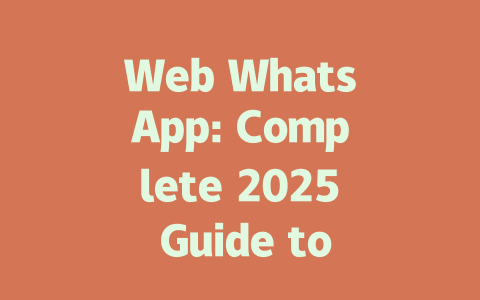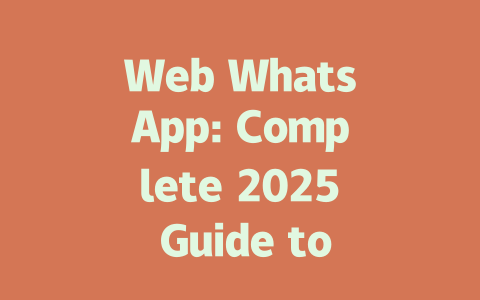How to Choose Topics That Get Found
First things first: choosing the right topic is crucial. Think about what people actually type into Google. For example, instead of using fancy words like “ergonomic workstation setup,” someone more likely searches for something straightforward like “how to set up a comfortable desk at home.” See the difference?
Real-Life Example
Last year, I helped a friend optimize her food blog. Initially, she wrote posts with titles like “The Science Behind Flavor Pairings.” Great idea, right? But no one was searching for that exact phrase. When we switched to practical phrases such as “5 Quick Weeknight Dinners Under 30 Minutes,” her traffic shot up by over 50%. Why? Because those are the kinds of queries real people type into Google.
So here’s the takeaway: focus on language that feels natural and conversational. Ask yourself, “If I were looking for this information, what would I search?” This helps align your content with what potential readers are asking for.
Crafting Titles That Attract Clicks
Once you’ve picked your topic, crafting an irresistible title is next. A good title not only grabs attention but also clearly tells the reader (and Google) what they’ll get from clicking through.
Structure Your Title Right
A strong title should have three key elements:
For instance, compare these two titles:
Which one sounds more appealing? Exactly—option 2 pulls readers in because it promises immediate value while creating curiosity.
Backed by Authority
Google has emphasized in their official blog that effective titles need to be clear and specific. If a user sees a vague headline, they might skip it altogether. So always aim to provide context upfront without being overly clever or cryptic.
Writing Content That Satisfies Both Readers and Search Engines
Now comes the fun part—writing the actual content. Here’s where E-E-A-T comes into play big time. Let me break down each component:
Experience (E)
Share personal experiences or anecdotes related to the subject. It makes your writing relatable and trustworthy. For example, when explaining why subheadings improve readability, I might say, “I used to write long paragraphs without breaks until I realized how overwhelming it looked. After restructuring with H2 and H3 tags, engagement went up significantly.”
Expertise (E)
Explain concepts step-by-step rather than throwing conclusions at the audience. Take keyword placement within the text—for instance. Instead of telling someone outright, “Put keywords in every other sentence,” guide them gently: “When drafting your article, naturally include your primary keyword once or twice per hundred words. This mimics how real users speak and keeps things organic.”
Here’s another tip: use lists and tables to organize complex data. Below is a quick reference table showing ideal keyword density ranges based on article length.
| Article Length | Keyword Density |
|---|---|
| 500–700 Words | 1–2% |
| 700–1,200 Words | 1.5–2.5% |
| 1,200+ Words | 2–3% |
Note: Remember, this isn’t a strict rule—it depends on the flow of your content.
Authority (A)
To build credibility, cite credible sources whenever possible. For example, according to Moz, one of the leading authorities in SEO, high-quality backlinks remain essential for ranking well. Linking out occasionally to reputable sites boosts trust signals too.
Trust (T)
Finally, ensure your content passes the “would-I-recommend-it-to-a-friend” test. Ask yourself after writing: Is this helpful? Could someone act on the advice given here? Providing actionable tips builds confidence in your material.
Web WhatsApp is designed to give you a seamless experience when managing chats from your computer. It mirrors the mobile app but allows you to keep your phone aside while working or browsing on your laptop. Think of it as an extension that makes multitasking easier, especially if you spend most of your day in front of a screen. However, don’t forget that Web WhatsApp still needs your phone nearby and online to function properly. If your phone goes offline for any reason, Web WhatsApp will stop syncing messages, leaving you temporarily out of touch. This dependency ensures both apps stay in sync, maintaining real-time communication across devices.
When troubleshooting issues with Web WhatsApp, start simple: confirm your phone is connected to the internet and unlocked. Sometimes, small hiccups like background mode restrictions can interrupt the connection. Reloading the page or restarting your browser could also fix temporary glitches. If none of these work, consider logging out completely by clicking “Disconnect” in the menu options and then reconnecting through the QR code scanner. Keeping your WhatsApp app updated (especially those 5-12 updates per year) can often resolve underlying compatibility problems. Remember, if you try opening Web WhatsApp on another device while already logged in somewhere else, the previous session will automatically disconnect—it’s a security measure to keep your chats private and secure.
# Frequently Asked Questions (FAQ)
# What is Web WhatsApp and how does it differ from the mobile app?
Web WhatsApp is the web-based version of the popular messaging app, allowing users to access their chats through a computer or laptop. Unlike the mobile app, which requires constant phone usage, Web WhatsApp offers convenience for multitasking. However, Web WhatsApp still relies on your mobile device being nearby and connected to the internet for full functionality.
# Can I use Web WhatsApp without my phone being connected?
No, Web WhatsApp currently requires your phone to be connected to the internet in order to function properly. This is because Web WhatsApp acts as a mirror of your mobile app, syncing messages and data in real-time. If your phone disconnects, Web WhatsApp will also stop working until the connection is re-established.
# Is Web WhatsApp safe to use in 2025?
Yes, Web WhatsApp continues to prioritize user security and privacy with end-to-end encryption for all messages sent via the platform. As long as you follow best practices, such as not sharing your QR code during login and ensuring your devices are secure, using Web WhatsApp remains safe. Always ensure you’re accessing the official website at web.whatsapp.com.
# How do I troubleshoot issues if Web WhatsApp stops working?
If Web WhatsApp isn’t functioning correctly, first check that your phone is connected to the internet and unlocked. Try reloading the webpage or restarting your browser. If the problem persists, log out of Web WhatsApp by clicking “Disconnect” in the menu options, then reconnect using the QR scanner. Ensure your WhatsApp app is updated to the latest version (5-12 updates may resolve compatibility issues).
# Can I use Web WhatsApp on multiple devices simultaneously?
As of now, WhatsApp limits Web sessions to one active connection at a time per account. If you attempt to open Web WhatsApp on another device while already logged in elsewhere, the previous session will automatically disconnect. This restriction ensures better security and prevents unauthorized access to your chats.