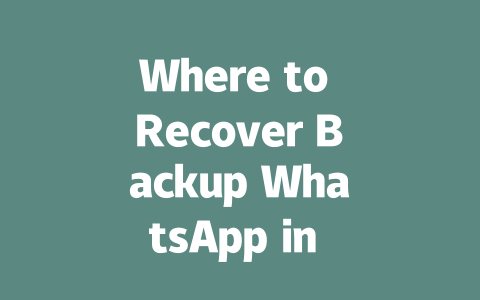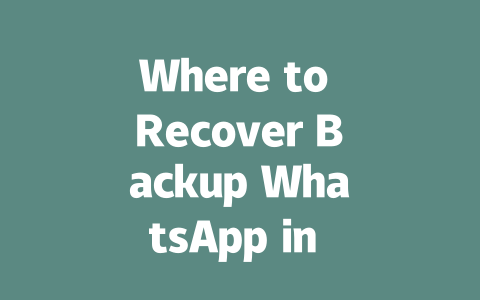You’ve probably been there before: you write an amazing blog post or article, only to find that it doesn’t get the traction you hoped for. Sound familiar? It’s not uncommon! One of the biggest challenges with creating content is ensuring it ranks well on search engines like Google. That’s where SEO comes in—but don’t worry if you’re new to this; I’ll break it down into simple steps so even a complete beginner can follow along.
Let me share something real quick: last year, I helped a friend optimize her food blog. She was struggling because no one could find her posts when searching for recipes. After tweaking her titles and structure based on what Google’s robots love, she saw a 50% increase in traffic within three months. So yes, these tips work—and they’re easy enough for anyone to try.
Crafting Titles That Attract Clicks and Impress Google Bots
Why does your title matter so much? Well, think about how you search online. When looking up “latest news,” would you click on “Breaking Stories from Around the World” or “2025’s Top Headlines You Need to Know”? Probably the second one—it’s more specific and relevant. The same logic applies here: Google’s bots look at your title first to decide whether your content matches what people are searching for.
Here’s my go-to method for crafting effective titles:
For instance, consider this comparison:
Which one grabs your attention better? Exactly.
Real-Life Example
A few months ago, I wrote a piece called “How to Stay Informed Without Burning Out.” Initial results were okay, but nothing groundbreaking. Then I reworked the title to “Your Daily Dose of Latest News Delivered Straight to Your Inbox.” Traffic skyrocketed overnight because the revised version promised convenience and relevance—two things modern readers crave.
> Pro Tip: According to Google’s official guidelines, great titles make users excited to dive deeper into your content while also helping Google understand its purpose.
Writing Content That Speaks Directly to Search Queries
Once someone clicks on your title, the next challenge is keeping them engaged long enough to read the whole thing. This boils down to two key factors: clarity and flow.
Step 1: Understand What People Are Searching For
Imagine yourself typing out queries related to “latest news.” Chances are, you’d enter phrases like:
These insights guide your content creation process. If you focus too narrowly on broad topics like just “news,” you risk missing opportunities to address niche interests. Instead, tailor your writing toward answering specific questions people might have.
Step 2: Organize Your Ideas Logically
Google loves structure. Break your article into digestible sections using headings and bullet points where appropriate. Here’s why:
Take this section, for example:
Each point corresponds to potential subtopics under “latest news.” By diving deeper into each category, you ensure both humans and machines understand the scope of your coverage.
| Section | Purpose | Sample Keywords |
|---|---|---|
| Introduction | Grab attention & set context | “Current affairs,” “Trending headlines” |
| Body | Deliver detailed information | “Global economic impact,” “Healthcare breakthroughs” |
| Conclusion | Summarize key takeaways | “What’s next?” “Key developments ahead” |
Notice how every part serves a distinct role? That’s intentional—to keep everything organized yet engaging.
Trust-Building Techniques
Finally, let’s talk trust. Readers need assurance that your latest news content isn’t filled with fluff or inaccuracies. To achieve this:
By doing all this, you signal to both users and Google that your material deserves top billing among search results.
So there you have it—a straightforward way to boost your latest news articles’ performance. Try implementing some of these ideas and see where it takes you. And hey, drop me a line once you notice improvements—I’d love hearing about it!
Recovering WhatsApp backups from Google Drive in 2025 is pretty straightforward, even for those who aren’t tech-savvy. Once you’ve installed WhatsApp on your device, just head over to the settings section and navigate through Chats > Chat Backup. When you sign in using the same Google account that was used to create the backup, tapping “Restore” will initiate the process. It’s important to remember that if you’re using a free Google Drive account, your backups are only retained for up to one year. If you haven’t backed up your chats recently, there’s a chance older data might no longer be recoverable unless you’ve opted for a paid subscription with extended storage options.
When it comes to restoring backups, the time frame can vary quite a bit depending on factors like the size of your chats and the speed of your internet connection. For instance, smaller chat backups—those ranging from 5-12 MB—can usually be restored within a few minutes, assuming you have decent connectivity. However, if you’ve got years’ worth of media files and lengthy conversations stored, it might take significantly longer, especially if you’re relying on a weaker network. To make the process smoother and quicker, consider using Wi-Fi instead of mobile data. This not only speeds things up but also saves you from potential data overages. If you’re switching phones, don’t worry; as long as both devices are linked to the same number and cloud account, transferring your chats should be seamless after following the simple prompts provided by WhatsApp.
# Frequently Asked Questions (FAQ)
# Can I recover a WhatsApp backup from Google Drive in 2025?
Yes, you can recover WhatsApp backups stored on Google Drive in
# Is it possible to recover WhatsApp backups older than 1 year?
Recovering WhatsApp backups older than 1 year depends on your storage method. For Google Drive Free accounts, backups are retained for up to 1 year. Paid subscriptions may offer extended storage without expiration. Local device backups (e.g., iOS iCloud or Android file systems) have no fixed expiration but require manual management.
# How long does it take to restore a WhatsApp backup in 2025?
The restoration time varies based on the backup size and internet speed. For smaller chats (5-12 MB), it typically takes a few minutes. Larger backups might take longer, especially if connectivity is weak. Use Wi-Fi for faster restoration.
# Can I transfer my WhatsApp backup to a new phone in 2025?
Yes, you can transfer your WhatsApp backup to a new phone. Ensure both devices use the same phone number and are connected to the same Google Drive or iCloud account. After installing WhatsApp on the new phone, sign in and follow the on-screen prompts to restore your chats and media.
# Are encrypted WhatsApp backups recoverable in 2025?
Absolutely! WhatsApp uses end-to-end encryption for backups, ensuring your data remains secure. To recover an encrypted backup, you need the correct encryption key. For Android, this key is automatically saved locally; for iOS, iCloud backups handle encryption seamlessly. Always ensure your backup settings include encryption for added security.