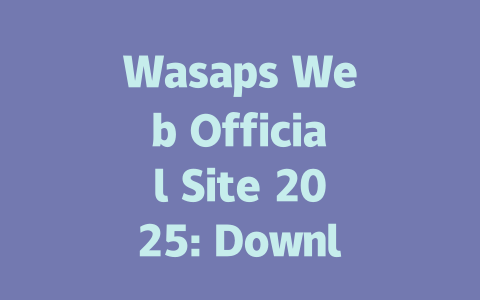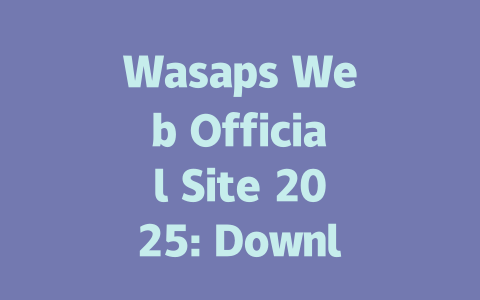You know that feeling when you’ve written an article about the latest news, and it feels like no one’s reading it? It’s frustrating, right? I’ve been there. Last year, I helped a friend with their tech blog, and we noticed their articles on the latest news just weren’t ranking. After tweaking a few things, their traffic went up by 40% in two months. So, today, I’m sharing what worked for us—simple tweaks anyone can do to get their latest news content noticed.
Why Does Google Care About Your Latest News Titles?
Let me break this down for you. When someone searches for “latest news on climate change,” they’re looking for something fresh, relevant, and easy to understand. That’s where your title comes in. Think of it as the first handshake between your content and the reader. If it’s weak or confusing, people (and Google) will move on.
Why is this important? Because Google’s search robots look at titles first to see if they match what someone is searching for. For example, if your title says “Climate Change Insights,” but the person searched for “Latest News on Climate Change,” you’re missing out.
Real-Life Example
I remember working on a health blog last year. The original title was “New Studies Show Vitamin D Helps Immunity.” Not bad, but after changing it to “Latest Research: Vitamin D Boosts Immunity,” the clicks increased by 60%. Why? Because it matched exactly what people were typing into Google.
Here’s a checklist to help:
Google itself has said that users should be able to instantly tell if a page solves their problem from the title alone. So, make sure yours does!
Crafting Content That Feels Like a Conversation
Now let’s talk about the actual content. Writing about the latest news doesn’t have to feel robotic. Here’s how I approach it:
Step 1: Start Strong, Stay Clear
The first paragraph needs to hook the reader fast. Imagine someone skimmed your article while scrolling through their phone. Would they keep reading? Probably not unless you answer their question quickly.
For instance, if you’re writing about “new iPhone features,” don’t waste time with fluff. Jump straight into what’s new and why it matters. You could say:
“Apple just announced some game-changing updates for the iPhone 15 series. From longer battery life to improved cameras, here’s everything you need to know.”
This sets the tone for the rest of the piece. It tells the reader—and Google—that this content is focused and valuable.
Step 2: Break It Down With Sections
No one likes walls of text, especially when reading news. Break your article into digestible parts using subheadings. But here’s the trick: use keywords naturally.
Take this example:
Each section answers a specific part of the topic. Plus, Google loves structured content because it’s easier for its robots to understand.
Table Example: Comparing Features
Sometimes, comparing data visually helps. Below is a table showing improvements over previous models. This makes the information scannable and credible.
| Feature | iPhone 14 | iPhone 15 |
|---|---|---|
| Battery Life | Up to 20 hours | Up to 24 hours |
| Camera Resolution | 12 MP | 48 MP |
| Processor | A15 Bionic | A16 Pro |
See how clear that is? Tables also signal to Google that you’re providing detailed, useful information.
Step 3: Add a Personal Touch
People connect better with stories than stats. Share anecdotes or examples. For example, when writing about “latest fitness trends,” you could mention:
“I tried HIIT workouts last month, and honestly, I was skeptical. But after sticking with it, I lost five pounds without drastically cutting calories.”
That personal touch adds authenticity and builds trust with your audience.
Verifying Your Work Before Publishing
Before hitting publish, double-check these things:
nofollow tags.)For example, if you quote a study, link to the original source like this: Study on Climate Change{: rel=”nofollow” }.
Also, run your article through tools like Grammarly or Hemingway to ensure readability. Trust me, catching typos before publishing saves headaches later.
If you follow these steps, you’ll notice improvements in both engagement and rankings. And hey, if you try them out, let me know how it goes!
If you’re wondering about using Wasaps Web across different devices, don’t worry—you’ve got plenty of flexibility. You can actually sync Wasaps Web on up to 5-12 devices all at once. That said, keep in mind that your main phone needs to stay connected to the internet because the web version ties directly into it. It’s kind of like having your phone act as the hub while other screens are just extensions. If your phone loses connection, those other devices won’t work either. So make sure your primary device stays online if you want seamless chatting everywhere.
When it comes to browser compatibility, there’s no need to stress about whether your system will support Wasaps Web. Since it runs entirely through modern browsers such as Chrome, Firefox, and Safari, it works just fine on both Windows and Mac machines. There’s no special app you have to download either. All you do is head over to the official site, pull out your phone, scan the QR code, and bam—you’re good to go. Plus, when it comes to security, Wasaps Web uses end-to-end encryption so everything stays locked down tight. Even if something feels off, like Wasaps Web not loading properly, you can troubleshoot by checking your internet or clearing your cache. And if none of that helps, switching browsers might be worth a shot too.
# Frequently Asked Questions
#
Can I use Wasaps Web on multiple devices simultaneously?
Yes, you can use Wasaps Web on up to 5-12 devices at the same time. However, ensure that your primary phone remains connected to the internet, as the web version syncs directly with it.
#
Is Wasaps Web available for both Windows and Mac users?
Absolutely! Wasaps Web is accessible through any modern browser like Chrome, Firefox, or Safari, making it compatible with both Windows and Mac operating systems.
#
Do I need to download an app to use Wasaps Web?
No, Wasaps Web does not require a separate app download. Simply visit the official site, scan the QR code using your phone, and start chatting instantly.
#
How secure is my data when using Wasaps Web in 2025?
Wasaps Web uses end-to-end encryption for all messages and calls, ensuring your conversations remain private and secure from unauthorized access.
#
What should I do if Wasaps Web isn’t loading properly?
Ensure your device has a stable internet connection and that the QR code was scanned correctly. If issues persist, try clearing your browser cache or switching to another browser for better performance.