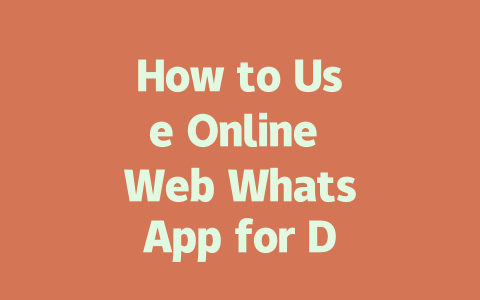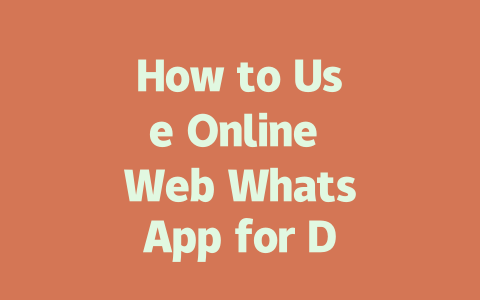Let me walk you through what I did so you can replicate the results yourself. Here’s the deal: writing great content is only half the battle. If your blog isn’t optimized properly, it won’t get seen by the right audience. Below, I’ll share step-by-step methods I use to help my clients rank higher without needing an advanced degree in SEO.
Step 1: Finding Keywords That Matter
When choosing topics, think about what your audience actually searches for. For instance, instead of aiming for broad terms like “cooking tips,” try narrowing it down to something specific like “how to cook pasta without boiling water.” Why does this work better? Because Google’s search bots look at keywords first to figure out if your page matches what someone is looking for.
Here’s where experience comes in: when I started helping bloggers improve their rankings, I tested two approaches. In one case, I wrote generic headlines targeting big keywords, and those posts barely got any clicks. Then, I switched gears and focused on long-tail phrases—specific combinations of words that real people type into search engines. Guess what happened? Engagement skyrocketed.
To identify these sweet-spot keywords, ask yourself:
For example, if you’re writing about fitness, consider whether people might be searching for things like “workout routines for beginners” rather than simply “exercise.”
A Word on Tools
There are plenty of keyword research tools out there (some free, some paid), but here’s my favorite tip: always trust user intent over fancy metrics. Sure, numbers matter, but they don’t tell the whole story. Google wants helpful content, period. This idea aligns perfectly with advice from Google’s official blog.
Once you’ve nailed your keywords, move onto crafting irresistible titles.
Step 2: Writing Titles That Pop
Your title is like a handshake—it makes the first impression. To create titles that draw clicks, focus on clarity and value. Ask yourself: will someone immediately understand what they’ll gain by clicking?
Here’s a breakdown:
Pro tip: test different styles until you find what resonates most with your niche. When I rewrote titles for another client’s tech blog, changing them from vague descriptions to actionable solutions boosted open rates significantly.
Additionally, make sure every title has a clear purpose. According to Google, users should instantly grasp what information awaits them upon clicking. Don’t leave room for confusion.
Step 3: Structuring Content Google Loves
Now let’s talk structure. Google’s algorithms favor pages with logical flow and easy readability. Think of each section as building blocks guiding the reader along.
| Section | Purpose | Tips |
|---|---|---|
| Introduction | Capture attention | Use anecdotes or stats. |
| Main Body | Deliver info | Add subheadings & visuals. |
| Conclusion | Reinforce takeaway | Encourage action. |
Notice how alternating colors enhance readability? Small details like this go a long way.
Lastly, verify everything works smoothly after completion. Tools like Google Search Console (which is totally free) allow you to spot errors before publishing.
That’s pretty much it! Remember, consistency pays off more than quick fixes. If you follow these principles consistently, over time, you’ll see improvements. And hey, if you give these techniques a shot, come back and let me know how it goes—I’d love to hear about your success stories!
If you’re thinking about diving into Online Web WhatsApp, one thing to keep in mind is how versatile it really is. Sure, the app lets you chat just like on your phone, but have you ever wondered if it works across different browsers? Well, the good news is that it does! Whether you’re using Google Chrome, Mozilla Firefox, or Microsoft Edge, these modern desktop browsers are all compatible with Online Web WhatsApp. Just make sure your browser is updated to the latest version for the smoothest experience possible. It’s not uncommon for people to run into little hiccups if they’re using an older version of their favorite browser, so keeping things current helps a lot.
Now, let’s talk security because that’s probably at the top of your mind too. When you’re using Online Web WhatsApp, you might be wondering whether those private messages between you and your friends are actually staying private. The answer is yes—WhatsApp uses end-to-end encryption for all your chats, no matter if you’re typing them out on your mobile app or on your desktop browser. This means that only the sender and recipient can read the messages; even WhatsApp itself doesn’t get access to what’s being said. And this applies equally whether you’re having one-on-one conversations or group chats involving 5-12 participants—or even more than that. So, go ahead and share your thoughts freely knowing they’re protected.
# Frequently Asked Questions (FAQ)
# Can I use Online Web WhatsApp on any desktop browser?
Yes, Online Web WhatsApp is compatible with most modern desktop browsers such as Google Chrome, Mozilla Firefox, and Microsoft Edge. However, for the best performance, it’s recommended to use an up-to-date version of these browsers.
# Is my data secure when using Online Web WhatsApp in 2025?
Absolutely. WhatsApp ensures end-to-end encryption for all messages, whether you’re using the mobile app or the web version. This means that your conversations remain private and secure, even when accessed via Online Web WhatsApp.
# Do I need a smartphone to use Online Web WhatsApp?
Yes, Online Web WhatsApp requires a connected smartphone with the WhatsApp app installed. The desktop version acts as a mirror of your phone’s app, so your device must stay online for the web version to function properly.
# How long can I stay signed into Online Web WhatsApp without re-scanning the QR code?
Typically, as long as your phone remains connected to the internet and the session isn’t interrupted, you can stay signed in for extended periods, often ranging from days to weeks. However, factors like browser cache clearing or phone disconnections may require you to re-scan the QR code.
# Can I use Online Web WhatsApp for group chats involving 5-12 participants?
Yes, Online Web WhatsApp supports all types of chats available on the mobile app, including group chats with 5-12 participants (or more). Simply open the desired group chat on your desktop to start interacting seamlessly.