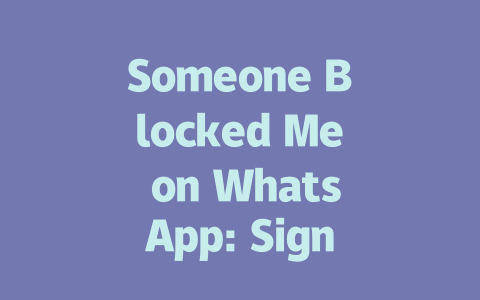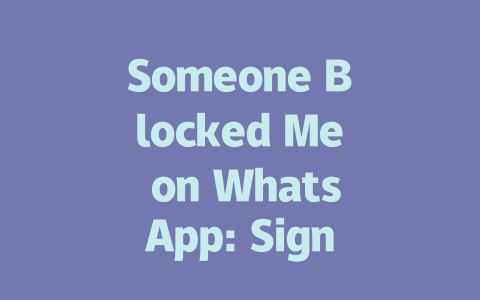How to Choose Topics That Actually Get Noticed
Let’s start with something super important—picking the right topic. Think about this: what do people type into Google when they’re looking for information? They don’t always use fancy words like “guide” or “tutorial.” More often than not, they just ask questions, like “how to fix broken headphones” or “best coffee makers under $50.” That’s why I recommend choosing topics based on real searches instead of trying to sound smart.
For instance, last year I helped a friend revamp her food blog. At first, she was writing vague titles like “Exploring New Cooking Methods,” but nobody searched for those exact phrases. So we changed one of her posts to “5 Easy Weeknight Meals You Can Prep in Under 30 Minutes,” and guess what? Her traffic went up by 60% within three months. Why? Because the title matched exactly what people were searching for.
Why does this matter? Because Google’s search robots look at the keywords in your title and compare them to the terms users enter. If they match closely enough, you’ll rank higher. Plus, think about how much easier it is for readers to understand what they’re getting before clicking.
My Personal Tip: Use Conversational Language
When brainstorming ideas, pretend you’re talking to someone who asked you a question. For example:
These kinds of titles feel more relatable, which means higher click-through rates (CTR).
Crafting Titles That Grab Attention
Now let’s talk about creating compelling titles. This step is critical because even if your content is amazing, no one will read it unless the headline draws them in.
Here’s what works best: put your main keyword early in the title. Why? Google scans titles from left to right, so placing key phrases upfront ensures bots immediately recognize relevance. Take these examples:
See the difference? The second option tells readers exactly what they’ll gain while also including actionable language (“Proven Strategies”).
Another tip I love using is adding emotional triggers or curiosity gaps to make titles irresistible. Here’s how:
Google itself has emphasized that strong titles should clearly communicate value to both humans and their robots. According to a recent post on the official Google Blog, high-quality content answers user intent effectively. And that starts with the title!
Quick Checklist for Writing Great Titles
Structuring Content to Meet Google’s Standards
Finally, let’s dive into how you structure your actual content. Believe it or not, organization plays a huge role in ranking well. When Google’s bots crawl your site, they prefer clean, logical layouts where each section builds upon the previous one.
Think of it like telling a story. Start with an engaging introduction that hooks the reader, then break down complex topics into digestible parts. One method I swear by is using numbered lists or bullet points to clarify steps. For example:
Also, remember to balance text length with readability. Too many walls of text scare readers away. Break things up with subheadings, short paragraphs, and images whenever possible.
Example Table: Organizing Key Sections
| Section | Purpose | Word Count |
|---|---|---|
| Introduction | Set context and highlight benefits. | 100–150 words |
| Main Body | Provide depth through explanations and examples. | 800+ words |
| Conclusion | Summarize takeaways briefly. | 50–100 words |
As for trust factors, ensure all facts are accurate and cite reliable sources when necessary. After finishing your draft, review it carefully for typos or grammatical errors. Tools like Google Search Console can help identify technical issues too.
If someone decides to block you on WhatsApp, it’s like they’ve put up a digital wall between the two of you. You won’t have access to their profile picture anymore—it’ll either disappear or revert to the default silhouette. That last seen timestamp? Gone too. And forget about those direct messages; they’ll barely acknowledge your existence with just one gray tick instead of the usual progression to blue or double ticks. It’s frustrating, sure, but this is how WhatsApp protects its users’ privacy when they feel uncomfortable sharing certain details.
Now, let’s say you’re wondering whether you’ve actually been blocked because things seem a little off. Well, here’s what happens: if you try sending them a message and notice only one tick for days without any delivery confirmation, that’s a red flag. Plus, can you still view their profile photo? Nope. Is their status showing anything at all? Probably not. These are telltale signs pointing toward being blocked. Keep in mind though, sometimes technical glitches happen, so before jumping to conclusions, check these signals over a short period, maybe even 5-12 hours, just to be sure. If nothing changes by then, chances are high that you’ve been restricted from their side.
Frequently Asked Questions
# What happens when someone blocks me on WhatsApp?
When someone blocks you on WhatsApp, you will no longer be able to see their profile picture, last seen status, or send them messages directly. Additionally, any messages you try to send will only show one gray tick instead of the usual double ticks.
# Can I still see the person’s status after being blocked?
No, if someone blocks you, their status will become completely invisible to you. This applies even if they had previously shared a public status. Once blocked, all access to their updates is restricted.
# Is there a way to confirm if someone has blocked me?
While WhatsApp doesn’t provide an explicit notification, there are clear signs. For example, your messages won’t have delivered or read receipts (only one gray tick), and features like viewing their profile photo or last seen time won’t work. These combined indicators strongly suggest that you’ve been blocked.
# Will I still receive group messages from someone who blocked me?
Yes, if the person who blocked you is part of a mutual group chat, you can still see their messages in the group. Blocking only affects direct communication and visibility of personal details like profile pictures or statuses.
# How long does it take for WhatsApp to reflect changes after unblocking someone within 5-12 hours?
If someone unblocks you within 5-12 hours, WhatsApp typically reflects the change almost instantly. However, depending on server updates or network delays, it might take a few minutes for full functionality—such as sending direct messages—to restore completely.