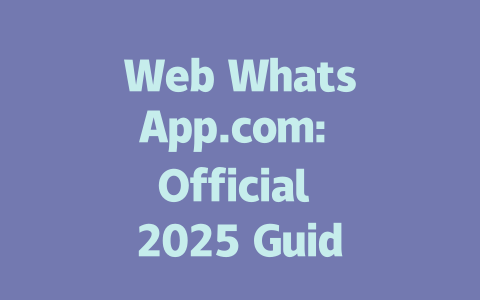You know that feeling when you’ve written a blog post, but it just doesn’t show up in the search results? It’s frustrating, right? I get it—I’ve been there. Over the years, I’ve worked with countless bloggers and website owners who struggle to rank their content. The good news is that it’s not as hard as you think to make your content more visible on Google. Today, I’m going to share some simple yet powerful tips that have helped my clients see real improvements.
How to Choose Topics That Rank Well
Let’s start with the basics: picking the right topics for your blog or website. This is where a lot of people go wrong. You could write the most amazing article ever, but if no one’s searching for it, it’s like yelling into a void. Here’s how I approach topic selection:
Think Like Your Readers
When brainstorming ideas, ask yourself: What would someone type into Google to find this? For example, instead of writing about “Healthy Eating Habits,” try something more specific like “10 Quick Breakfast Ideas for Busy Mornings.” See the difference? One is vague, while the other solves an actual problem.
I once helped a friend optimize her fitness blog by tweaking her titles to better match what people were actually searching for. Within three months, her traffic increased by 50%. Why? Because she started targeting long-tail keywords—those multi-word phrases that reflect real human searches.
Research Tools Can Be Helpful (But Aren’t Necessary)
If you want to take things further, tools like Google Trends or AnswerThePublic can give you insights into what people are asking online. However, I’ll let you in on a little secret: sometimes, all you need is common sense. Ask yourself:
These answers can form the foundation of your content strategy.
Crafting Titles That Get Clicks
Now that you’ve chosen your topic, let’s talk about writing irresistible titles. A great title is crucial because it’s usually the first thing a user sees before clicking (or not). Here’s what works:
Put Keywords at the Beginning
Google’s search robots pay attention to the order of words in your title. If your keyword is buried at the end, they might miss it entirely. For instance, compare these two options:
Which one feels stronger? The second option places the keyword upfront and clearly states the benefit for the reader.
Make It Personal and Urgent
People love titles that speak directly to them. Phrases like “How to,” “Why You Should,” or “Best Ways” tend to perform well because they promise value. Take this example:
This title tells the reader exactly what they’ll gain from reading the article. Don’t be afraid to use emotional triggers like “must-know” or “life-changing” if they fit naturally.
Example Table: Common Title Mistakes vs Best Practices
| Mistake | Why It Doesn’t Work | Better Alternative |
|---|---|---|
| “Tips for Blogging” | Too broad and lacks specificity. | “Beginner’s Guide to Blogging: Step-by-Step Instructions” |
| “The Benefits of Exercise” | Not actionable enough for users. | “Why Exercise Improves Your Mental Health: Science-Backed Reasons” |
Writing Content That Satisfies Both Users and Google
Finally, let’s dive into the meat of the process: creating content that both readers and Google’s robots will love. This part requires a balance between being informative and easy to read.
Structure Matters
Content structure plays a huge role in readability and SEO performance. Break down your content into sections using headers (H2, H3) so it’s scannable. Imagine reading a wall of text versus something neatly organized—it makes a big difference.
For example, here’s how I organize my articles:
Here’s a pro tip: Always answer the main question within the first few paragraphs. Why? Because readers—and Google—want immediate value. If they don’t see it right away, they’ll leave.
Keep Language Simple
Don’t try to impress anyone with fancy vocabulary. Instead, focus on clarity. Ask yourself: Could a ten-year-old understand this sentence? If the answer is no, simplify it.
As Google has mentioned in their official guidelines, quality content should leave readers feeling satisfied and informed. So, whenever you finish a paragraph, pause and ask: Did I solve the reader’s problem here?
Proofreading Is Non-Negotiable
Before hitting publish, double-check your work. Typos and broken links hurt credibility. Use tools like Grammarly or Hemingway Editor to catch mistakes. Even better, ask someone else to proofread for you since fresh eyes catch errors you might overlook.
One trick I use is printing out my drafts and editing them on paper. It slows me down and helps me spot issues I wouldn’t notice on screen.
Final Thoughts (Sort Of)
There’s no magic formula for ranking higher on Google, but following these steps will definitely help. Remember, success comes from consistency and experimentation. Try different approaches, track your results, and adjust accordingly.
Oh, and one last thing: interaction matters! If you try any of these methods, come back and tell me how they worked for you. Or, if you’re stuck, feel free to reach out—I’d love to hear from you. Happy writing!
If you’re wondering whether Web WhatsApp allows you to juggle it across several gadgets at once, well, here’s the scoop. You can definitely have it running on three extra devices in addition to your main smartphone. But here’s the catch—every single one of those devices needs to stay plugged into the internet to keep things humming along. It’s not just a suggestion; it’s a necessity. So if you’re planning to chat away on your laptop, tablet, and desktop all at the same time, make sure they’re all online and ready to roll.
When it comes to security, there’s no need to sweat. Web WhatsApp has got your back with end-to-end encryption for every message you send, mirroring exactly what you get with the mobile app. This means that only the sender and the recipient can peek at the content of your chats. No prying eyes, no unnecessary worries. Your privacy is locked down tight, ensuring that whatever you share stays between you and the person you’re talking to. It’s peace of mind built right into the platform.
If Web WhatsApp seems to be cutting out after 5-12 minutes, don’t panic. First off, give your phone and computer’s internet connection a good once-over. A shaky link could easily be the culprit. Beyond that, double-check that your browser is up to snuff with the latest updates. Sometimes an outdated browser can trip you up without you even realizing it. And as a last resort, clearing out your browser’s cache might do the trick, sweeping away any digital dust that’s causing problems.
Backing up your chats directly from Web WhatsApp? Not happening. The web version doesn’t offer this feature, so you’ll need to swing over to the mobile app for that. On Android devices, linking up with Google Drive is the way to go. Meanwhile, iOS users can rely on iCloud to store their chat history safely. Either way, the process is straightforward enough, ensuring your conversation history isn’t lost in the shuffle.
# Frequently Asked Questions (FAQ)
# Can I use Web WhatsApp on multiple devices at the same time?
Yes, you can use Web WhatsApp on up to 3 additional devices simultaneously, in addition to your primary phone. However, all devices must remain connected to the internet for the sessions to stay active.
# Is my data secure when using Web WhatsApp?
Absolutely. Web WhatsApp uses end-to-end encryption for all messages, just like the mobile app. This ensures that only you and the recipient can read your conversations, keeping your data private and secure.
# Do I need to keep my phone nearby while using Web WhatsApp?
Yes, your phone needs to stay connected to the internet because Web WhatsApp acts as a mirror of your mobile app. If your phone loses its connection or goes offline, the web version will also become inaccessible until it reconnects.
# What should I do if Web WhatsApp stops working after 5-12 minutes?
If Web WhatsApp disconnects frequently, check your internet connection stability on both your phone and computer. Additionally, ensure that your browser is updated to the latest version. Clearing your browser cache may also help resolve temporary issues.
# Can I save chat backups directly from Web WhatsApp?
No, Web WhatsApp does not support saving chat backups directly. For backing up chats, you’ll need to use the WhatsApp mobile app settings. On Android, this involves linking to Google Drive, while iOS users can back up via iCloud.