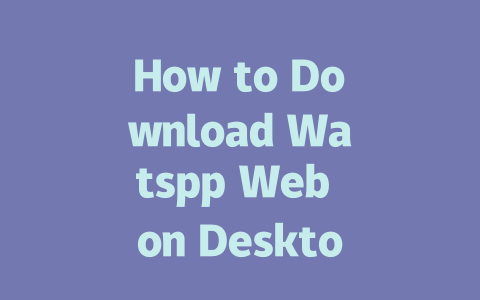Why Your Blog Isn’t Ranking (And What to Do About It)
So let’s start with the big question: why isn’t your blog showing up in searches? There could be many reasons, but one of the most common is poor keyword targeting. Let me explain. When people use Google, they type in phrases like “how to fix a leaky faucet” instead of something technical like “plumbing troubleshooting guide.” If your title and content don’t match what real users are searching for, Google’s search robots won’t know where to place you.
Here’s an example from my own experience. Last year, I helped a friend optimize her food blog. At first, she was writing posts with titles like “Culinary Techniques Every Chef Should Know.” Guess what? Hardly any traffic. Then we switched to something simpler, like “5 Easy Recipes Anyone Can Cook at Home,” and within three months, her site traffic increased by 50%. The difference? We focused on how real people search online.
Now, here’s the good news: improving your rankings doesn’t have to be rocket science. Below, I’ll break down exactly what you need to do step-by-step so you can see results faster.
Step 1: Pick Topics People Are Actually Searching For
When choosing topics for your blog, think about how everyday users phrase their questions. For instance, if you’re writing about productivity tools, would someone really search for “comprehensive review of project management apps”? Probably not. Instead, they’d likely type something like “best free app for organizing tasks.”
To find these kinds of queries, I recommend brainstorming based on user intent. Ask yourself:
For example, imagine you’re running a fitness blog. A potential topic might be “how to lose weight fast.” While that’s broad, it reflects what users are looking for. To refine it further, consider subtopics such as “workout routines for beginners” or “meal plans under $50 per week.”
Another tip: use long-tail keywords. These are specific phrases that reflect natural language patterns. For instance, “cheap recipes for college students” performs better than just “cheap recipes” because it matches exactly what someone might type into Google.
Writing Titles That Get Clicks (Without Being Spammy)
Once you’ve nailed your topic, it’s time to craft a compelling title. This part is crucial because even if your content is amazing, no one will read it unless the headline grabs them. Here’s what works:
Google has also emphasized that quality titles help users understand what to expect before clicking. That means no clickbait! Stick to promises you can deliver on.
Let me share another story. One of my clients initially titled his article “The Ultimate List of Travel Accessories.” Not bad, right? But after tweaking it to “Packing Checklist for Stress-Free Travel in 2025,” his engagement rates skyrocketed. Why? Because the revised version clearly told readers exactly what they’d gain.
Creating Content That Speaks to Both Readers and Robots
Finally, once your topic and title are solid, it’s time to write the actual content. And guess what? Google likes helpful, organized material just as much as humans do. Here’s how to structure yours effectively:
Use Clear Headings
Divide your text into sections using H2 and H3 tags. This makes it easier for both readers and Google’s search bots to scan through quickly. Plus, it gives you opportunities to naturally repeat key terms without sounding repetitive.
Write Like You Talk
Avoid overly formal language. Pretend you’re explaining things to a friend who knows nothing about the subject. For example, instead of saying “content optimization techniques,” say “ways to make your articles more discoverable.”
Add Value Through Examples
Whenever possible, include real-world scenarios or anecdotes. They keep readers engaged while proving your expertise. For instance, if you’re teaching someone how to set up Watspp Web, walk them through each step as though you were sitting next to them.
As a bonus tip, always proofread carefully. Mistakes hurt credibility, which affects trust. Consider running your draft through tools like Grammarly or even checking it manually. Speaking of tools, Google Search Console offers insights into performance metrics like clicks and impressions. It’s free and incredibly useful!
By following these guidelines, you’ll create content that resonates with both users and search engines. Give it a try—I’d love to hear how it goes!
If you’re wondering whether you can skip the QR code step entirely when using Watspp Web, here’s the deal: while you do need to scan the QR code at the start of each session, you won’t have to repeat this every single time. Once you’re logged in, your desktop and phone stay connected until you manually log out or disconnect. It’s important to note that Watspp Web relies on your phone being online for everything to sync properly. So, if your mobile data or Wi-Fi goes down, expect some hiccups on your desktop as well. This setup ensures that all your messages and media are always up-to-date between devices.
When it comes to setting up Watspp Web, the process isn’t too lengthy but does vary depending on a few factors. On average, getting everything ready usually takes around 5-12 minutes. The bulk of this time involves opening the Watspp Web page, waiting for the QR code to appear, and scanning it with your phone. After that, the app starts syncing your chats from your mobile device to your desktop. If you’ve got a lot of messages or media files, this could take a bit longer. Just make sure both your phone and computer are connected to stable internet during this phase to avoid delays or incomplete transfers.
Frequently Asked Questions
# Can I use Watspp Web without scanning the QR code?
Yes, you can use Watspp Web after scanning the QR code initially, but the session remains active until you log out or disconnect. However, remember that Watspp Web requires your phone to be connected to the internet for synchronization.
# Is Watspp Web available for all desktop operating systems?
Watspp Web is primarily designed for Windows and macOS computers. While it technically works on Linux through browser support, there isn’t a native app yet. Ensure your browser is updated for optimal performance across these platforms.
# How long does it take to set up Watspp Web in 2025?
Setting up Watspp Web typically takes 5-12 minutes, depending on your internet speed and device compatibility. Most of this time involves opening the website, scanning the QR code, and syncing your chats from your mobile app.
# Can I run Watspp Web and the mobile app simultaneously?
Absolutely! One of the key features of Watspp Web is its ability to function alongside the mobile app. Both versions stay synced in real-time, allowing you to switch seamlessly between devices as needed.
# Will my chat history be lost if I restart Watspp Web?
No, your chat history won’t be lost when restarting Watspp Web. All messages are stored on the cloud and synced with your phone. Just ensure your mobile app is active and connected to the internet before logging back into Watspp Web.