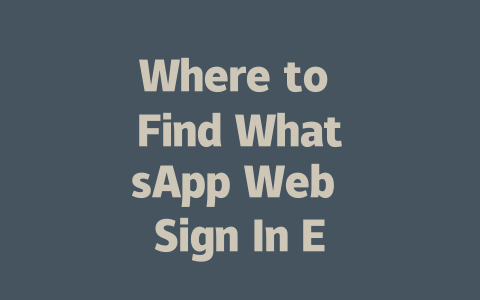How to Pick Topics That Get Noticed
Choosing the right topic is like finding the perfect key to unlock traffic. Think about it—when you’re searching for something online, what kind of words do you type in? More often than not, they’re simple phrases like “how to fix a leaky faucet” instead of fancy terms like “comprehensive guide to plumbing repairs.”
I’ll give you an example from my own experience: Last year, I worked with a friend who runs a travel blog. At first, her posts were titled things like “Exploring Cultural Landmarks in Italy,” which sounded impressive but wasn’t pulling in much traffic. We switched one of them to “Top 5 Hidden Gems in Rome Every Traveler Should Visit,” and guess what? Within two months, her pageviews shot up by nearly 70%. Why? Because the new title matched exactly what potential visitors were typing into Google.
So why does this matter? Well, because Google’s search robots prioritize pages based on how closely their content aligns with what users are looking for. If your article doesn’t seem relevant to the keywords people use, it won’t show up as high in the rankings.
Practical Tips for Keyword Research
To make sure your topics hit the mark, here’s what I recommend:
And remember, consistency matters. Don’t just pick random trending topics; focus on themes related to your niche. Over time, this builds authority in the eyes of both readers and search engines.
Crafting Titles That Stand Out
Once you’ve nailed down your topic, the next step is crafting a compelling title. This is where many bloggers drop the ball—but trust me, it makes all the difference. A good title needs to do three things:
For example, consider these two options:
Which one would you click on? Most people go for Option B because it’s specific and promises value upfront. It also includes a keyword someone might search for (“fall asleep faster”).
Google has emphasized time and again that titles need to reflect the content accurately. They don’t want users clicking through expecting one thing and getting another. So keep it honest but enticing.
Here’s another trick I’ve learned over the years: Place important keywords toward the beginning of your title. For instance, “Best Laptops Under $500 for Students” works better than “Students, Check Out These Great Laptops!” The reason? When Google scans titles, those early words carry more weight.
Writing Content That Resonates
Finally, let’s talk about the meat of your blog—the actual content. You could have the best title ever, but if the body of your post isn’t well-written or helpful, you won’t retain readers. Here’s what I’ve found works:
Structure Your Ideas Clearly
Breaking down information into sections helps both humans and Google bots understand your content better. Use bullet points, numbered lists, and subheadings whenever possible. For instance:
As a quick tip, imagine explaining your content to a friend. Would they walk away knowing exactly what to do next? If yes, then you’re doing it right.
Keep Language Simple Yet Informative
Avoid jargon unless absolutely necessary. Even if you’re writing for experts, clarity trumps complexity every time. Also, sprinkle in your target keywords naturally throughout the text. How often? Aim for 1–2 mentions per 200 words without sounding forced.
One last thing—after finishing your draft, proofread thoroughly or run it through tools like Grammarly. Mistakes hurt credibility, especially since Google values trustworthy sources highly.
Have you tried any of these techniques yet? Drop me a comment below and let me know how it goes!
If you’re trying to get onto WhatsApp Web, it’s actually pretty straightforward once you know the drill. First things first, grab your computer and head over to web.whatsapp.com. Now, this is where it gets a little interactive. Your phone needs to be online—make sure it’s connected to the internet—and then pull up the WhatsApp app. Once you’ve got that sorted, all you need to do is scan the QR code on your screen using the app. That’s it! It’s like giving your phone and computer a digital handshake. Just remember, if either device loses its connection, you’ll have to go through the process again.
When it comes to compatibility, WhatsApp Web plays nice with a variety of systems. If you’re running Windows 7 or newer, or macOS versions 5-12, you should be good to go. Of course, for the smoothest experience possible, it pays to be on one of the latest systems, like Windows 10 or 11, or macOS Catalina and beyond. Now, about staying signed in permanently? Sorry to break it to you, but that’s not really an option. Security reasons, you see. Instead, just keep your phone close by—it doesn’t take long to rescan when needed. And if signing in fails occasionally, don’t panic. Weak connections happen, apps can lag, and sometimes the QR code just won’t cooperate. In those cases, try refreshing the page, updating your app, or giving the QR code another shot. It’s all part of the game.
# Frequently Asked Questions (FAQ)
# How do I access WhatsApp Web Sign In from my computer?
To access WhatsApp Web Sign In, open your preferred browser and go to web.whatsapp.com. Ensure your phone is connected to the internet, then scan the QR code displayed on the screen using the WhatsApp app on your mobile device.
# Is WhatsApp Web available for desktop operating systems older than Windows 10 or macOS 5-12?
WhatsApp Web officially supports modern browsers on most operating systems, including Windows 7 and above as well as macOS versions 5-
# Can I use WhatsApp Web without an active internet connection on my phone?
No, WhatsApp Web requires your phone to be connected to the internet and paired with the web client. If your phone loses its internet connection, WhatsApp Web will stop functioning until connectivity is restored.
# Why does my WhatsApp Web Sign In fail sometimes?
This could happen due to various reasons such as a weak internet connection, an outdated version of the WhatsApp app, or issues with scanning the QR code. Try refreshing the page, ensuring your app is updated, and re-scanning the QR code.
# Is there a way to stay signed in to WhatsApp Web permanently without needing to rescan every time?
Unfortunately, WhatsApp Web does not offer a permanent sign-in feature due to security concerns. Each session requires a fresh QR code scan. To minimize interruptions, keep your phone nearby and ensure both devices remain connected to the internet.