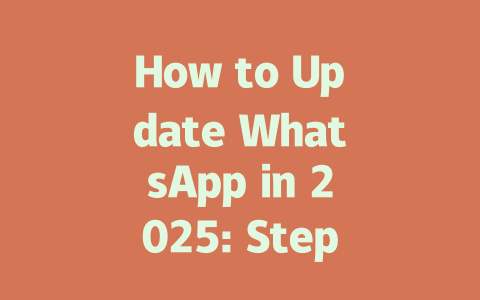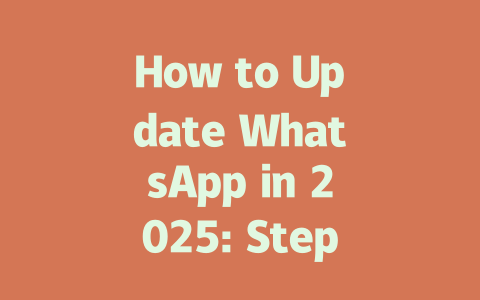You know that feeling when your WhatsApp keeps showing updates available, but every time you try updating it, something goes wrong? Yeah, I’ve been there too. It can be super frustrating, especially if you’re trying to use a feature that only works on the latest version. But don’t worry—I’m here to help! Let’s dive into how to update WhatsApp step by step so you won’t have any issues next time.
Why Updating Matters (and My Real-Life Experience)
Let me start with why keeping WhatsApp updated is important. Last year, my cousin Sam was having trouble opening videos sent via WhatsApp because he hadn’t updated the app in months. His phone kept crashing whenever someone shared a video call recording. After helping him install the newest version, everything worked smoothly again. Not just that—Sam also got access to some cool new features like custom wallpapers and voice notes without background noise.
Updating ensures better security, smoother performance, and access to all those shiny new tools WhatsApp rolls out regularly. Plus, who doesn’t want their messages encrypted more securely?
What Happens If You Don’t Update?
If you skip updates for too long, you might face problems like:
Trust me, I once ignored an update for weeks, and one day, my entire contact list disappeared temporarily. Yikes! That taught me a valuable lesson about staying current with apps like WhatsApp.
Step 1: Prepare Your Device Before Updating
Before diving straight into the update process, let’s talk preparation. Just like prepping ingredients before cooking dinner, preparing your device makes things go much faster and avoids hiccups.
Clear Storage Space
One common issue people run into while updating is insufficient storage space. Think of it this way—if your house is already packed full of stuff, bringing in new furniture will create chaos. Same deal with phones!
Here’s what you should do:
Pro tip: Always check how much space the update requires first. For instance, WhatsApp updates usually take around 50MB–100MB depending on your device.
Back Up Important Data
Imagine losing years of family photos or critical work files just because you forgot to back them up before updating. Scary, right? To avoid this nightmare scenario:
Google Drive or iCloud often backs up automatically, but double-checking never hurts. A few clicks now save tons of stress later.
Step 2: Follow These Steps to Update
Now comes the fun part—the actual update! Here’s how you can make sure nothing goes wrong during installation.
For Android Users
Fun fact: Google Play Store actually pushes automatic updates silently overnight if enabled under its settings. So sometimes you wake up with the latest WhatsApp installed without even noticing!
For iPhone Users
iOS handles most of these tasks automatically too, provided you’ve turned on Automatic Downloads in the App Store preferences. Handy, isn’t it?
Step 3: Post-Update Troubleshooting Tips
Even after following all the steps above, occasionally glitches happen. No worries though—here’s what to do if anything seems amiss post-update.
Issue #1: App Crashes Upon Launch
This happens occasionally due to corrupted cache files. Simply clear the cache by going to:
Issue #2: Features Don’t Work Properly
Sometimes certain functionalities lag behind right after updating. Give it a couple of hours as servers sync globally. Still stuck? Uninstall and reinstall WhatsApp entirely.
For extra peace of mind, refer to WhatsApp FAQs (nofollow link). They address tons of user queries, making life easier.
Downloading WhatsApp updates from unofficial sources can be a huge risk. Imagine this: you’re searching for the latest version of WhatsApp, but instead of heading to the Google Play Store or Apple App Store, you opt for a random website that claims to offer the same app. Sounds convenient, right? But here’s the catch—those third-party sites might package WhatsApp with hidden malware or viruses. Once installed, these nasty little programs could steal your personal data, spy on your conversations, or even lock you out of your own account. Trust me, I’ve heard enough horror stories about people losing years of chats and photos this way.
On the flip side, sticking to official channels ensures your safety. When you grab updates directly from the Google Play Store or Apple App Store, you know they’ve been vetted by the platforms themselves. These stores have strict guidelines in place to prevent malicious apps from sneaking through. Plus, downloading from trusted sources means you’re getting the real deal, not some modified version pretending to be WhatsApp. Sure, it might take an extra minute to open the right store, but isn’t your privacy worth it? After all, no one wants their private messages ending up in the wrong hands.
# Frequently Asked Questions
How often should I update WhatsApp?
It’s recommended to update WhatsApp whenever a new version becomes available. Developers typically release updates every few weeks, so staying current ensures you have the latest features and security improvements.
Can I use WhatsApp during an update?
No, it’s best not to use WhatsApp while updating. Doing so might cause the process to fail or corrupt the installation. Wait until the update completes before using the app again.
What happens if I skip 5-12 updates in a row?
If you skip multiple updates, you may encounter compatibility issues, miss critical security patches, or lose access to newer features. WhatsApp may even stop working entirely after a certain number of skipped updates.
Why does my phone run slow after updating WhatsApp?
This could happen if your phone has limited storage or outdated software. Clear unnecessary files, update your operating system, and restart your device to improve performance after the update.
Is it safe to download WhatsApp updates from third-party websites?
No, always download WhatsApp updates from official sources like the Google Play Store or Apple App Store. Third-party sites may host malicious versions of the app that compromise your data security.