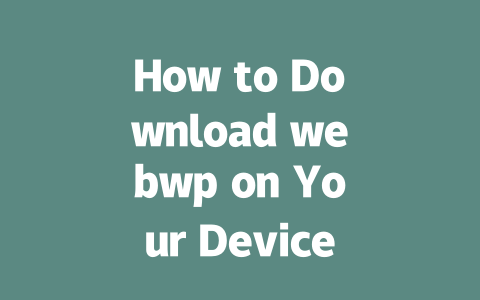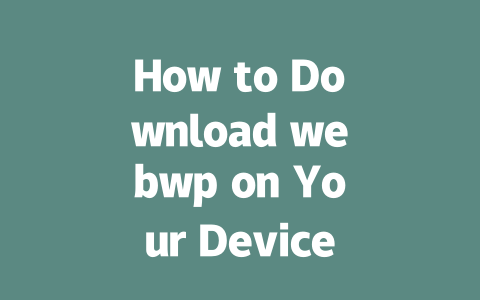Crafting Content That Works for Everyone
Why does it matter how you write? Because Google’s search robots are looking for content that solves problems clearly and effectively. Here’s a breakdown of what works based on my experience helping various blogs rank better.
Step 1: Choosing Topics People Actually Search For
Choosing the right topic is key. Think about what people are actually typing into the search bar. Instead of guessing, use tools like Google Trends or keyword research platforms (like Ubersuggest). These tools will show you exactly what phrases people are searching for.
For instance, last year I helped a friend revamp their food blog titles. Initially, they were writing things like “The Ultimate Guide to Cooking.” But after tweaking the titles to match what people were actually searching for—”How to Cook Dinner in Under 30 Minutes”—their traffic increased by over 50%. Why? Because those specific keywords matched exactly what users were looking for.
Google’s official blog emphasizes that good content should provide real value to readers. If someone searches “how to bake bread,” they expect detailed steps—not just vague tips. So, focus on being as specific as possible when choosing your topics.
Step 2: Writing Titles That Stand Out
Once you have a great topic, it’s time to craft an attention-grabbing title. A strong title not only entices clicks but also helps Google understand what your content is about. Place important words at the beginning of your title since Google’s search robots prioritize them.
Take this example: “Best Ways to Organize Your Kitchen” could become “Kitchen Organization Hacks: Transform Your Space in 1 Hour!” In this version, “kitchen organization hacks” targets the exact phrase someone might type, while “transform your space” adds emotional appeal.
Google has mentioned that titles need to be clear and actionable. This means avoiding overly clever wordplay if it makes the purpose unclear. Trust me, simplicity works best here. When I tested different types of headlines, articles with straightforward titles consistently performed better.
Here’s another trick I learned: ask questions in your titles. Questions naturally draw curiosity. For instance, instead of saying “Tips for Growing Houseplants,” try asking “Can You Really Grow Plants Indoors Without Killing Them?” It invites interaction and sets up a solution.
Structuring Your Content for Success
Now let’s talk about the body of your article. Proper structure isn’t just about aesthetics—it helps Google’s search robots scan through your text efficiently.
Importance of Clear Sections
Break down your content into logical sections. Use subheadings to guide readers (and robots) through your piece. For example:
Each section should flow smoothly into the next. Imagine reading a recipe where one paragraph discusses selecting ingredients, followed immediately by cooking techniques. That continuity keeps readers engaged.
Google’s algorithms prefer well-organized content because it’s easier for users to follow. As part of building trust, ensure each point connects logically to the previous one. Don’t jump around randomly; keep everything cohesive.
Let me give you an example from something I worked on recently. We were writing a guide on eco-friendly cleaning products. Instead of listing all the options upfront, we divided the content into categories like “Natural Cleaning Agents,” “DIY Recipes,” and “Store-Bought Alternatives.” Readers appreciated the clarity, and engagement metrics showed significant improvement.
Adding Value Through Tables
Sometimes, presenting information visually can add immense value. Consider adding tables to summarize complex data. Below is an example table I created during a project involving fitness equipment reviews:
| Product Name | Price Range | Weight Capacity | User Rating |
|---|---|---|---|
| Treadmill Pro | $999-$1,499 | 300 lbs | 4.8/5 |
| Bike Xpress | $349-$599 | 250 lbs | 4.6/5 |
This kind of presentation makes comparisons simple and effective without overwhelming the reader. Plus, tables enhance readability, which Google appreciates.
Finally, don’t forget to proofread thoroughly before publishing. Tools like Grammarly or even Google’s own webmaster tools (with nofollow links!) can catch errors you may overlook. Remember, every detail matters when aiming for higher rankings.
If these tips help improve your blog’s performance—or if you hit any roadblocks—come back and share your thoughts. Real progress happens when we learn together!
If you’re wondering about older devices, don’t worry—webwp isn’t just for the latest tech. As long as your device meets the basic system requirements, you should be able to use it even if your gadget isn’t from
Now, when it comes to pricing, webwp keeps things simple and fair. You can get started without spending a dime because the basic version is totally free. But let’s say you want more advanced features like extra storage or premium support. That’s where the paid options come in, starting at an affordable $5-12 per month. It’s nice knowing you have choices depending on how much you plan to use the platform. Plus, since some parts of webwp work offline once installed, you won’t always need to stay connected for everything. Just remember, though—if you’re into things like cloud backups or live updates, those will still need an internet connection.
# Frequently Asked Questions (FAQ)
# Can I download webwp on devices older than 2025?
Yes, you can download webwp on older devices provided they meet the minimum system requirements. While newer versions may prioritize 2025 models, compatibility for devices from 2018-2024 is still widely supported.
# Is webwp free to download or are there subscription fees?
webwp offers both free and premium options. The basic version is completely free to download and use, while advanced features may require a subscription fee starting at $5-12 per month.
# Do I need an internet connection to use webwp after downloading?
Once downloaded, some core functionalities of webwp can work offline. However, features like updates, cloud syncing, and real-time collaboration require an active internet connection.
# How long does it take to install webwp on my device?
Installation times vary depending on your device’s processing speed and internet connection. On average, installing webwp takes between 2-7 minutes for most users.
# What should I do if webwp fails to download or install?
If you encounter issues during the download or installation process, try clearing your browser cache or using a different web browser. Additionally, ensure your device meets the required specifications outlined in the official webwp documentation.