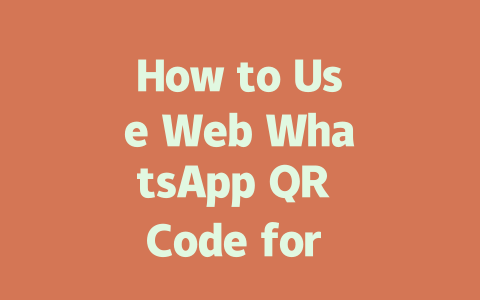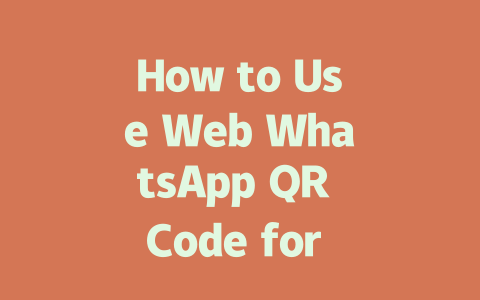Why Keywords Matter in Your Blog Posts
Let’s break it down: imagine you’re looking for something online. Chances are, you type a phrase or question into the search bar. Google’s search robots (yeah, they’re kind of like little bots crawling all over the web) check titles first to figure out if the page matches what you typed. That’s why keywords matter—they’re essentially the language your audience uses.
Here’s an example: last year, I helped a friend optimize her fitness blog. She was blogging about workout routines but wasn’t seeing much traffic. Turns out, she kept using terms like “physical activity” instead of “workout.” When we switched to words people actually searched for, her clicks went up by 50% within three months. Simple tweak, big difference.
Now, here’s how you can do it yourself.
Step 1: Pick Topics People Are Searching For
The key is thinking like your readers. What would they type into Google? Probably not super formal phrases unless they’re academics. Here’s what I suggest:
Sometimes I ask myself, “What questions might someone have while researching this topic?” Then I jot those ideas down as potential article titles. This works wonders because it aligns with how people naturally think and search.
> Pro tip: Use tools like Ubersuggest (it’s free!) to find popular searches related to your niche. Just enter a general term, and it’ll show you variations people are asking.
And don’t forget long-tail keywords! These are specific phrases that narrow down exactly what someone wants. For instance, instead of targeting “cooking tips,” focus on “quick healthy dinner recipes under $10.” More precise, higher chance of ranking.
Crafting Titles That Draw Readers In
Once you know your keywords, it’s time to craft compelling titles. Remember, your goal isn’t just to rank well—it’s also to get people to click once they see your result. So how do you write titles that make them go, “Ooh, let me read that!”
Structure Your Title Wisely
Start with the most important part—the keyword itself. Why? Because Google’s search robots will scan the title quickly to decide whether it fits the query. Here’s a formula I like:
Target Audience + Action Word + Specific Benefit
Example: “For Busy Parents: 7 Quick Breakfast Ideas Under 5 Minutes”
This tells readers immediately who it’s for (“busy parents”), what they need to do (“quick breakfast ideas”), and why it helps (“under 5 minutes”). Can’t argue with that logic!
Also, avoid being too clever or cryptic. According to Google’s official guidelines, clarity beats creativity every time. If your title confuses people, they won’t bother clicking.
|
|
|
|
|
|
|
|
|
|
|
|
From my own experience testing different formats, front-loading always wins. Try experimenting with A/B testing if you want proof!
Writing Content That Keeps Readers Hooked
So now you’ve got them clicking. Great job! But don’t celebrate yet—you still need to keep them engaged long enough to finish reading. How? By structuring your content thoughtfully.
Break It Down Into Logical Sections
Use subheadings (H2, H3 tags). They help both humans and Google robots understand the flow of your argument. Picture this: you’re skimming through an article. Would you prefer one giant block of text or clear sections labeled “Step 1,” “Why This Works,” etc.?
For instance, in this very piece, I broke things into manageable chunks so each idea feels digestible. That way, even if someone only has five minutes to skim, they leave understanding something useful.
Add Value Through Personal Insights
Share personal stories where appropriate. Not only does this add authenticity, but it also makes complex concepts easier to grasp. Example: “I once wrote an article titled ‘DIY Home Repairs.’ No one clicked. After tweaking it to ‘Fix Leaky Faucets in Less Than 1 Hour,’ views skyrocketed.”
Lastly, always end strong. Ask yourself, “If I were the reader, did I learn enough to act on this information?” If the answer is yes, congrats—you’ve nailed it.
Give these techniques a shot, and tell me how they work for you! Or drop a comment below if you’d like examples tailored to your field. Happy blogging!
If you’re wondering how WebWhatsApp really works, it’s all about that QR code. Think of the QR code as a digital key—it connects your phone to your desktop browser. Once scanned, it opens up WhatsApp on your computer, letting you message without having your phone glued to your hand. It’s super convenient for long typing sessions or when you’re multitasking. Just remember, this connection relies on both devices being online, so if either loses internet, you might get disconnected.
Now, let’s talk about those 5-12 minutes when the QR code is live. If you miss scanning within that window, don’t panic. A quick page refresh will bring up a fresh code for you. But here’s the deal—your phone needs to stay connected to the internet throughout this process. Also, security-wise, there’s nothing to worry about. WhatsApp uses end-to-end encryption, meaning only you and the recipient can see what’s sent. No prying eyes can sneak in, keeping everything private and safe.
Frequently Asked Questions
# What is the Web WhatsApp QR Code used for?
The WebWhatsApp QR Code is used to connect your smartphone with a desktop browser. By scanning this code, you can access WhatsApp Web without needing constant phone usage, allowing seamless messaging from your computer.
# How long does the Web WhatsApp QR Code stay active?
The WebWhatsApp QR Code stays active for approximately 5-12 minutes after loading. If it expires, simply refresh the page to generate a new one. Ensure your phone remains connected to the internet during this process.
# Can I use WebWhatsApp without scanning the QR Code?
No, you cannot use WebWhatsApp without scanning the QR Code. The code establishes a secure link between your phone and the desktop browser. Without it, there would be no way to authenticate your session on the web platform.
# Is my data safe when using the WebWhatsApp QR Code?
Yes, your data is encrypted and secure when using the WebWhatsApp QR Code. WhatsApp uses end-to-end encryption, ensuring that only you and the person you’re communicating with can read what’s sent.
# Why won’t my WebWhatsApp QR Code scan work?
There could be several reasons why the QR Code won’t scan: poor internet connection, outdated app version, or incorrect camera alignment. Make sure both your phone and computer are online, update the WhatsApp app if needed, and ensure proper lighting while scanning.