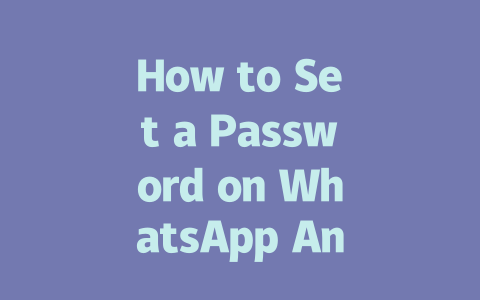You know that feeling when you’re scrolling through your phone, and it seems like everyone’s talking about something you haven’t heard of? It’s frustrating, right? Keeping up with the latest news isn’t just for journalists or political junkies anymore—it’s essential if you want to stay informed, engaged, and ahead of the curve. But here’s the thing: not all sources are created equal. Let me share a trick I’ve learned over the years—last year, I helped my mom set up a news routine, and within six months, she went from asking “What’s going on?” to being the first one at family gatherings with breaking updates.
So, today, I’m going to walk you through how to find, filter, and consume the most reliable and relevant news without getting overwhelmed by clickbait headlines or fake articles. And don’t worry—you won’t need an advanced degree in media studies to follow along.
Understanding What Makes Good News Sources
Why does choosing the right source matter so much? Because Google’s search robots (yes, robots!) prioritize websites based on their authority and trustworthiness. If a site consistently publishes well-researched, fact-checked content, chances are higher that its articles will rank well in searches—and that means you’ll see them more often. Here’s what I’ve found works best:
Let me tell you about a personal experience. When I started following international politics last year, I stumbled across some flashy headlines claiming wild conspiracies. After digging deeper, I realized these weren’t backed by evidence. Instead, I turned to The Economist, whose writers explain complex global issues clearly and fairly. Now, instead of falling for sensationalism, I feel confident reading through credible analysis.
Tips for Spotting Reliable Sources
Here are a few quick checks you can do before diving into any article:
Remember, even reputable organizations make occasional errors, but what sets them apart is transparency when addressing those mistakes.
Crafting Your Personalized News Strategy
Now that we’ve covered where to look, let’s talk about how to organize your daily dose of news efficiently. You might think subscribing to every major outlet would keep you super informed—but trust me, it leads to overload fast. Here’s a step-by-step approach I swear by:
Step 1: Define Your Interests
Before setting up alerts or subscriptions, ask yourself: What specific topics interest me most? Is it tech innovations (1990-2025 has been transformative!), climate change, business trends, or sports results? Narrowing down helps avoid wasting time on irrelevant content.
For instance, I’m passionate about AI advancements and public policy impacts. So, I focus on publications covering both areas, such as MIT Technology Review and Politico Pro. This way, I ensure my feed stays aligned with my curiosity while filtering out noise.
Step 2: Set Up Alerts Wisely
Once you know your niche, leverage modern technology to save time. Most browsers now offer RSS feeds, email newsletters, or app notifications for breaking news. Just be strategic:
Pro tip: Use apps like Flipboard or Feedly, which aggregate multiple sources into one platform. They’re lifesavers!
|
|
|
|
|
|
|
|
|
|
|
|
|
Note: Both tools help streamline content consumption without sacrificing quality.
Step 3: Build a Habit Around Consumption
Lastly, remember consistency trumps quantity. Reading five meaningful articles per day beats skimming 50 shallow ones. Schedule dedicated times—for me, mornings work best because I start fresh. Also, write notes or bookmark key points to revisit later.
If you apply these methods, you’ll notice a difference almost immediately. Not only will you stay updated effortlessly, but you’ll also develop a sharper perspective on world events. Plus, sharing insights during conversations becomes second nature.
And hey, if you give these tips a try, come back and let me know how it goes! Or maybe ask me about other ways to sharpen your digital literacy skills. We’re all learning together, after all.
Modern Android devices come packed with advanced security features, making it easier than ever to protect your WhatsApp conversations. Instead of relying solely on passwords, you can opt for biometric options like fingerprint scanning or facial recognition. These methods not only enhance security but also save time by eliminating the need to type in a password every time you open the app. The option to enable this is conveniently located under WhatsApp‘s App Lock settings, where you can customize how and when the lock activates. For instance, you might set it to require authentication after a period of inactivity, ensuring convenience without compromising safety.
When it comes to securing your data, setting a password is just the first step. While it’s true that locking WhatsApp keeps prying eyes out, there’s more you can do to safeguard your information. Ensuring that your chat backups are encrypted plays a crucial role in protecting your messages from unauthorized access, especially if your device is lost or stolen. As for creating strong passwords, think beyond simple combinations. Aim for something between 8-12 characters that blends uppercase and lowercase letters, numbers, and symbols. Avoid predictable patterns, such as using your birth year or repetitive sequences like “1234.” Even with all these precautions, mishaps can happen—if you forget your app lock password, don’t panic. Most devices let you reset it through the security settings, though in some cases, reinstalling WhatsApp may be necessary to regain access.
# Frequently Asked Questions (FAQ)
# Can I use a fingerprint instead of a password on WhatsApp Android?
Yes, starting from 2023, many Android devices allow you to secure WhatsApp using biometric options like fingerprints or facial recognition. This feature is available under the App Lock settings in WhatsApp.
# Is my WhatsApp data safe if I set a password on my Android device?
Absolutely. Setting a password (or using biometric locks) ensures that only authorized users can access WhatsApp on your device. However, for additional safety, ensure that your chat backups are encrypted and stored securely.
# How long should my WhatsApp password be for maximum security?
For optimal security, your password should ideally be 8-12 characters long, including a mix of letters, numbers, and special symbols. Avoid using easily guessable information like birthdays or common words.
# What happens if I forget my WhatsApp app lock password?
If you lose your app lock password, you’ll need to reset it by disabling and re-enabling the App Lock feature. Note that this process may require accessing your phone’s security settings or reinstalling WhatsApp in some cases.
# Can I set different passwords for multiple apps, including WhatsApp, on my Android?
Yes, most Android devices support individual passwords or biometric locks for different apps. You can configure this through your phone’s Security or Privacy settings, ensuring each app has its own unique protection method.