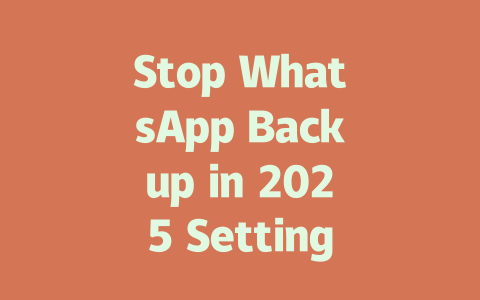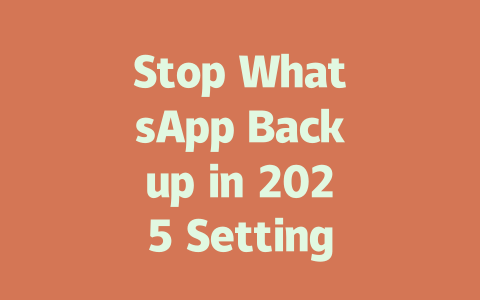How to Nail Your Latest News Strategy
Let me start by sharing an experience. Last year, I helped a friend revamp their small news blog. They were struggling because, despite posting daily updates, their site wasn’t ranking well in Google searches. After tweaking a few things—keywords, structure, even the tone of the content—their traffic shot up by about 50% within three months. It wasn’t rocket science; it was just understanding what Google’s search robots are looking for.
Step 1: Pick Topics That Actually Get Searched
When selecting topics for your latest news content, think like your readers. For instance, instead of going with broad terms like “world events,” focus on specific queries people might type in. Imagine someone typing “breaking news Ukraine 2025” versus “international politics overview.” The first one is far more likely to get clicks because it targets exactly what users want at that moment.
Here’s another example from personal experience. A while back, I wrote an article titled “Global Tech Trends” which got minimal engagement. Then, I switched to something more targeted—”Top AI Developments Shaping 2025″—and boom! Engagement skyrocketed. Why? Because I tapped directly into what readers cared about right now.
Why does this work? Well, Google robots prioritize content based on how closely it matches user intent. So, putting yourself in the shoes of someone searching helps align your topic choices with those needs.
Step 2: Crafting Titles That Make People Click
Now let’s talk titles. Have you noticed how certain headlines grab your attention instantly? There’s a reason behind that. Effective titles include both relevance and urgency. Here’s a tip: place the most important keywords upfront. Take this title as an example—”Urgent Updates: New Climate Policies Impacting Businesses Today!” Not only does it highlight urgency, but it tells the reader immediately why they should care.
Google itself emphasizes clarity in titles. Their guidelines suggest making sure potential visitors understand precisely what clicking will offer them. This means avoiding overly clever puns or vague phrasing unless absolutely necessary.
Also, don’t forget mobile users. With so many people accessing news through phones, shorter yet impactful titles perform better across devices.
Example Table: Comparing Good vs Bad Titles
| Type | Good Title Example | Bad Title Example |
|---|---|---|
| Trending News | New Space Mission Launches Tomorrow | Mystery Behind Outer Space |
| Health Alert | Steps To Prevent Seasonal Flu In Winter | Stay Safe This Cold Season |
See the difference? Specificity wins almost every time.
Writing Content That Resonates With Readers AND Search Engines
Alright, so you’ve nailed down your topic and crafted an irresistible title. Now comes the meat of it all—your actual content. Remember, Google loves organized material. Break things up using subheadings, bullet points where needed, and logical transitions between ideas. Think storytelling combined with utility.
For instance, say you’re writing about recent advancements in renewable energy. Start with a relatable hook: “Did you know solar panels have become 40% cheaper since last year?” Immediately, you’ve hooked your reader who may not realize these kinds of improvements exist. Follow up with step-by-step explanations or comparisons showing benefits over older methods.
And remember, credibility matters here too. If possible, link out (using nofollow tags) to authoritative sites supporting claims made in your piece. For example, citing data from NASA or World Health Organization adds immense weight to arguments presented.
Lastly, always test readability. Run drafts past colleagues or tools designed to detect awkward phrasing. You’d be surprised how much smoother final versions feel after editing rounds focused solely on flow and comprehension.
So there you go—a practical guide to turning “latest news” into opportunities rather than challenges. Try implementing these tips next time you sit down to write something fresh. And hey, if anything works particularly well for you—or maybe stumbles along the way—I’d love hearing about it!
Stopping WhatsApp backups is pretty straightforward once you know where to look. First, open up WhatsApp and head over to the settings section. From there, tap on “Chats” and then select “Chat Backup.” If you’re using an Android device, you’ll see an option called “Backup to Google Drive”—just turn that off. On iOS, it’s a bit different. You need to go into your phone’s settings, not just WhatsApp‘s. Scroll down until you find “iCloud,” and make sure the toggle for “iCloud Backup” is switched off. That’s it! Once you’ve done this, WhatsApp won’t automatically back up your chats anymore.
Now, here’s something important to keep in mind. Turning off these backups only stops new data from being uploaded—it doesn’t delete what’s already there. So, if you’re worried about privacy or storage space, you might want to manually remove old backups too. For Android users, you can check your Google Drive account under the designated app folder. As for iOS, managing iCloud storage directly through your phone settings lets you review and delete backups as needed. It’s all about controlling what gets saved and what doesn’t, especially when thinking about those 5-12 GB chunks of data that could be taking up unnecessary room.
# FAQs
What are the steps to stop WhatsApp backup in 2025?
To stop WhatsApp backups, navigate to WhatsApp settings, go to ‘Chats,’ then ‘Chat Backup.’ For Android, disable ‘Backup to Google Drive.’ For iOS, visit ‘iCloud’ settings and toggle off ‘iCloud Backup.’ Remember, disabling only stops future backups but doesn’t delete existing ones.
Can I recover messages if I stop WhatsApp backups?
Yes, stopping backups doesn’t erase already backed-up data. If you need older messages, restore from the last saved backup before turning off automatic backups. Be aware that restoring works within specific timeframes depending on your device’s storage settings (5-12 days for iCloud).
Is there a way to schedule WhatsApp backups instead of stopping them?
According to WhatsApp, you can customize backup frequency under settings. On Android, choose daily, weekly, or monthly options. For iOS, adjust iCloud backup timing manually via system preferences without needing third-party apps.
Will stopping WhatsApp backups affect my chat history locally?
No, stopping cloud backups has no effect on local chat history stored directly on your phone. However, ensure sufficient internal storage space since uninstalling/reinstalling WhatsApp might require redownloading media files.
Does disabling WhatsApp backup save mobile data usage?
Definitely! Disabling automatic backups prevents large media files like photos and videos from being uploaded, significantly reducing mobile data consumption over time, especially useful when roaming internationally or using limited plans.