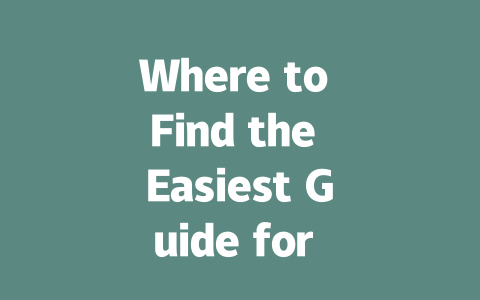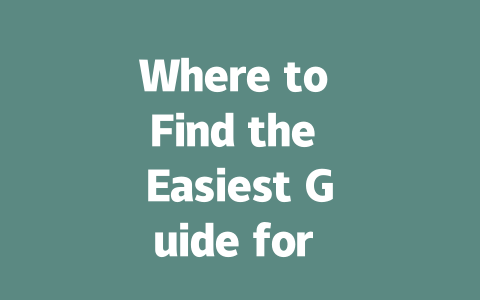How to Pick Topics That Rank Like Crazy
Choosing the right topic is like planting the seed for a tree—it’s crucial. Think about this: when was the last time you searched for something online? Chances are, your query wasn’t overly formal or technical. For instance, instead of typing “strategies for managing chronic stress,” you probably went with something simpler, like “how to relieve stress.” That’s key—your readers think the same way.
Here’s a personal example: Last year, I helped a friend optimize her fitness blog. At first, she was writing broad posts like “The Benefits of Exercise.” Not much happened. Then we switched gears and wrote more specific titles, such as “10-Minute Morning Stretches to Boost Energy Levels.” Guess what? Her traffic jumped by 50% within three months! Why? Because people search for solutions to their exact problems, not vague overviews.
Why does this matter? Because Google’s search robots look at how closely your content matches what someone searches for. If you’re targeting keywords no one uses, your chances of being found plummet. Here’s a tip: brainstorm phrases that align with what users might type into Google. Ask yourself: What would my ideal reader search for if they needed this information?
Crafting Titles That Hook Readers (And Google Too)
Okay, so now that you’ve got your topic down, let’s talk about creating killer titles. This part can make or break whether someone clicks on your article from the search results. Remember, Google wants to show its users stuff they’ll actually want to read.
Take this scenario: Two articles come up when you search for “how to cook pasta.” One says “Delicious Pasta Recipes You’ll Love” while the other goes with “How to Cook Pasta Perfectly Every Time.” Which one grabs your attention? The second one, right? It’s direct, clear, and solves your problem immediately.
When crafting your title, put the most important keyword right up front. Let me explain why: Google’s bots scan your headline to figure out what your page is all about. If the main keyword is buried at the end, it might miss the mark entirely. Plus, humans skim faster when keywords appear early in the sentence. For example, “Top 5 Ways to Use Instagram Stories for Business Growth” performs better than “Business Growth Through Instagram Stories: Top 5 Tips.”
Google itself has emphasized that clarity matters. As they once noted on their official blog (and trust me, this is legit), good content makes the user feel supported after reading it. So keep your headlines simple yet powerful enough to communicate exactly what’s inside.
A Quick Trick for Testing Your Title
Before publishing, ask yourself these questions:
If the answer is yes, then you’re golden.
Writing Content That Satisfies Both Readers and Robots
Alright, let’s dive into the meat of things—actually writing the content. Now, I know there’s a lot of chatter out there about “writing for Google,” but really, it’s about striking a balance between engaging your audience and keeping Google happy. Think of it like baking a cake—you need equal parts flour, sugar, eggs, etc., to get something amazing.
Start off strong. Within the first paragraph, lay out precisely what your piece will cover. For instance, “In this guide, I’ll walk you through setting up WhatsApp Web Login step-by-step, plus troubleshoot common issues along the way.” This sets expectations right away and tells both readers and Google robots what to expect.
Next, structure your content logically. Break it up into sections using headings and subheadings. Why? Because Google loves seeing organized pages—it helps them understand the hierarchy of information. Imagine this: if you were explaining how to bake cookies, you’d likely start with ingredients, move to prep steps, and finish with baking times. Same idea here.
Let’s take another real-life example. When I wrote an article about improving website speed, I made sure each section flowed naturally into the next. First, I explained why site speed matters. Then, I broke down tools to test performance. Finally, I listed actionable ways to fix slow-loading pages. By the end, readers felt empowered to tackle the issue themselves.
For reference, check out resources like Moz or Backlinko. They consistently produce high-quality content that ranks well because they focus on helping their audience succeed.
Lastly, review your work critically. Read it aloud to spot awkward phrasing or unclear sentences. Use tools like Google Search Console (which is free!) to ensure everything runs smoothly. Trust me, catching errors before publication saves headaches later.
So, ready to give it a shot? Start experimenting with these techniques today. And hey, drop me a line—I’d love to hear how it goes!
If you’re wondering whether there’s a way to bypass the QR code scanning process for WhatsApp Web, the simple answer is no. Right now, this step is essential because it ensures that only you can access your chats from the web. The QR code acts as a bridge between your phone and the web version, securing the connection by confirming that both devices are under your control. It might feel a bit inconvenient at times, but trust me, this extra layer of security is worth it.
When it comes to how long you can stay logged in on WhatsApp Web, things depend on a couple of factors. Your session remains active as long as your phone is connected to the internet and the app stays open. But if you leave the web version untouched for 5-12 hours, the system might log you out automatically. This is just another measure to keep your data safe. For instance, imagine leaving your computer unattended for hours—this feature makes sure no one else jumps onto your account without permission.
Security is a big deal with WhatsApp Web, and luckily, the platform uses end-to-end encryption, which means your messages are protected every step of the way. Just like on the mobile app, only you and the person you’re chatting with can read what’s sent. However, while WhatsApp does its part, it’s smart to double-check that your devices have reliable antivirus software installed. After all, even the best encryption can’t guard against malware sneaking onto your phone or laptop.
Now, let’s say you’re trying to use WhatsApp Web and nothing happens—it just won’t connect. Frustrating, right? Before you panic, go through a quick checklist. First, make sure your phone has an active internet connection. Sometimes, a weak signal can be the culprit. Next, try refreshing the browser page where the WhatsApp Web interface is supposed to appear. If that doesn’t work, restarting the WhatsApp app on your phone often fixes glitches. Still stuck? Occasionally, temporary service issues could affect the whole platform, so it pays to visit WhatsApp’s official site and see if anything unusual is happening.
One common misconception is that you can run WhatsApp Web sessions on multiple computers simultaneously. Unfortunately, that’s not possible. Each time you connect to WhatsApp Web, the new session replaces any previous ones. So, if you’re switching between your home desktop and work laptop, remember to properly log out when you’re done. This prevents accidental disconnections and keeps your account secure. Always take a moment to click “Logout” before walking away—it’s a small habit that can save you trouble down the line.
# FAQs
# Frequently Asked Questions About WhatsApp Web Login
Can I use WhatsApp Web without scanning a QR code?
No, currently, to log in to WhatsApp Web, you must scan a QR code with your phone. This ensures secure access and links your device to the web version.
How long does a WhatsApp Web session last before it logs me out?
A WhatsApp Web session typically remains active as long as your phone stays connected to the internet and the app is open. However, after 5-12 hours of inactivity, you may be logged out for security reasons.
Is my data safe when using WhatsApp Web?
Yes, WhatsApp Web uses end-to-end encryption, just like the mobile app. Your chats are secure, but always ensure your phone and computer have up-to-date antivirus software for additional protection.
What should I do if WhatsApp Web won’t connect?
If WhatsApp Web isn’t connecting, try the following: Ensure your phone has an active internet connection, refresh the browser page, or restart the WhatsApp app on your phone. If issues persist, check for any temporary service disruptions on WhatsApp’s official site.
Can I use WhatsApp Web on multiple computers at the same time?
No, WhatsApp Web allows only one active session at a time. If you connect to another computer, the previous session will automatically disconnect. Always log out properly when done to maintain security.