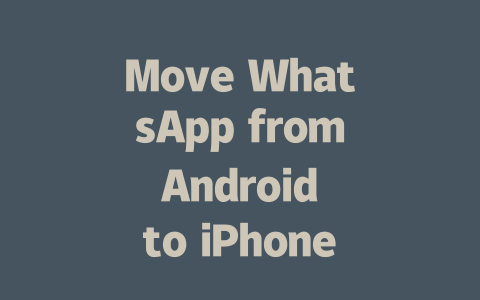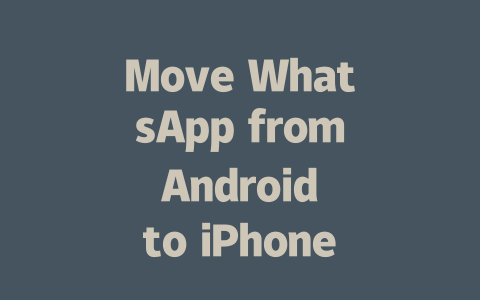How to Stay Updated Without Losing Your Mind
When I first started managing my news consumption, I realized there’s no one-size-fits-all solution. Some people love apps; others prefer websites or newsletters. But no matter your preference, these steps can help fine-tune your approach:
Step 1: Identify What Matters Most
The first thing to do is figure out what kinds of news are most important to you. Is it global politics, business trends, health tips, or maybe even entertainment? Be specific about the topics that interest you. For example, instead of just saying “I want to read tech news,” narrow it down further—”new gadgets” or “cybersecurity threats.”
Why does this matter? Because Google’s search robots look at the way you phrase things when matching content to searches. If you type in something vague like “tech news,” you’ll get generic results. But if you go for more detailed queries like “latest AI breakthroughs 2025,” you’re telling the system exactly what you need.
Here’s an experience I had: Last year, I set up alerts for keywords related to environmental policies because I was writing articles on sustainability. My inbox became a treasure trove of insights! It helped me craft better pieces and saved time filtering through unrelated content.
Tips for Better Searches
Google has emphasized in their official blog [1] that good content should provide clear value to readers. So think about what problems you’re solving by reading certain types of news—it could be staying competitive at work, making smarter financial decisions, or understanding social changes affecting your community.
Step 2: Curate Your Sources Wisely
Once you know which topics excite you, choose trustworthy sources. Here’s where E-A-T (Expertise, Authority, Trustworthiness) comes into play big time. You wouldn’t trust random blogs for medical advice, right? Similarly, picking reliable outlets boosts both accuracy and relevance.
Let’s break it down:
A great practice I picked up involves cross-referencing information. If three separate yet credible platforms report similar findings, chances are high that the data holds water. Plus, using tools like Google Fact Check Explorer [nofollow] lets you verify claims quickly.
|
| Source | Focus Area | Strengths | Weaknesses |
|---|---|---|---|
| The Economist | Global Politics & Economy | In-depth analysis | Premium subscription required |
| Nature | Scientific Research | Peer-reviewed studies | Technical jargon may confuse laypeople |
| CNN | Breaking News | Timely updates | Sometimes leans politically |
This table isn’t exhaustive but gives you a starting point. Each source caters to different needs—pick ones aligned with your interests while considering potential drawbacks.
Putting It All Together
Now that we’ve covered identifying priorities and selecting quality sources, let’s talk about integrating everything seamlessly into daily life. Technology makes this easier than ever. Consider setting up RSS feeds, subscribing to newsletters, or enabling push notifications from preferred publishers. These small adjustments ensure timely delivery without constant manual checks.
For instance, I use Pocket [nofollow] to save articles I find interesting but don’t have time to read immediately. Later, during breaks, I skim through saved items. Another friend swears by Flipboard for creating personalized magazines based on favorite subjects.
Ultimately, staying updated isn’t about consuming every piece of available information—it’s curating a selection tailored specifically to YOU. Ask yourself periodically: Are the methods I’m using still effective? Do they serve my goals well?
If you try some of these techniques, I’d love hearing how they worked out for you. Maybe share which topic areas you focus on or what tools you found most helpful. Remember, finding balance between staying informed and avoiding overload takes practice—but it’s totally doable!
If you find that your WhatsApp chats are missing after transferring to your iPhone, don’t panic. It’s not uncommon for users to experience this issue, but it’s usually an easy fix. Start by double-checking if the backup was properly restored during the initial setup process. Sometimes, the restore might fail silently, especially if there were interruptions in your internet connection or if your devices weren’t fully compatible. If you suspect this happened, simply restart the restore process from the beginning. Make sure both your Android and iPhone are connected to Wi-Fi for a seamless transfer, as mobile data can sometimes slow down the operation.
Another thing to verify is whether both devices are linked to the same phone number. This step is crucial because WhatsApp relies heavily on your number to sync everything correctly. If there’s even a slight mismatch, like a space or typo, the chats won’t appear. Additionally, ensure no errors popped up during the migration steps. For example, if you skipped any prompts or closed the app prematurely, it could have disrupted the transfer. Pay close attention to the 5-12 minute window when the chat history is syncing—if anything seems off during this time, try repeating the steps again carefully.
# Frequently Asked Questions (FAQ)
Can I transfer WhatsApp data older than 5-12 months from Android to iPhone?
Yes, you can transfer WhatsApp data older than 5-12 months as long as it is still stored in your chat backup. However, ensure your Android device and the new iPhone have enough storage space for a successful migration. Use WhatsApp‘s official “Chat History” transfer feature for best results.
Is it possible to move WhatsApp without losing media files like photos and videos?
Yes, it is possible to move WhatsApp along with media files. Before transferring, make sure to enable the “Include Media” option during the backup process on your Android phone. This ensures that photos, videos, and other shared files are included in the transfer to your iPhone.
Do I need an active internet connection while moving WhatsApp from Android to iPhone?
Yes, an active and stable internet connection is necessary during the transfer process. Both devices will rely on the connection to download backups and sync data properly. A weak signal may interrupt the process and cause incomplete transfers.
How long does it usually take to move WhatsApp from Android to iPhone?
The time required depends on factors such as the amount of data being transferred, the quality of your internet connection, and the performance of your devices. Typically, smaller chats might take just a few minutes, but larger backups with extensive media could take 30-60 minutes or more.
What should I do if my WhatsApp chats don’t appear after transferring to iPhone?
If your chats don’t appear after transferring, first check whether the backup was successfully restored during setup. If not, try restarting the restore process. Additionally, confirm that both devices used the same phone number and that no errors occurred during the migration steps.