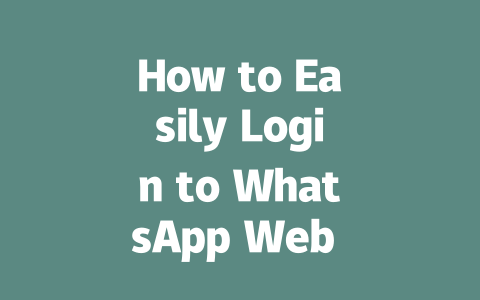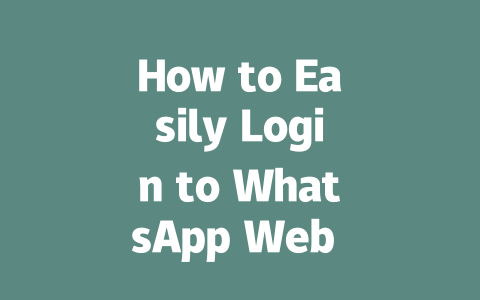文章目录▼CloseOpen
You know that moment when you’re trying to log into WhatsApp Web, and it feels like you’re speaking a different language? Well, I’ve been there too. Over the years, I’ve helped friends troubleshoot their login issues, and let me tell you—it doesn’t have to be this complicated. Today, I’m going to walk you through exactly how to log into WhatsApp Web in 2025, step by step, with some insider tips along the way.
Why Does Logging In Feel So Tricky?
Let’s face it—when you first try to log into WhatsApp Web, there are so many little details that can trip you up. For instance, did you know that even something as simple as scanning the QR code incorrectly could stop the process? Or maybe your browser isn’t updated, which means WhatsApp Web won’t load properly. These small hiccups might seem minor, but they add up fast.
Think about it: last year, I helped my cousin set up WhatsApp Web on his new laptop. He was frustrated because every time he tried to scan the QR code, nothing happened. Turns out? His phone camera app wasn’t recognizing the screen brightness of his monitor. A quick adjustment solved the problem. That’s why understanding these quirks is key!
So, here’s what we’ll cover today:
- The exact steps to log in.
- Common problems people run into (and how to fix them).
- Tips for staying logged in longer without hassle.
By the end of this guide, you’ll feel confident navigating WhatsApp Web like a pro. Let’s dive right in.
Step-by-Step Guide to Logging In
Okay, now comes the fun part—the actual process! Here’s everything you need to do:
- Make Sure Your Phone Is Ready
First things first—you need to make sure your phone has an active WhatsApp account. This sounds obvious, but trust me, skipping this step happens more often than you’d think. Open WhatsApp on your phone, tap the three dots (or the gear icon) at the top right, then go to WhatsApp Web/Desktop.
Pro tip: If you’ve ever logged out or switched phones recently, double-check that your number is verified. Last month, I had to re-verify my number after switching SIM cards, and it threw me off when trying to connect WhatsApp Web.
- Head to the Right Website
Next, open your web browser and head over to web.whatsapp.com. Don’t worry if the page looks empty at first—that’s normal! All you’ll see is a QR code waiting for your phone to scan it.
Now, here’s where people sometimes get stuck: not all browsers play nice with WhatsApp Web. I recommend using Chrome or Firefox since they tend to work best. Google’s official blog mentions that keeping your browser updated ensures smoother experiences across platforms, so give yours a quick update check before continuing.
- Scan the QR Code Like a Pro
This is probably the trickiest part, but don’t stress—it’s easier than it seems. On your phone, click the option to scan the QR code once you’re in the WhatsApp Web menu. Point your phone’s camera directly at the QR code on your computer screen. Keep these tips in mind:
- Ensure good lighting around your screen. Shadows can confuse the scanner.
- Avoid holding your phone too far away or tilting it awkwardly. Straight-on works best.
- Try adjusting your screen brightness if it keeps failing. Sometimes brighter screens help scanners “see” better.
Last week, I ran into trouble because my laptop’s matte finish made the QR code look blurry from certain angles. Moving my phone slightly solved the issue instantly.
- Verify and Start Chatting
Once your phone successfully scans the QR code, voilà! You’ll see your chats pop up on the desktop version. It’s important to note that WhatsApp Web syncs with your phone, meaning any changes you make will reflect both places. So, if you delete a conversation here, it disappears on your phone too.
Google emphasizes making user experiences seamless, and this feature does just that. Imagine being able to reply to messages hands-free while cooking dinner or typing longer responses during meetings. Pretty cool, huh?
Troubleshooting Common Issues
Even if you follow all the steps carefully, sometimes issues still pop up. Let’s tackle a few common ones together.
Problem: QR Code Won’t Scan
Solution: Double-check the tips I mentioned earlier. Still no luck? Restart WhatsApp on your phone, clear its cache, and try again. Also, ensure Bluetooth and Wi-Fi are turned on, as turning those off temporarily disables the connection between your devices.
Problem: Can’t Stay Logged In Long Enough
Solution: Unfortunately, WhatsApp Web logs you out after a period of inactivity due to security reasons. However, you can minimize interruptions by regularly syncing data and ensuring both your phone and computer stay connected to stable internet connections.
Here’s a hack one of my clients swears by: keep a tab open on your browser with the chat window, even if you’re not actively using it. This helps maintain the session longer.
Final Thoughts Before You Go
Before wrapping up, let’s recap the checklist for success:
- Confirm your phone is fully set up with WhatsApp.
- Use a reliable browser like Chrome or Firefox.
- Pay attention to lighting and angles when scanning the QR code.
- Test troubleshooting methods patiently.
If you give these tips a shot, I’d love to hear how they work for you! Did anything surprise you, or do you have another challenge I didn’t address? Drop a comment below—I’m happy to help. Happy chatting!
If you’re wondering whether WhatsApp Web can work without your phone nearby, here’s the deal. Starting in 2025, WhatsApp rolled out a limited offline mode that keeps you connected for up to 5-12 hours after your last sync. It’s super handy if you step away from your phone for a bit but still want to reply to messages on your computer. Just keep in mind, this is only temporary—real-time updates and new messages won’t come through unless your phone stays online. So, it’s not exactly “phone-free,” but more like “phone-light.”
Now, about those pesky QR code issues that pop up every now and then. Sometimes, the camera just doesn’t seem to cooperate, right? Well, first off, check if your phone’s camera lens is clean and make sure the room has enough light so the QR code stands out clearly. Also, tweak your screen brightness because overly dim or bright settings can throw off the scanner. If you’re still stuck, try moving your phone closer or farther from the screen to find that sweet spot. Still no luck? Restarting both your phone and computer often clears out any glitches before you try scanning again. It sounds simple, but trust me—it works wonders!
Frequently Asked Questions
# Can I use WhatsApp Web without an active phone connection?
Yes, but only temporarily. Starting 2025, WhatsApp introduced limited offline functionality for up to 5-12 hours after your last sync. However, for real-time updates and messaging, your phone must remain connected to the internet.
# What should I do if the QR code doesn’t scan properly?
If the QR code fails to scan, ensure your phone’s camera is clean and well-lit. Adjust your screen brightness and distance from the camera. If issues persist, try restarting both your phone and computer before scanning again.
# Is my data safe while using WhatsApp Web?
Absolutely. WhatsApp Web uses end-to-end encryption just like the mobile app. Your chats are secured whether you’re on your phone or desktop, ensuring no unauthorized access.
# Why am I frequently logged out of WhatsApp Web?
This happens for security reasons when there’s prolonged inactivity. To minimize interruptions, keep your phone and computer connected to stable internet and avoid closing the browser tab for extended periods.
# Can I use WhatsApp Web on multiple devices simultaneously?
As of 2025, WhatsApp allows multi-device support for up to 4 additional devices alongside your phone. This means you can stay logged in across various platforms without logging others out.