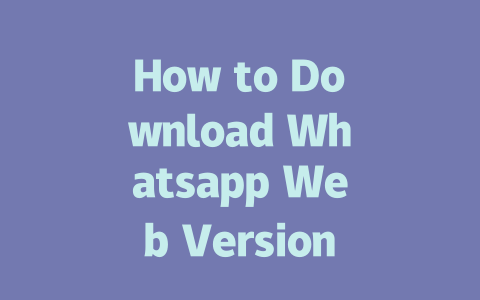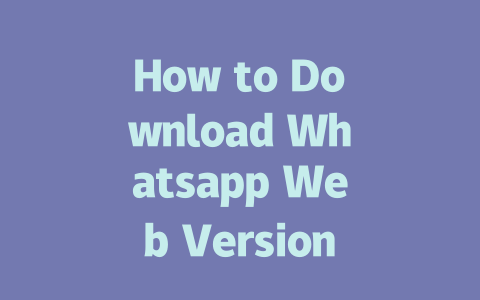Step 1: Picking Topics That Actually Get Searched
First things first—you need to make sure people are actually searching for what you’re writing about. Think about how you search for stuff online. Are you typing out full sentences or using shorter phrases? For example, if you’re covering “latest news,” someone might type in “breaking headlines today” rather than “most recent global updates.” The key is figuring out what your audience would naturally search for.
Let me share a personal experience here. Last year, I helped a friend revamp her beauty blog titles. She had been focusing on overly formal terms like “skincare regimen benefits,” but after tweaking them to include more conversational keywords such as “daily skincare routine tips,” her traffic went up by 50% within three months. It’s all about matching your content with what readers are looking for.
Why does this matter? Because Google’s robots—those little critters crawling around the web—first look at whether your title matches what someone typed into the search bar. If they see a keyword match, they’ll consider showing your article. So, take some time to brainstorm keywords based on common searches related to “latest news.”
Step 2: Crafting Titles That Hook Readers
Now let’s talk about crafting titles that not only appeal to Google but also grab human attention. Here’s where strategy comes in. You want to place your most important words near the beginning of the title. Let’s say you’re writing an article about international trade agreements; instead of calling it “An In-Depth Look at Trade Agreements Around the World,” try something like “International Trade Agreements Explained Simply for Beginners.”
Here’s another trick I’ve learned: include action verbs and clear benefits. A good example could be “Stay Updated! Top News Stories from Around the Globe.” This kind of title tells potential visitors exactly what they’ll get if they click.
Google has even weighed in on this topic. They’ve mentioned before (and you can check their official blog here) that strong, relevant titles play a huge role in helping users decide which link to choose. Make yours stand out!
Bonus Tip: Test Different Formats
Sometimes, lists perform really well. Try creating titles like:
Experimentation is key, so don’t hesitate to mix things up.
Step 3: Writing Content That Truly Adds Value
Alright, now we’re getting into the meat of things—the actual content. Remember, Google isn’t just looking for fancy words; its bots care about structure and flow. Imagine sitting down with a friend who asks, “What’s happening in the world right now?” Would you jump straight into jargon-heavy explanations or break it down step-by-step?
Start each section clearly. Use headings (like H2s) to organize thoughts, and keep paragraphs manageable. When talking about different topics under one umbrella term like “latest news,” ensure there’s a natural progression. For instance:
Also, remember to write conversationally. Pretend you’re explaining the latest breakthrough in renewable energy to a neighbor who knows nothing about science. Avoid overly complex vocabulary unless absolutely necessary.
And finally, always end sections with actionable advice. Ask yourself: “If I were reading this, what would I walk away knowing?” If the answer aligns with solving a problem or offering insight, then you’re doing it right.
Tools to Check Your Work
Once you’ve written your masterpiece, run it through tools like Google Search Console (use links). These platforms will highlight issues like broken links or awkward phrasing that could hurt rankings. Plus, seeing your progress over time gives a real sense of accomplishment.
So, give these strategies a shot. Whether you’re covering breaking headlines or niche subjects, optimizing for both humans and Google bots is achievable—and fun! Feel free to drop me a note letting me know how it goes.
If you’re wondering whether you can use Whatsapp Web without keeping your phone connected to the internet, here’s the scoop. Technically, you can still access cached messages for a short while if your phone goes offline. But here’s the catch—your desktop experience might get disrupted after about 5-12 minutes if your phone isn’t back online. That’s because Whatsapp Web relies heavily on your phone being actively connected to sync everything seamlessly. So, unless you want to risk losing that connection, it’s best to keep your mobile device online whenever you’re using the desktop version.
Now, when it comes to downloading Whatsapp Web, you might come across some third-party websites claiming to offer the service. Let me save you the trouble and just say—don’t go there. Sticking with official sources like the main Whatsapp website or trusted app stores is your safest bet. Those random sites out there could easily slip malware onto your device, which is definitely not worth the risk. On the flip side, switching between devices doesn’t mean starting from scratch every time. All you need to do is log out from one place, then fire up the QR code scanner on your new device, and voilà—you’re good to go without reinstalling anything. It’s all about syncing your active number across sessions, so as long as that stays consistent, you’re golden.
# FAQs
# Frequently Asked Questions About Whatsapp Web Version on Desktop in 2025
Can I use Whatsapp Web without my phone being connected to the internet?
Yes, but only if you have previously synced your desktop app with your phone. However, for an uninterrupted experience, both your phone and the app need to be connected to the internet. In cases where the phone is offline for periods (e.g., 5-12 minutes), the desktop version may temporarily lose functionality until reconnected.
Is it safe to download Whatsapp Web from third-party websites?
No, it’s not recommended. Always download the official Whatsapp Web application directly from trusted sources like the official website or verified app stores. Third-party sites might contain malware that compromises your data security.
Do I need to reinstall Whatsapp Web every time I switch devices?
No, you don’t need to reinstall Whatsapp Web each time. Simply log out from one device and scan the QR code again on another. Your account remains linked as long as the same phone number is active across all sessions.
Why can’t I find an option to download Whatsapp Web for Mac/PC directly?
Whatsapp Web isn’t a standalone app but rather a web-based service accessed via browsers like Chrome, Firefox, or Edge. To use it on your Mac or PC, open the browser, navigate to the official site, and scan the QR code provided using your mobile Whatsapp app.
What should I do if my Whatsapp Web stops working suddenly?
Try refreshing the browser page or restarting your device. If the issue persists, ensure that both your phone and computer are connected to the internet. Occasionally clearing browser cache or updating the browser software also helps resolve unexpected issues.