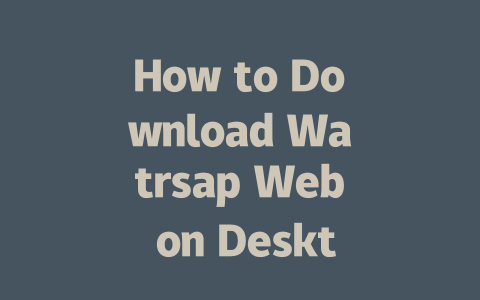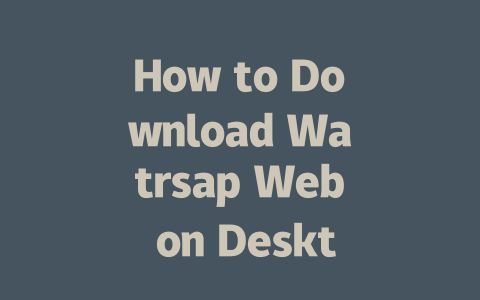Have you ever found yourself overwhelmed by endless news streams? Staying informed is important, but it’s easy to get lost in a sea of articles and updates. I’ve been there myself—last year, I spent way too much time scrolling through headlines that didn’t even matter to me. So, I decided to find smarter ways to stay updated while keeping productivity high. Here’s what worked for me.
Choosing Reliable Sources for Your Daily Update
One of the biggest challenges when following the latest news is separating fact from fiction. Let’s break this down step-by-step so you can build your own reliable system.
Why Trust Matters More Than Ever
In today’s digital age, not all sources are created equal. Think about it—when you search for something as simple as “latest tech trends,” how do you know which article to trust? This is where E-A-T (Expertise, Authority, Trustworthiness) comes into play. Google’s algorithms prioritize websites that have proven expertise, authority, and trustworthiness. For example, if you’re looking for business news, Forbes or Bloomberg might be better bets than random blogs because they’ve established themselves over decades.
I once tried relying solely on social media for my daily dose of news, but quickly realized it wasn’t cutting it. Social platforms often show sensationalized content designed to grab attention rather than inform. Instead, I turned to reputable outlets like BBC and Reuters, knowing their reporters go through rigorous fact-checking processes.
Building a List of Trusted Sites
Start with identifying key areas of interest—whether it’s politics, technology, health, or entertainment. Then research credible publications within those niches. To save time, I use RSS feeds to consolidate everything into one place. Tools like Feedly make it super easy to subscribe to multiple sites at once without cluttering my inbox.
Here’s a quick checklist:
And remember, diversity matters! Don’t stick to just one source; cross-referencing helps avoid bias.
Crafting Effective Alerts for Targeted Updates
Now that we’ve talked about choosing good sources, let’s dive into setting up alerts to get only the most relevant information delivered straight to you.
Setting Up Smart Notifications
Imagine this scenario: You’re working on an important project, but every five minutes your phone buzzes with breaking news notifications. It’s distracting, right? That’s why I suggest using smart filters to control what reaches you.
For instance, many email services allow you to create custom rules based on keywords. If you want to stay ahead of changes in AI technology, set up an alert for terms like “AI advancements” or “machine learning breakthroughs.” Gmail lets you label these emails automatically, ensuring they don’t get lost in your regular mail.
Additionally, apps like Google Alerts let you track specific phrases across the web. Simply enter topics of interest, and you’ll receive periodic updates whenever new content matches your criteria. Pro tip: Be specific with your search terms to reduce noise. For example, instead of just typing “business,” try “small business grants 2025” to narrow results.
| Platform | Best Use Case | Setup Time |
|---|---|---|
| Google Alerts | Tracking niche topics | 5-10 minutes |
| Feedly | Consolidating RSS feeds | 30 minutes+ |
| Gmail Filters | Organizing email newsletters | 10-15 minutes |
Note: Setup times may vary depending on familiarity with tools.
Balancing Frequency and Importance
It’s crucial to strike a balance between staying informed and avoiding information overload. Personally, I schedule dedicated times during the day to check my alerts—usually first thing in the morning and after lunch. Outside of those periods, I mute non-essential notifications to minimize distractions.
Also, keep in mind that urgency differs per topic. Some developments require immediate action, while others can wait until later. A friend of mine who runs a startup uses Slack channels to categorize news by priority levels. Anything marked “high impact” gets immediate attention, whereas lower-priority items are reviewed weekly.
Verifying Facts Before Sharing
Finally, let’s address the elephant in the room: fake news. In a world where misinformation spreads faster than truth, being vigilant is essential.
Cross-Checking Sources
Whenever you come across questionable information, take a moment to verify its accuracy. One effective method is cross-referencing across trusted platforms. Say you read an explosive claim about climate change—double-check it against NASA or NOAA reports before sharing.
Google itself emphasizes the importance of verifying facts. According to their official blog, content should leave readers feeling informed and confident in its reliability. So always ask yourself: Would I recommend this article to someone else?
To help streamline this process, bookmark fact-checking websites such as Snopes or FactCheck.org. These resources save countless hours by providing unbiased analyses of trending stories.
If you’re wondering whether you can use Watrsap Web without having your phone on, the short answer is no. Your phone needs to stay active and connected to the internet because the desktop version works by syncing directly with the app on your device. It’s kind of like your phone being the main brain while the desktop is just a secondary display. If your phone goes offline for any reason, the connection breaks, and that’s when you’ll lose access to Watrsap Web. So, keeping your phone charged and online is key to making this setup work smoothly.
When it comes to browser compatibility in 2025, Watrsap Web plays nice with most modern browsers such as Chrome, Firefox, Edge, and Safari. But if you’re using an older or less common browser, things might not run as smoothly. To avoid any hiccups, sticking with one of these popular options is a safer bet. Now, about switching computers—don’t worry, you don’t need to reinstall Watrsap Web every time. All you have to do is scan the QR code again with your phone, and voilà! You’re connected to the new device. Plus, your chat history stays intact as long as your phone remains connected. Just remember, security-wise, Watrsap Web uses end-to-end encryption, so your messages are pretty safe. Of course, this assumes both your devices aren’t compromised—if they are, all bets are off.
Let’s say Watrsap Web doesn’t load within 5-12 minutes after scanning the QR code. First things first, double-check your internet connection. Sometimes slow or spotty Wi-Fi can cause delays. Also, make sure the Watrsap app on your phone isn’t frozen or acting up. If everything seems fine but the issue lingers, try restarting your browser or rescanning the QR code. Still stuck? Updating the app could fix underlying problems, or you might want to reach out to support for further help. Troubleshooting can be a bit annoying, but it’s worth getting everything running properly in the end.
# Frequently Asked Questions (FAQ)
Can I use Watrsap Web without my phone being active?
No, Watrsap Web requires your phone to be active and connected to the internet. The desktop version syncs with the app on your phone, so if your phone is offline, you won’t be able to use Watrsap Web.
Is Watrsap Web available on all browsers in 2025?
Watrsap Web supports most modern browsers like Chrome, Firefox, Edge, and Safari. However, older or less popular browsers may not offer full compatibility, so it’s best to use one of these recommended options for a seamless experience.
Do I need to reinstall Watrsap Web every time I change my computer?
No, you don’t need to reinstall Watrsap Web. Simply scan the QR code again with your phone to connect it to the new device. Your chat history will remain accessible as long as your phone has an active connection.
How secure is Watrsap Web for sharing sensitive information?
Watrsap Web uses end-to-end encryption for messages, ensuring that only you and the recipient can read them. This makes it highly secure for sharing sensitive information, provided both devices are protected from unauthorized access.
What should I do if Watrsap Web doesn’t load within 5-12 minutes after scanning the QR code?
If Watrsap Web fails to load within this timeframe, check your internet connection and ensure the Watrsap app on your phone isn’t frozen. Restarting your browser or rescan the QR code can also resolve the issue. If problems persist, try updating the app or contacting support.