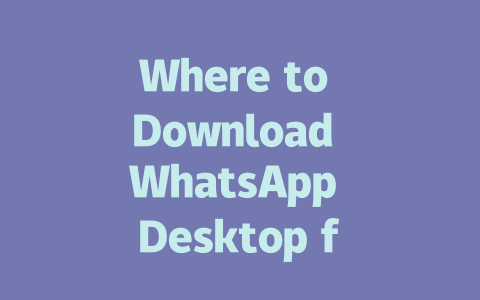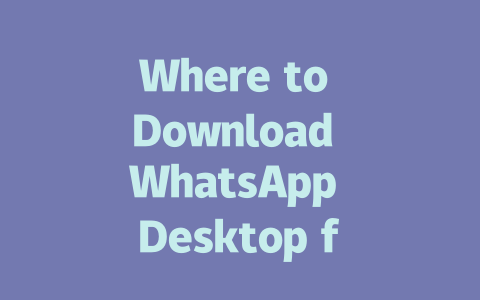How Google’s Search Robots Find Your Latest News
To start off, let’s think about how Google’s robots actually find your latest news articles. They look at three main things: the title, the content, and the structure of your page. Why is this important? Because if any one of these elements doesn’t meet expectations, your article might as well be invisible.
For example, I once worked with a local news site whose traffic was stagnant despite consistently publishing great stories. The problem? Their titles were too vague—things like “Today’s Headlines” or “Breaking News.” These generic titles don’t give Google’s robots much to go on. So, I suggested tweaking their approach by adding more specific keywords to each title. Within weeks, their click-through rates improved significantly.
Here’s another tip: when crafting titles, imagine yourself as the reader. What would you type into Google if you wanted to know something specific? For instance, instead of “Tech Industry Updates,” try something like “Top Tech Trends for 2025 – Impact on Everyday Life.” See the difference? Specificity helps both readers and search engines understand exactly what your article is about.
Expertise in Action
Now, let’s dive deeper into why including targeted keywords matters so much. When someone types “latest tech trends 2025” into Google, the search robot scans millions of webpages to determine which ones best match that query. If your article has phrases like “emerging technologies” or “future innovations,” it stands a better chance of being picked up. But—and this is crucial—you need to sprinkle those keywords naturally throughout your text. Overloading your content with them can backfire, making it seem spammy.
Take my experience last year helping a small startup optimize their blog posts. Initially, they stuffed every paragraph with variations of their core keyword. While it looked fine to me, their bounce rate told a different story. Users left almost immediately because the writing felt robotic and unnatural. After adjusting the tone and focusing on conversational language while still keeping relevant terms, we saw engagement skyrocket within months.
Google itself emphasizes creating useful, engaging content. According to a post on their official blog(nofollow), quality content should leave users feeling informed and satisfied after reading. This means not just stuffing facts into an article but ensuring every sentence adds value.
Crafting Content That Appeals to Both Readers and Google
Once you’ve nailed down your title, the next step is crafting the actual content. Here, structure becomes key. A well-organized piece makes it easier for both humans and machines to digest information. Let me walk you through how I do it:
Use headings (H2, H3) to divide your article into clear sections. This improves readability and helps Google identify key points. For instance:
Every section should have a brief introduction explaining its purpose. Think of it like setting the stage for what’s coming next. Personally, I always aim to answer the question “Why does this matter?” early on.
Lists make complex ideas easy to follow. For example, if discussing top tech trends, consider listing them out clearly:
Graphics, charts, and infographics break up long blocks of text and add visual interest. Remember, people skim content nowadays. Providing quick-reference visuals keeps them engaged longer.
Building Trust Through Verification
Another aspect of writing trustworthy content involves verification. After finishing a draft, I recommend double-checking all links and data using tools like Google Search Console(nofollow). Broken links or incorrect statistics can harm credibility fast. Additionally, citing authoritative sources strengthens your argument. Imagine referencing a study from MIT or Harvard—it lends instant legitimacy to your claims.
Let me illustrate this point further with an example table showing comparisons between different sources:
| Source | Topic | Publication Date | Credibility Rating |
|---|---|---|---|
| MIT Technology Review | AI Ethics | March 2024 | High |
| Harvard Business Review | Remote Work Trends | June 2025 | Very High |
This kind of detail shows readers you’ve done thorough research before presenting information.
Final Thoughts Before You Publish
Before hitting publish, take a moment to review everything one last time. Ask yourself questions like: Does this solve the reader’s problem? Am I confident this could help others? If the answers align positively, then congratulations—you’ve created something valuable.
One final note: don’t hesitate to experiment! SEO isn’t static; algorithms change frequently. Keep testing new formats, adjusting keywords, and monitoring performance metrics. And remember, feedback from real users is gold. If something works particularly well, stick with it. If not, pivot quickly.
So, what are you waiting for? Give these methods a shot and see where they lead. Who knows—you might just discover a whole new audience eager to read your latest news articles!
If you’re thinking about using WhatsApp Desktop without linking it to a phone number, here’s the deal. Technically, you can open the app and browse around without entering any personal info. But if you want to send messages or make calls, you’ll hit a roadblock. That’s because WhatsApp needs an active phone number to verify your account. This step is all about security—connecting your desktop app to the verified mobile version ensures no one else can access your chats from another device. It’s part of their system to keep your conversations private and safe.
When it comes to setting up WhatsApp Desktop, the process isn’t too complicated, but it does take some time depending on a few factors. On average, you’re looking at about 5-12 minutes from start to finish. The main things that affect this are your internet speed and how much chat history you have to sync. Basically, once you’ve downloaded the app, you just need to open it and scan the QR code with your phone’s WhatsApp app. If your connection is slow or you’ve got years of messages to transfer, it might take closer to the higher end of that range. Still, it’s pretty straightforward once you get going.
FAQs
#
Can I use WhatsApp Desktop without a phone number?
Yes, technically you can explore WhatsApp Desktop without linking it to a phone number. However, to fully utilize its features like messaging or calling, you’ll need to verify your account with an active phone number. This process ensures security and connects your desktop app to the mobile version.
#
Is WhatsApp Desktop available for both Windows and Mac users?
Absolutely! WhatsApp Desktop supports both Windows (versions 8 and above) and macOS (version 10.10 and newer). You can download the appropriate version from the official WhatsApp website, ensuring compatibility with your operating system.
#
Do I need constant internet access for WhatsApp Desktop to work?
Yes, WhatsApp Desktop requires an active internet connection to sync messages with your mobile device. While you don’t need to keep your phone physically connected to the computer, both devices must remain online for seamless communication.
#
How long does it take to set up WhatsApp Desktop on my computer?
Setting up WhatsApp Desktop usually takes 5-12 minutes, depending on your internet speed and the initial synchronization of your chat history. Simply download the app, open it, and scan the QR code provided using your phone’s WhatsApp app.
#
Can I run WhatsApp Desktop alongside WhatsApp Web?
Yes, you can use both WhatsApp Desktop and WhatsApp Web simultaneously. They serve similar purposes but differ in functionality and ease of use. Choose whichever works best for your workflow—both options require your phone to be online for real-time updates.