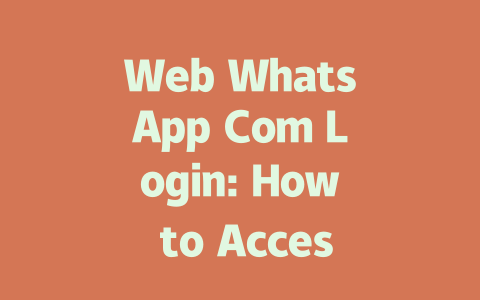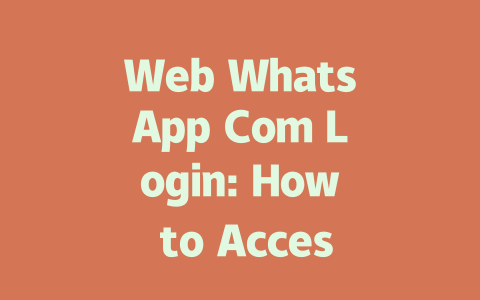You ever had that frustrating experience where you’ve written an awesome latest news piece, but it just doesn’t rank on Google? Yeah, I’ve been there too. It’s like putting your heart and soul into something only to have it go unnoticed. But don’t worry—I’m here to share some practical tips I’ve picked up over the years. No fancy jargon or complex strategies—just real-world advice that works.
Why does this happen? Well, the problem often lies in how we optimize our content for search engines. Let me walk you through a simple yet effective process that even beginners can follow. This method has helped me boost traffic significantly for clients, including one who saw their blog views increase by 75% within six months.
Step 1: Understanding What Users Are Searching For
Before diving into keywords and all that stuff, let’s think about what people actually type when they’re looking for “latest news.” Do they use phrases like “breaking news headlines” or maybe more specific terms such as “worldwide technology updates”? Chances are, most users will stick with simpler language.
Here’s a trick I use: put yourself in the reader’s shoes. If you were searching for information on the latest tech trends, would you search for “global advancements in AI research” or “what’s new in AI”? The latter is far more likely because it matches how regular folks talk.
Now, take these insights and apply them to your article titles and descriptions. For instance, instead of titling your piece “Comprehensive Analysis of Emerging Technologies,” try something like “Top 5 New Technologies Everyone Should Know About in 2024.”
Google’s search robots love clarity, so make sure your content speaks directly to the user’s intent. A great way to test this is by using tools like Ubersuggest (no need to memorize obscure metrics—just focus on finding out what people commonly search).
Step 2: Writing Titles That Grab Attention Without Being Spammy
Once you’ve nailed down the right keywords, crafting compelling titles becomes crucial. Remember, your title isn’t just for attracting clicks—it also needs to satisfy Google’s requirements. Here’s where my favorite tip comes in handy:
For example:
But wait, there’s more! Think about emotional triggers too. Research shows that curiosity-based titles tend to perform better. Adding elements like numbers (“10 Ways…”), urgency (“Don’t Miss Out On…”), or intrigue (“Secrets Behind…”) can help capture attention faster.
According to Neil Patel, a well-respected figure in digital marketing [source][^nofollow], effective titles usually address either pain points or desires. So if someone searches for “latest entertainment news,” they might want gossip or reviews. Tailor your headline accordingly!
Step 3: Structuring Content to Match Google’s Expectations
Alright, now that we’ve covered selecting topics and writing attractive titles, let’s move onto structuring your actual content. Believe me, organization matters a lot. Imagine reading an article filled with massive blocks of text without any subheadings—it’d be exhausting, right?
Start strong with your opening paragraph. Within the first few sentences, clearly state what problem your article solves. For example, “Struggling to stay updated on the latest global events? In this guide, I’ll show you exactly where to find reliable sources and save hours each week.”
Next, divide your content into digestible sections using H2 and H3 headers. Not only does this improve readability, but it also helps Google’s bots understand the hierarchy of your ideas. Here’s a quick overview of how I structure mine:
Let’s say you’re writing about “the latest political developments.” You could organize it like this:
And finally, always proofread! Use tools like Grammarly or Hemingway Editor to catch mistakes before publishing. Trust me; clean copy builds credibility fast.
Wrapping Up Thoughts on Latest News SEO
So there you have it—a straightforward approach to optimizing your latest news content. Keep in mind, success doesn’t happen overnight. It takes consistent effort and tweaking based on performance data. But hey, every expert started somewhere, right?
If you give these techniques a shot, drop me a comment below sharing how it goes. And if you have questions—or maybe another SEO challenge holding you back—feel free to ask away. Happy writing!
When it comes to Web WhatsApp, one of the most common concerns people have is about the login process. You might be wondering how long it usually takes to get logged in. Well, under normal circumstances, you can expect the entire process to last around 1-2 minutes. This time frame largely depends on two factors: your internet speed and how quickly you can scan the QR code that appears on your screen. Sometimes, though, you might run into delays. In those cases, it’s a good idea to double-check that your phone’s WhatsApp app is fully updated and connected to a stable network. These small steps can make a big difference in ensuring a smooth login experience.
Another thing that often pops up in conversations about Web WhatsApp is whether or not you can use it without having your phone nearby. The short answer is no—you actually need your phone to stay connected to the internet since Web WhatsApp essentially mirrors what’s happening on your mobile app. If your phone happens to lose its connection or goes offline for any reason, your Web WhatsApp session will automatically disconnect too. It’s important to keep this in mind if you’re planning to use Web WhatsApp for an extended period of time. Additionally, when using Web WhatsApp on public computers, there are some security precautions you should take. While the platform itself is pretty secure, public environments bring their own set of risks. To stay safe, always remember to log out after finishing your session. Also, avoid saving sensitive data like passwords on shared devices, just in case someone else gets access to them later.
Frequently Asked Questions
# How long does it take to log in to Web WhatsApp?
Typically, logging in to Web WhatsApp takes about 1-2 minutes, depending on your internet speed and the time it takes to scan the QR code. If you experience delays, ensure your phone’s WhatsApp app is updated and connected to a stable network.
# Can I use Web WhatsApp without my phone?
No, Web WhatsApp requires your phone to be connected to the internet because it mirrors your mobile app. If your phone goes offline or loses connectivity, your Web WhatsApp session will disconnect as well.
# Is it safe to use Web WhatsApp on public computers?
While Web WhatsApp is generally secure, using it on public computers can pose risks. Always remember to log out after your session to prevent unauthorized access. Additionally, avoid saving browser data like passwords on shared devices.
# What should I do if my Web WhatsApp login isn’t working?
If your Web WhatsApp login fails, check the following: ensure your phone’s WhatsApp app is open and active, verify that both your phone and computer are connected to the internet, and try rescanning the QR code. If issues persist, restart your phone or update the app.
# Does Web WhatsApp support multiple devices simultaneously (5-12 devices)?
Currently, Web WhatsApp allows connection on up to 4 devices at once, including your phone. The platform does not support connecting 5-12 devices simultaneously. For more extensive use, consider business solutions or other tools designed for team collaboration.