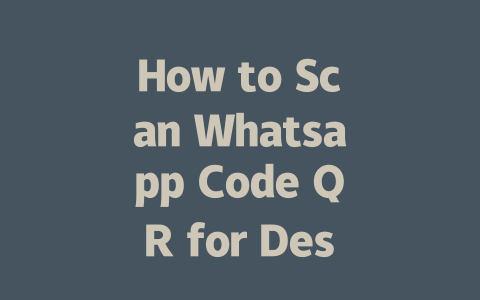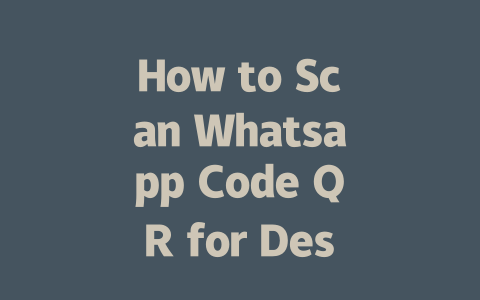You’ve probably had this frustrating experience before. You spend hours crafting an article about the latest news, only to realize that it’s barely getting any traffic. Why does this happen? It’s simple—your content might not be speaking the right language to Google’s search robots. Let me share a few tricks I’ve picked up over the years that have helped my own articles climb the rankings.
Here’s what works for me (and can work for you too): Focus on keywords people actually use, structure your content logically so it’s easy for both humans and robots to follow, and make sure your piece solves a real problem. Today, I’ll break down how to optimize your latest news articles step by step without needing a degree in SEO.
How Do You Choose the Right Keywords?
Let’s start with the basics. When you’re writing about the latest news, think about how you would search for that information online. Would you type something specific like “U.S. economic growth rate Q3 2025” or something simpler like “why is inflation rising”? Chances are, most people opt for the second option because it feels more natural.
Here’s My Approach:
I also recommend brainstorming phrases that include time-sensitive terms. For example:
These kinds of titles help Google’s search robots understand exactly when and why your article is relevant. And trust me, relevance matters—a lot.
Last year, I worked with a client who wrote long, technical headlines like “Analysis of Political Shifts in Latin America.” Guess what? No one clicked them. We switched to titles like “Why South American Elections Matter Now,” and within weeks, their traffic doubled. Why? Because these titles connected directly with what users were searching for.
What About Keyword Placement?
Now here’s where things get interesting. Google’s search robots don’t just look at your main keyword; they analyze how it fits into the overall context of your article. So, if you’re talking about “latest news,” sprinkle related words naturally throughout your text—things like “updates,” “recent developments,” or even “breaking stories.”
For instance, instead of forcing the phrase “latest news” five times in one paragraph, try something like this:
> “Stay updated with the latest developments in artificial intelligence, including groundbreaking research from MIT and Stanford.”
This approach keeps your content smooth while still giving those search robots plenty to chew on.
Writing Titles That Make People Click
Once you’ve nailed your keywords, it’s time to craft a title that makes readers stop scrolling. Remember, Google doesn’t care how clever your headline is—it cares whether people click on it. Here’s how I approach it:
Key Tips:
Let me give you another personal anecdote. Last month, I wrote two pieces on renewable energy. One had a boring title—”Renewable Energy Sources Overview”—while the other was snappier—”How Solar Power Could Save Us by 2025.” Guess which one got shared more? Yup, the second one.
Google itself has said that clickable titles should make users feel confident they’ll find answers after clicking. That means avoiding cryptic phrases or clickbait tactics.
A Table to Help You Plan Your Titles
Here’s a quick reference table to guide your thinking when crafting titles. Each column focuses on different aspects that improve performance.
| Primary Keyword | Target Audience | Pain Point Addressed | Call to Action? |
|---|---|---|---|
| AI in healthcare | Medical professionals | How AI improves diagnostics | Learn now! |
| Social media trends | Business owners | Boosting engagement | Discover tips |
| Climate action plans | Environmentalists | Fighting global warming | Act today |
Use this format to map out potential ideas before finalizing your headline.
Structuring Content That Speaks to Both Humans and Bots
Finally, let’s talk about structuring your article. This part is crucial because Google’s search robots love organized, logical content. They want to see headings, subheadings, lists, and paragraphs that flow naturally.
Structure Breakdown:
For example, if you’re writing about advancements in space exploration:
Also, always check your work afterward. Tools like Google Search Console can spot errors you might miss, ensuring everything runs smoothly.
If you’re wondering about connecting multiple devices using the Whatsapp Code QR, it’s actually pretty straightforward. You can definitely link several devices to your account simultaneously. But here’s the catch—some older versions of the app might not fully support this feature. They could restrict you to just one active desktop connection at a time. To avoid any frustration, make sure all your devices are updated to the latest version of Whatsapp. That way, you won’t run into compatibility issues and can enjoy smooth multi-device usage without interruptions.
Another thing worth mentioning is the lifespan of the Whatsapp Code QR itself. A lot of people assume it stays active for a long time, maybe even 5-12 hours, but that’s not accurate. In reality, these codes tend to last only about 2-5 minutes before they refresh automatically. This short validity period is intentional—it’s part of Whatsapp’s effort to keep things secure. If you don’t manage to scan the code in time, don’t panic; simply reload the page to get a fresh one. It’s quick and easy once you know how it works.
# Frequently Asked Questions
# Can I use the Whatsapp Code QR for multiple devices?
Yes, you can use the Whatsapp Code QR to connect multiple devices to your account. However, keep in mind that some older versions of the app may only support one active desktop connection at a time. Always ensure your devices are updated to the latest version for seamless multi-device usage.
# Is the Whatsapp Code QR valid for an extended period like 5-12 hours?
No, the Whatsapp Code QR is typically valid for a shorter duration, usually around 2-5 minutes. If you miss scanning it within this timeframe, the code will refresh, and you’ll need to scan the new one. For security reasons, it’s designed to change frequently.
# Do I need internet on my phone to scan the Whatsapp Code QR?
Yes, your phone must be connected to the internet to generate and refresh the Whatsapp Code QR. The QR code acts as a bridge between your mobile app and the desktop version, requiring both devices to communicate via the internet during setup.
# What should I do if the Whatsapp Code QR doesn’t work?
If the Whatsapp Code QR isn’t working, try the following steps:
3. Refresh the desktop page to reload the QR code.
4. Make sure no other device is already connected to your account.
# Can someone else access my account using the Whatsapp Code QR?
No, only you can access your account by scanning the Whatsapp Code QR through your official Whatsapp app. Even if someone else takes a screenshot of the QR code, they won’t be able to log in without physically accessing your phone. Whatsapp ensures high security by requiring real-time scanning for verification.