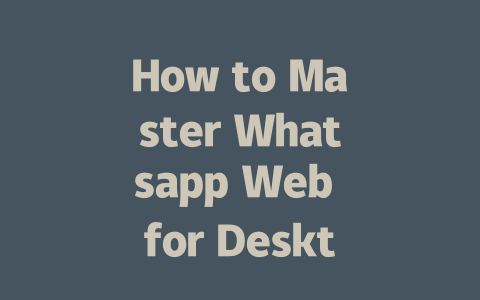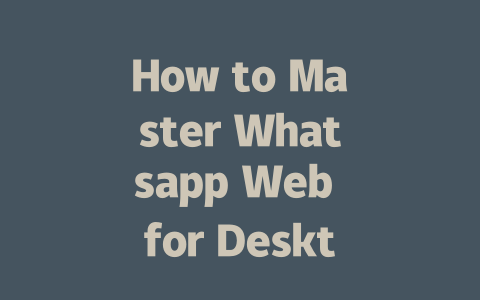You know that sinking feeling when you realize everyone’s talking about something, and you’ve got no clue what it is? In today’s fast-paced world, staying updated with the latest news isn’t just a hobby—it’s a necessity. But let’s face it: between social media feeds, endless articles, and clickbait headlines, finding reliable and up-to-date information can feel overwhelming. I’ve been there myself. A couple of years ago, I spent hours trying to find trustworthy sources for tech news, but ended up reading the same recycled content over and over.
So how do you cut through the noise? Let me share a few methods I’ve personally tested and found effective—not just for tech news, but for any topic under the sun. Whether you’re into politics, business, or entertainment, these strategies will help you stay ahead of the curve without losing your sanity.
Step 1: Choose the Right Sources for Your Interests
First things first—where are you getting your news from? It’s tempting to rely on social media platforms, but they’re often tailored to your preferences, creating an echo chamber that limits exposure to diverse perspectives. That’s why picking credible sources is crucial.
Why Source Selection Matters
Let’s break this down. When Google’s search robots crawl websites, they prioritize pages based on their authority and relevance. This means if you want accurate and timely updates, you need to focus on websites that have earned their reputation. For instance:
These sites aren’t just popular; they’re also trusted by readers worldwide because of their editorial standards. My friend who runs a marketing agency once told me he doubled his traffic after switching to premium RSS feeds instead of relying solely on Twitter. He realized that while Twitter gives instant alerts, premium sources offer depth and context.
Tips for Selecting Reliable Sources
And remember, even well-known sites make mistakes occasionally. So always approach news critically, especially if it seems too sensational to be real.
Step 2: Use Tools to Organize Your News Diet
Now that you’ve identified good sources, how do you manage them efficiently? Overloading yourself with subscriptions won’t work—you’ll end up skimming everything or ignoring most of it entirely. Instead, here are some practical tools and techniques to streamline your process.
RSS Feeds Are Your Friend
RSS (Really Simple Syndication) might sound old-school, but it’s still one of the best ways to aggregate content from different websites into one place. Think of it as setting up a personalized newspaper where all your favorite sections appear automatically.
Here’s how I set mine up:
Google official blog has emphasized the importance of organizing content so users don’t feel overwhelmed. Following this principle helps ensure that you get only the most important stories delivered directly to you.
Browser Extensions Can Help Too
If RSS feels too much hassle, consider using browser extensions like Pocket or Instapaper. These allow you to save articles for later reading, ensuring you don’t miss out on interesting pieces during busy days. Plus, many come with features like text summarization and voice-to-text conversion, which are great for multitaskers.
Step 3: Engage Beyond Just Consuming News
Finally, engaging with the material goes beyond merely consuming it. Sharing opinions, asking questions, and participating in discussions enriches your understanding and keeps you sharp. Here’s how:
A few months back, I joined a Facebook group dedicated to climate science. Initially hesitant, I soon discovered how rewarding it was to discuss complex issues with people equally passionate about solutions. Engaging actively made me more informed than passively absorbing information ever could.
If you’re done using Whatsapp Web and want to log out, it’s pretty straightforward. Start by opening the Whatsapp app on your phone because that’s where the magic happens. Head over to the main menu—it’s those three vertical dots or lines, depending on your device—and scroll down until you see “Linked Devices.” This section shows all the devices currently connected to your account. Tap on the one you want to disconnect, and then hit “Remove.” That’s it! Your desktop will no longer be linked, and you’ll need to scan the QR code again next time you want to use Whatsapp Web.
There’s also another way if you’re more into handling things directly from your desktop. Look for those same three vertical dots, but this time they’re in the corner of your screen while you’re using Whatsapp Web. Click on them, and you’ll find an option that says “Log Out.” Just tap it, and voilà—you’re signed out instantly. It’s handy if you don’t have your phone nearby or just prefer doing everything from your computer. Remember, though, if your phone loses its internet connection anytime between 5-12 minutes, Whatsapp Web might automatically log you out anyway. So keep that in mind when wrapping up your chats!
# Frequently Asked Questions
How can I access Whatsapp Web on my desktop?
To access Whatsapp Web, simply open a web browser on your desktop and navigate to web.whatsapp.com. Ensure your phone is connected to the internet, launch the Whatsapp app, and scan the QR code displayed on the website using the app’s camera feature. This will connect your account seamlessly.
What are the system requirements for using Whatsapp Web?
The minimum system requirements include a stable internet connection and a modern web browser (e.g., Chrome, Firefox, Edge). Additionally, your phone must support the latest version of the Whatsapp app. Note that Whatsapp Web works best with devices manufactured within the last 5-12 years, ensuring compatibility and performance.
Is my data secure when using Whatsapp Web?
Yes, your data is encrypted both on Whatsapp Web and the mobile app. Whatsapp uses end-to-end encryption, meaning only you and the recipient can read the messages. However, always ensure your device and browser are up-to-date and avoid using public or unsecured networks for maximum security.
Can I use Whatsapp Web without my phone being active?
No, Whatsapp Web requires your phone to be powered on and connected to the internet. The desktop version acts as a mirror of your mobile app, so any disruptions to your phone’s connection may affect Whatsapp Web functionality.
How do I log out of Whatsapp Web?
To log out of Whatsapp Web, open the app on your phone, go to the main menu (three vertical dots or lines), select “Linked Devices,” then choose the device you want to disconnect and tap “Remove.” Alternatively, you can log out directly from the desktop by clicking the three vertical dots in the corner and selecting “Log Out.”