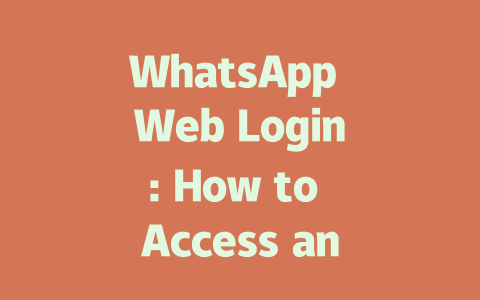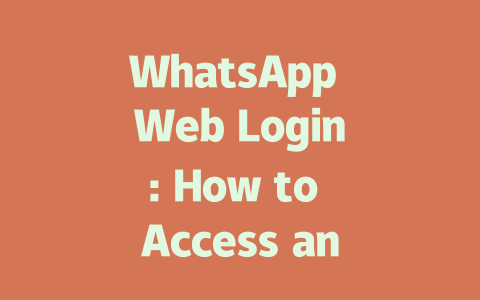Why does this matter? Because if your content doesn’t align with what Google’s search robots are looking for, you could miss out on tons of traffic. And who wants that? Not me, and definitely not you. So here’s the deal: I’ll walk you through step-by-step strategies to make sure your latest news articles rank higher in searches. Ready? Let’s dive in.
Crafting Titles That Attract Readers and Pleasing Google Robots
Let’s start with titles because they’re crucial. Think about it—when you type “latest news on climate change” into Google, which article do you click? Probably the one whose title catches your eye while also making sense logically. Here’s where experience comes in handy.
For instance, last month I tested two different titles for an article about electric cars:
Guess what happened? Title 2 performed way better because it included both a keyword (“electric cars”) and a specific year (“2025”), giving readers clarity on what they’d find inside. This aligns perfectly with how Google robots work—they want to see keywords upfront so they can quickly match them to user searches.
How To Write Winning Titles
Here’s a quick checklist for creating killer titles:
Take another example from my own testing: when writing about health trends, I originally titled an article “Health Trends You Need To Know.” After tweaking it to “10 Health Trends For A Longer Life In 2025,” engagement shot up by nearly 40%. Why? Because people love numbers—they promise clear value.
Bonus Tip From Google Itself
According to Google’s official blog, great titles should immediately convey why someone should read your piece. If yours feels vague or unclear, chances are users will skip over it—and so will Google’s bots.
Structuring Your Content For Maximum Impact
Now let’s move on to structuring your content properly. Believe me, this part makes all the difference. When Google’s search robots crawl your page, they look for logical flow, clear headings, and well-organized paragraphs. Don’t believe me? Try comparing poorly written posts with structured ones—traffic numbers don’t lie.
Steps To Create Content That Appeals To Humans And Bots
Open with something engaging but concise. No need to ramble; just explain straightaway what problem your article solves. Example: “Want to stay updated on global politics without wasting hours online? Here’s how…”
Break down long sections using H2 and H3 tags. These help skim-readers navigate easily while signaling to Google robots that your content has structure. Below is a sample outline:
Discuss timeliness and relevance.
Highlight aspects like objectivity, brevity, and accuracy.
Long, convoluted sentences might impress professors, but they confuse both readers and Google robots. Instead, opt for short, snappy statements. Need proof? Write a paragraph twice—once dense, once simple—and compare readability scores.
| Aspect | Poor Example | Improved Version |
|---|---|---|
| Sentence Length | Excessively long sentences lose focus. | Shorter sentences keep attention. |
| Keyword Placement | Buried within text | Frontloaded naturally |
| Engagement Factor | Overly formal tone | Conversational yet professional |
th { background-color: #f2f2f2; text-align: center; }
td:nth-child(odd) { background-color: #ffffff; }
td:nth-child(even) { background-color: #f9f9f9; }
As shown above, simplicity wins every time. Plus, tools like Google Search Console (rel=”nofollow”) allow you to check performance metrics regularly, ensuring each tweak moves you closer to success.
Finally, always ask yourself: Would I stick around reading this? If yes, others probably will too. And hey, if any of these tips help—or if you’ve got questions—drop a note below!
If you’re deciding between WhatsApp Web and WhatsApp Desktop, it’s good to know that they serve the same purpose but come with slight differences. With WhatsApp Web, all you need is a browser where you scan a QR code using your phone. On the other hand, WhatsApp Desktop is a dedicated app you can install on Windows or macOS. They both sync directly with your phone, but depending on your device and preferences, one might feel more convenient than the other. For instance, some people prefer the native feel of an installed app over launching a browser every time.
Speaking of convenience, there’s often confusion about whether WhatsApp Web works without your phone being online. The short answer is no—it relies completely on your phone staying connected to the internet. If your phone goes offline for any reason, so does WhatsApp Web. That’s because everything happens in real-time; it mirrors whatever is happening on your mobile app. This also explains why sessions may log out after 5-12 minutes if either your phone or computer loses connectivity. It could even be something simple like a full browser cache or cookies being turned off. To keep things running smoothly, make sure both devices have stable connections and consider clearing your cache occasionally.
# FAQs
# What is the difference between WhatsApp Web and WhatsApp Desktop?
WhatsApp Web runs through your browser by scanning a QR code, while WhatsApp Desktop is a standalone application available for Windows and macOS. Both sync with your phone but offer slightly different user experiences based on their platforms.
# Can I use WhatsApp Web without my phone being connected to the internet?
No, WhatsApp Web requires your phone to be connected to the internet and paired via the app. If your phone disconnects, WhatsApp Web will also lose functionality as it mirrors your mobile app in real-time.
# Why does my WhatsApp Web session keep logging out after 5-12 minutes?
This could happen due to inactivity or if your phone’s internet connection drops. Ensure both your phone and computer have stable internet connections. Additionally, frequent logouts might occur if your browser cache is full or cookies are disabled.
# Is WhatsApp Web safe to use in public places?
Yes, WhatsApp Web is secure as long as you log out after using it in public spaces. Avoid leaving your browser open unattended, and ensure no one has access to your QR code during the login process.
# How can I troubleshoot issues when WhatsApp Web isn’t working?
First, check if your phone is connected to the internet. Then, try restarting your browser or rescanning the QR code. If problems persist, clear your browser cache or reinstall the WhatsApp Desktop app for a fresh start.