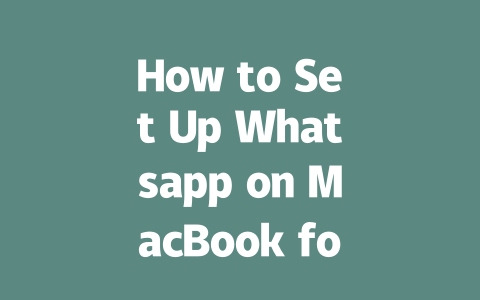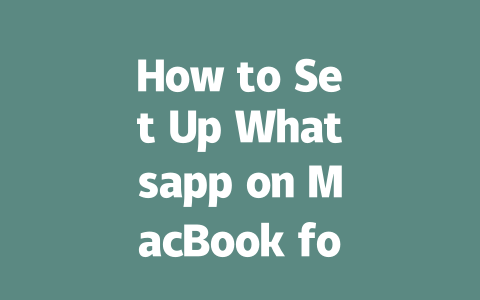Have you ever felt like staying updated with the latest news is more exhausting than it’s worth? Between endless notifications, conflicting headlines, and information overload, it’s easy to get overwhelmed. But what if I told you there’s a smarter way to stay informed without losing your sanity? Let’s dive into some practical tips that actually work—I’ve been using them for years!
Why Staying Updated Matters More Than Ever in 2025
In today’s fast-paced world, staying current isn’t just about being knowledgeable; it’s about making better decisions. Whether you’re managing a business, studying trends, or simply wanting to engage in meaningful conversations, understanding the latest developments can give you an edge.
Last year, I helped my friend optimize their daily news routine. They were spending hours scrolling through articles but still missing key insights. By streamlining their approach, they reduced their reading time by 70% while increasing comprehension—talk about efficiency!
So why does this matter so much now? As technology evolves, the volume of available information grows exponentially. But here’s the catch: not all of it is useful. The trick is learning how to filter out noise and focus on what truly matters.
What Google Says About Useful Content
According to a post on Google’s official blog, quality content should leave readers feeling “helped” after consuming it. This means no fluff, no filler—just actionable advice. So when we talk about staying updated, let’s make sure every article or source adds real value.
Step-by-Step Guide to Managing Your Daily News Intake
Now, let’s break down exactly how you can do this. Below are three steps I swear by whenever someone asks me how to manage their news consumption effectively.
The first step in any good strategy is choosing the right sources. Think about your goals—are you looking to stay ahead in finance, tech, health, or politics? Once you know what areas matter most to you, find publications or websites known for covering those topics well.
For example, if you’re interested in global affairs, outlets like BBC News or Al Jazeera might suit you. If tech innovation excites you, Wired or TechCrunch could be perfect fits. Here’s a quick table summarizing some top options:
| Category | Recommended Source | Why It Works |
|---|---|---|
| Global Affairs | BBC News | Balanced reporting with international coverage. |
| Technology | TechCrunch | Focuses on startup news and emerging tech trends. |
| Business | Forbes | Covers entrepreneurship, markets, and leadership. |
> Pro Tip: Avoid relying solely on social media feeds as primary sources. While platforms like Twitter and Reddit can surface breaking news quickly, they often lack context and depth.
Once you’ve identified your go-to sources, it’s time to streamline your process. Tools like Feedly, Pocket, or Flipboard can help organize content into digestible formats. These apps let you subscribe to specific sites, save articles for later, and even suggest new material based on your interests.
Here’s a breakdown of how these tools differ:
Key Features Comparison
| Tool | Best For | Unique Feature |
|---|---|---|
| Feedly | Curated RSS feeds | Integrates seamlessly with Gmail and Slack |
| Saving long reads | Syncs across devices for offline access | |
| Visual storytelling | Creates personalized magazines |
When I started using Pocket last year, I noticed a significant improvement in retention. Instead of trying to skim everything at once, I could flag important pieces and revisit them during quieter moments. Plus, knowing I had saved something made me less anxious about keeping up in real-time.
Finally, one of the biggest mistakes people make is passively consuming news without engaging critically. When you scroll aimlessly, you risk absorbing incomplete or biased information. To combat this, practice active consumption techniques:
A few months ago, I was researching a controversial topic involving AI ethics. Initially, I found conflicting opinions across different platforms. By cross-referencing reliable studies and expert interviews, I formed a clearer understanding of both sides. It took longer upfront, but the insight gained was invaluable.
Building Trust Through Verification
At the end of the day, trust is built through verification. If you’re unsure whether a particular outlet is credible, check its reputation via fact-checking sites like Snopes or PolitiFact. Additionally, always look for primary sources—original research papers, government reports, or firsthand accounts.
Another tip I love sharing is testing your setup over time. For instance, write down which methods worked best for you this week, then tweak them next month. Progress isn’t instant, but small improvements add up significantly.
If you follow these tips, you’ll likely notice a shift in how you consume information. And hey, don’t forget to share your results—I’d love to hear how things turn out for you!
You might be wondering if you can keep using Whatsapp on your MacBook when your phone isn’t around, and the answer is yes—but there’s a catch. Once everything is set up and synced properly between your phone and MacBook, you can enjoy sending and receiving messages without needing your phone nearby for brief stretches. The initial connection needs your phone to be powered on and connected to either Wi-Fi or mobile data so that it can sync all your chats to your laptop. After that first sync, though, your MacBook will stay active with message access for a range of 5-12 minutes even if your phone gets turned off or loses its signal.
Imagine this: you’re working from home, and your phone dies mid-day while you’re still chatting with colleagues or family through Whatsapp on your MacBook. For those few minutes after your phone goes dark, your conversations won’t stop—they’ll keep flowing right there on your computer screen. But remember, as soon as that window closes, any new messages sent to you won’t show up until your phone comes back online again and re-syncs with your device. It’s one of those little features that makes life just a bit easier during busy moments!
# FAQs
Can I use Whatsapp on my MacBook without a phone connection?
Yes, you can use Whatsapp on your MacBook without an active phone connection for short periods. However, the app must initially sync with your phone via Wi-Fi or cellular data. Afterward, messages will remain accessible on your MacBook for 5-12 minutes even if your phone goes offline.
Is it safe to link Whatsapp on my MacBook?
Absolutely. Whatsapp uses end-to-end encryption, ensuring that only you and the recipient can read your messages. Just make sure to unlink your device whenever you’re done using it to maintain privacy.
Do I need any special software to run Whatsapp on my MacBook?
No, you don’t need additional software. Simply access Whatsapp Web through your browser or download the official Whatsapp Desktop app from their website. Both options work seamlessly on MacBooks.
How many devices can I link to Whatsapp at once?
You can link up to four devices simultaneously in addition to your phone. This includes laptops, tablets, or other computers, allowing flexible messaging across platforms.
What should I do if Whatsapp on my MacBook stops working?
Try restarting the app or re-linking your device by scanning the QR code again. If issues persist, ensure your MacOS and browser are updated, or reinstall the Whatsapp Desktop app for optimal performance.