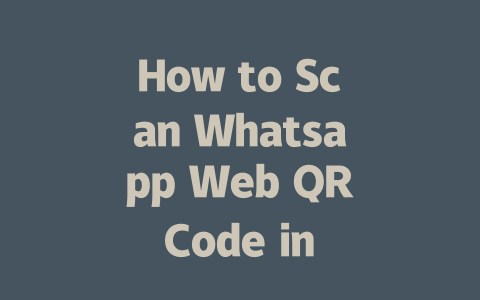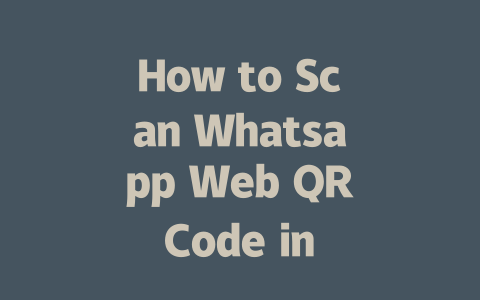How to Tackle Common QR Code Issues
First off, let’s talk about why this process matters so much. Imagine trying to connect your phone with your desktop but failing every single time. Not fun at all! Over the years, I’ve seen people struggle because they don’t understand what’s going on behind the scenes. So here’s my approach—simple steps that anyone can follow without needing tech wizardry.
Step One: Prepare Your Environment
One thing I learned early on is that your surroundings matter more than you think. For instance, lighting plays a huge role in whether or not your camera can pick up the QR code properly. If it’s too dim, even the best smartphone cameras will falter.
Here are some tips from my experience:
Let me share something personal: last year, I helped a friend troubleshoot their connection problem by simply wiping their phone screen. Turned out dust was causing half the trouble. Small changes like these can really improve your chances of success.
Another important tip here comes straight from Google’s guidelines—if your setup isn’t working, double-check everything before assuming it’s broken. Sometimes, restarting apps or refreshing browsers fixes minor glitches without requiring drastic measures.
Step Two: Optimize Your Device Settings
Now, onto the next part—making sure your devices play nice together. This step involves tweaking settings on both your mobile device and computer to ensure compatibility.
Mobile Side Adjustments
Start with updating your Whatsapp app. Believe me, running outdated versions leads to compatibility issues faster than anything else. When I noticed slow load times on one of my client’s accounts, the first thing I did was check for updates—and voilà, performance improved instantly.
Also, clear cache files occasionally. They build up over time and affect app efficiency. Just go into your phone’s storage settings under “Apps” or “Application Manager,” find Whatsapp, and tap “Clear Cache.” Easy peasy!
Desktop Browser Configurations
On the desktop side, stick with modern browsers supported by Whatsapp Web (like Chrome or Firefox). Older ones may lack features needed for smooth operation. According to a blog post on Google’s official site [nofollow], having the latest version ensures better security and functionality across platforms.
Additionally, disable any unnecessary browser extensions temporarily during setup. Some add-ons interfere with loading processes unexpectedly. A few months ago, I resolved a persistent error message for someone who had ad blockers interfering with Whatsapp Web login.
Advanced Troubleshooting Techniques
Sometimes basic adjustments aren’t enough. That’s where advanced troubleshooting enters the picture. Here are a couple techniques I’ve relied upon:
Ever considered switching networks if the current one seems sketchy? Weak signals prevent stable connections between devices. Last winter, I advised a neighbor to switch routers when they couldn’t stay connected longer than five minutes.
Hard resets sometimes save the day. Powering down completely forces systems to refresh memory states which helps resolve internal conflicts. Don’t underestimate this classic method—it works wonders often!
| Issue | Cause | Solution |
|---|---|---|
| Code Not Showing | Browser Outdated | Update Browser |
| Connection Lost | Weak Internet Signal | Move Closer to Router |
| App Freezing | Storage Full | Delete Unused Media |
This table gives quick reference points based on problems I’ve encountered frequently. Use them as starting points whenever stuck.
So there you have it—a straightforward guide built around practical advice tested repeatedly. Remember, technology evolves rapidly, meaning solutions might change slightly depending on software updates. But fundamentals remain consistent, giving us reliable methods to rely on. Give these strategies a shot, and tell me how it goes!
Sometimes, people get confused about how long they actually have to scan the QR code before it stops working. Well, let me clear that up for you—typically, you’ve got around 5-12 minutes from the moment it appears on your screen. After that window closes, unfortunately, there’s no magic trick to extend it. The only thing you can do is refresh the page and generate a fresh one. It’s just one of those little quirks in the system, but hey, at least now you know what to expect!
Another thing I hear a lot about is whether you can keep using Whatsapp Web if your phone isn’t hooked up to Wi-Fi or mobile data. Spoiler alert—it’s not gonna work. See, all the data for Whatsapp Web gets pulled straight from your phone, so without an active internet connection, everything comes grinding to a halt. If your phone goes offline, even for just a bit, you might notice your desktop session cutting out too. That’s why keeping your phone online is crucial—it acts like the bridge between your chats and your computer.
# FAQs
# How long does the QR code stay active before it expires?
The Whatsapp Web QR code typically remains active for 5-12 minutes. If you don’t scan it within this timeframe, you’ll need to refresh the page to generate a new one.
# Can I use Whatsapp Web without an active internet connection on my phone?
No, Whatsapp Web requires your phone to remain connected to the internet while using the desktop version. This is because all messages and data are synced through your phone’s connection.
# Why does the QR code sometimes fail to scan even with proper lighting?
This could happen due to several reasons, such as outdated apps, poor internet connectivity, or camera issues. Ensure both your phone and browser are updated, and try restarting Whatsapp or clearing its cache if the problem persists.
# Is it safe to use third-party QR code scanners for Whatsapp Web?
No, it’s highly recommended to avoid third-party scanners as they may compromise your account security. Always use the built-in camera feature in the Whatsapp app to scan the QR code directly from the official website.
# Can I log in to Whatsapp Web on multiple computers simultaneously?
Yes, you can connect Whatsapp Web to up to four devices at once. However, ensure that your phone remains online, as logging in on additional devices will not log you out of others unless manually done through settings.