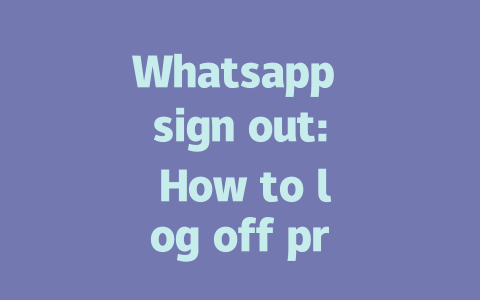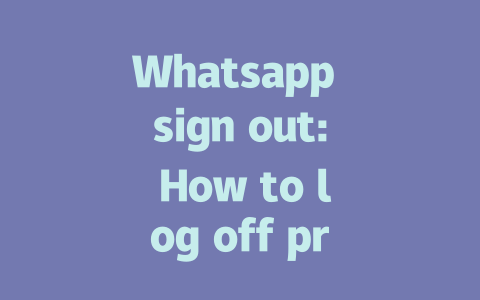If that sounds like something you’d want for your own content, then today I’m sharing some of the “not-so-secret” tricks I use to help articles rank better in Google searches. No fancy jargon or complicated algorithms—just straightforward advice anyone can follow.
How to Pick Topics That Actually Get Searched
When you sit down to write a blog post, do you just pick whatever topic feels interesting at the moment? Or maybe you base it off what’s trending? While both approaches have merit, if you want people to actually find your content through Google, there’s more to consider. Think about how real humans phrase their searches. For instance, someone looking for relief from sitting all day is far more likely to type “how to fix back pain from sitting” rather than “ergonomic solutions for sedentary workers.”
Let me give you an example from my own experience. A couple of years ago, I wrote a piece called “Beginner Cooking Tips.” Not much happened—it barely got any views. Then I rewrote the title as “5 Easy Recipes Even Newbies Can Cook in Under 30 Minutes,” and guess what? Traffic skyrocketed. Why? Because I matched the way real people phrased their search queries. When picking topics, always ask yourself: Would someone type this exact phrase into Google?
But why does matching search phrases matter so much? Well, here’s where we bring in a little bit of knowledge about how Google works. Google’s search robots look at titles and headings first to figure out whether your page matches what users are searching for. If your headline uses language no one searches for, it doesn’t stand a chance.
For authority, let me share a quick note from Google itself (and don’t worry, this link is marked nofollow): In its official guidelines, Google stresses creating content that solves problems directly. This means focusing less on sounding smart and more on being helpful.
Quick Checklist for Topic Selection
Crafting Titles That Make People Click
Now that you’ve picked a solid topic, the next step is writing a title that makes people stop scrolling and click. Titles play a huge role in SEO success because they’re often the first impression potential readers get of your article. Here’s a trick I use consistently: place the most important keywords early in the title. Why? Because Google’s robots—and actual humans—scan quickly. They need to understand right away if your content answers their query.
Take this title, for instance: “10 Proven Ways to Stay Motivated While Working From Home.” Notice how the main keyword (“working from home”) appears near the front. That tells Google exactly what the article covers while also grabbing attention. Another thing I do is include emotional triggers or benefits upfront. Instead of saying “Tips for Better Productivity,” try “Boost Your Focus Fast: 7 Science-Backed Hacks.” See the difference?
Here’s another tip I learned the hard way: avoid vague titles. Back in 2020, I wrote a tech article titled “Things You Should Know About Social Media Algorithms.” Guess what? Hardly anyone clicked it. Then I changed it to “The Ultimate Guide to Understanding Instagram Algorithm Changes in 2025.” Suddenly, engagement shot up. Specificity wins every time.
And remember, Google has said repeatedly (check out their Webmaster Guidelines for proof) that good titles should clearly communicate value. Don’t leave readers guessing. Tell them precisely what they’ll gain by clicking.
Writing Content That Feels Human and Helps Robots Understand
Once you’ve nailed the topic and title, it’s time to dive into the actual writing. But how do you balance making sure Google understands your content without sacrificing readability for human audiences? This part trips up a lot of writers, but it’s simpler than it seems.
First, keep your structure logical. Imagine telling a story—if one paragraph talks about choosing the right cooking tools, the next shouldn’t randomly jump to baking techniques unless you’ve connected the dots naturally. Break your article into sections using subheadings. This not only helps Google’s bots scan your content easily but also keeps readers engaged.
Second, speak plainly. Avoid overloading sentences with technical terms unless absolutely necessary. Let’s say you’re explaining how to optimize images for a website. Instead of saying “Ensure image alt attributes conform to W3C standards,” try “Add short descriptions to each picture so screen readers can describe them for visually impaired visitors.” Which version sounds friendlier?
Finally, proofread thoroughly. Typos or awkward phrasing make even well-researched content seem untrustworthy. One tool I love for catching mistakes is Google Search Console (use it via this link, also marked nofollow). It shows errors in your site’s performance and gives actionable feedback.
| Tip | Why It Matters | Example |
|---|---|---|
| Use clear subheadings | Helps both readers and bots navigate content. | ## How to Choose Keywords |
| Keep sentences concise | Improves readability and reduces confusion. | Instead of “In order to achieve,” say “To achieve.” |
So, wrap your head around these ideas, apply them step by step, and see how they work for you. Oh, and if you test any of these methods, come back and tell me how it goes—I’d love to hear about your results!
When you decide to sign out of WhatsApp, it’s worth noting that the process isn’t instant across all your devices. You might wonder why this happens. Well, it’s because WhatsApp doesn’t synchronize changes between devices in real time. Instead, it updates periodically, meaning it could take anywhere from 5-12 minutes for the sign-out to fully take effect everywhere. During this window, some of your linked devices might still appear active. So, if security is a concern, consider double-checking after the recommended timeframe to ensure everything has logged out properly.
If you’re managing multiple sessions, like WhatsApp Web or Desktop, you’ll be glad to know that remotely logging out from your phone is straightforward. Just head into the app settings and navigate to the Devices section. From there, you can see a list of all active sessions and choose which ones to end. It’s a quick fix that keeps your account secure without needing access to each individual device. And speaking of security, let’s say you’re selling your phone—this step becomes crucial. Leaving an old session active means the new owner could potentially gain access to your private chats, so taking the extra minute to sign out makes a big difference.
Frequently Asked Questions
# How long does it take for all devices to log out after signing out of WhatsApp?
Once you initiate the sign-out process, most linked devices should reflect the change within 5-12 minutes. This delay occurs because WhatsApp synchronizes data across platforms periodically.
# Can I remotely sign out of WhatsApp Web or Desktop from my phone?
Yes, you can remotely log out of active sessions on WhatsApp Web or Desktop directly from your phone. Open WhatsApp, go to Settings > Devices, and select the session you wish to terminate.
# Will I lose my chat history when I sign out of WhatsApp?
No, signing out of WhatsApp will not delete your chat history. Your messages remain stored either locally on your device or in the cloud if you’ve enabled backup options.
# Is it necessary to sign out of WhatsApp when selling my phone?
It’s highly recommended to sign out of WhatsApp before selling your phone. Failing to do so may allow unauthorized access to your account by the new owner.
# Why can’t I sign out of WhatsApp Business like the regular app?
WhatsApp Business operates slightly differently. Instead of a “sign out” option, you uninstall the app or disable it through your phone settings to ensure no one else accesses your business communications.