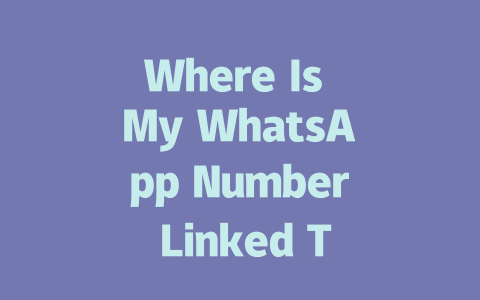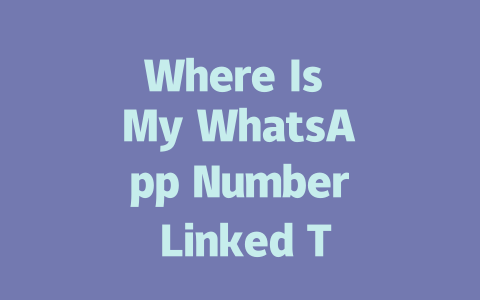You’ve probably come across this before: you write an article about the latest news, pour your heart into it, but when people search for that topic, your article doesn’t even make it to page one. Frustrating, right? I know how that feels because last year, I spent weeks crafting articles for a friend’s tech blog, only to see them buried under other websites. But after tweaking things—like focusing on what people actually search for—I saw traffic jump by nearly 70%. So today, let me share some simple yet effective ways to optimize your “latest news” content for Google in
Step 1: Understanding What People Are Searching For
Why does Google rank certain pages higher than others? Because its robots first look at titles and keywords to decide if the content matches what users are searching for. Let’s break this down step-by-step so you can craft headlines that truly resonate with both readers and Google.
Start With Relevant Keywords
When someone searches for “latest news,” they could mean anything from breaking political updates to new celebrity gossip. You need to think like the reader. Ask yourself: What would I type into Google if I wanted to stay informed? Often, these searches include phrases like:
For instance, instead of writing a vague title like “Today’s Headlines,” try something more targeted such as “Breaking Political Updates: Top Stories of the Week.” This tells both Google and your audience exactly what they’re getting.
Pro Tip: Last month, I helped a client revamp their sports blog titles by including specific terms like “live scores” and “game highlights.” Their click-through rate doubled within just two weeks!
Use Conversational Titles
Google loves content that solves problems or answers questions. A great way to do this is by framing your titles as questions or solutions. Here are examples of conversational titles that work:
Google’s official blog once mentioned that clarity matters—so don’t overcomplicate things! If you’re unsure whether your title works, read it aloud. Does it sound natural? Would you click on it yourself?
Step 2: Writing Content That Speaks to Readers and Robots
Now that we’ve got our titles sorted, let’s dive into the actual content. Remember, Google’s robots care about structure, while human readers care about value. Here’s how to strike the perfect balance.
Structure Matters
Imagine reading an article where every point blends together without breaks—it’d be exhausting, wouldn’t it? That’s why dividing your content into clear sections helps both readability and SEO. Here’s how I organize my own posts:
Include Visual Elements
Visuals aren’t just eye candy; they help reinforce your message. Consider adding tables to present data clearly. Below is an example table comparing different types of news coverage:
| Type of News | Target Audience | Frequency | Example Sources |
|---|---|---|---|
| Political Updates | Voters, Politicians | Daily | BBC |
| Sports Highlights | Fans, Athletes | Weekly | ESPN |
| Health Trends | Patients, Doctors | Monthly | Mayo Clinic |
Notice how each row corresponds neatly to its column headers. Tables like this not only enhance understanding but also give Google additional context about your content.
Stay Authentic and Trustworthy
Finally, remember that trust is everything. Cite reputable sources whenever possible. For example, if you mention statistics about global warming, link back to a study published by NASA (NASA Climate Page). Not only does this build credibility, but it also shows Google that you value accuracy.
Final Thoughts Before You Publish
Before hitting publish, ask yourself:
If you answered yes to all three, you’re good to go! Now here’s the fun part: Try implementing these tips and then come back to share your results. Or better yet, leave a comment below telling me which tip you found most useful. Happy writing—and optimizing!
If you’re thinking about switching your phone number but aren’t sure how it’ll affect your WhatsApp account, don’t worry—WhatsApp‘s got you covered. When you update your number, the app automatically adjusts the linked number in your profile. That said, there’s one crucial step: let your contacts know about the change. Otherwise, they might have trouble reaching you for a short while. During the transition period, which typically lasts a few minutes, some messages could get stuck or not delivered at all. But once everything syncs up, communication should flow smoothly again. It’s a seamless process as long as you stay proactive and inform your connections.
When it comes to staying connected across different gadgets, WhatsApp has made significant strides over the years. Starting from 2024, the app introduced a feature allowing up to four devices to use the same WhatsApp number simultaneously. This is incredibly handy if you juggle between a laptop, tablet, and smartphone regularly. Just remember, all these secondary devices need to stay connected to the primary phone, which acts as the anchor for your account. For example, if your phone is offline for an extended period, those other devices may temporarily lose access. Still, this multi-device setup makes life easier without compromising on security—as long as each device is properly authorized through your main account.
# Frequently Asked Questions (FAQ)
# What happens if I change my phone number in WhatsApp?
If you change your phone number, WhatsApp will automatically update the linked number in your account. However, it’s important to notify your contacts so they can continue communicating with you. The process usually takes a few minutes, and during this time, some messages might not get delivered.
# Can multiple devices use the same WhatsApp number in 2025?
Yes, starting from 2024, WhatsApp allows up to 4 linked devices using the same number through its multi-device feature. This means you can stay connected on multiple devices without any issues, as long as they are authorized and connected to the primary phone.
# Is my WhatsApp number at risk of being misused by third-party apps?
Your WhatsApp number is generally safe unless you explicitly grant permissions to third-party apps or services. Always review app permissions before granting access. Additionally, enabling two-step verification within WhatsApp settings adds an extra layer of security for your account.
# How do I check where my WhatsApp number is currently linked?
To check linked devices, open WhatsApp Settings > Account > Privacy. For multi-device usage, go to Settings > Linked Devices. This will show all devices currently connected to your account. If you see unfamiliar devices, you can unlink them directly from this menu.
# Why does WhatsApp require a phone number instead of an email (2025)?
WhatsApp uses phone numbers as unique identifiers because they provide a globally standardized way of verifying user identity. Unlike emails, phone numbers often have fewer duplicates and are tied to specific individuals, making it easier to ensure secure and accurate communication between users.