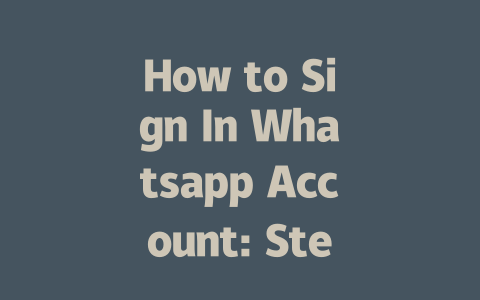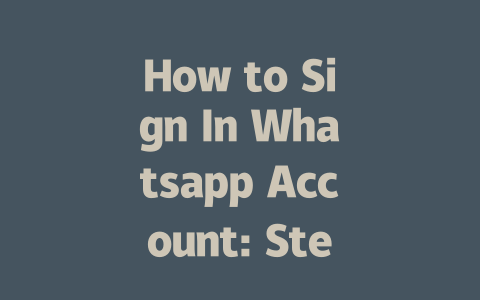Have you ever tried signing into your WhatsApp account, only to get stuck somewhere along the way? You’re not alone! Over the years, I’ve helped friends and family troubleshoot issues with their accounts, and one common pain point is logging in correctly. Whether it’s due to switching devices or forgetting credentials, many people struggle when trying to regain access. Today, I’m going to walk you through how to sign into your WhatsApp account step by step—no tech jargon required!
Why Understanding Sign-In Steps Matters
Before we dive in, let me share an experience that highlights why understanding this process is so important. Last year, a friend of mine accidentally deleted her WhatsApp app while upgrading her phone. When she went to reinstall it, she panicked because she couldn’t remember her number format (including country code). After walking her through the steps, she got back into her account within minutes. It wasn’t rocket science—it was just knowing what to do at each stage.
So, whether you’re setting up WhatsApp for the first time on a new device or recovering from a forgotten password, these tips will help you avoid frustration and ensure a smooth transition.
Step 1: Preparing Your Device for WhatsApp Sign-In
First things first—you need to make sure your device meets all the requirements before attempting to log in. Here are some key points to consider:
> Tip: Write down your full phone number, including the country code, and keep it somewhere safe. Trust me; it comes in handy more often than you think.
Common Mistakes to Avoid
Here’s where most people trip up:
I learned about two-factor authentication the hard way. Once, after reinstalling WhatsApp, I forgot to set up my verification PIN. Later, when I needed to recover my account, it took me twice as long because I hadn’t planned ahead. Don’t let that happen to you!
Step 2: Navigating the Sign-In Process
Now that your device is ready, here’s how you actually sign into your WhatsApp account:
Confirming Ownership of Your Phone Number
When opening WhatsApp for the first time on a new device, you’ll be asked to verify ownership of your phone number. The app sends a confirmation message via SMS or voice call. Follow these instructions closely:
If you don’t receive the code immediately, don’t panic! There could be delays depending on network conditions. Give it a few moments, and if it still doesn’t come through, opt for a voice call instead.
Handling Two-Factor Authentication
Two-factor authentication adds an extra layer of security but can sometimes complicate the sign-in process. If you previously enabled this feature, you’ll need to provide both the verification code and your pre-set PIN during login.
Troubleshooting Forgotten PINs
Forgetting your PIN happens more often than you’d expect. Luckily, WhatsApp allows you to reset it by answering a few questions or verifying through email/phone calls. To reset your PIN:
Google’s official blog mentions that resetting sensitive information like passwords or PINs should always involve multiple checkpoints. So take your time and follow the prompts carefully.
Syncing Across Devices
Finally, if you’re signing in on a secondary device (like a tablet or laptop), enable cross-device syncing under settings. Keep in mind that desktop versions require scanning a QR code via your smartphone camera.
|
| Device Type | Steps |
|---|---|
| Smartphone | Enter phone number > Verify via SMS/Call |
| Desktop | Open WhatsApp Web > Scan QR Code |
Final Thoughts and Next Steps
Signing into WhatsApp might feel intimidating at first, especially if you encounter obstacles like forgotten PINs or slow verification codes. But with patience and careful attention to detail, anyone can master this process. Remember to prepare your device, confirm your phone number accurately, and handle two-factor authentication smoothly.
If you try out these methods and have any questions—or if something unexpected pops up—feel free to reach out! I’d love to hear how it goes and offer further guidance if needed. Good luck, and happy chatting!
If the verification code doesn’t show up after 5-12 minutes, don’t stress too much. First, take a moment to request a voice call straight from the app. This is usually a quick fix and can save you time waiting around for that elusive text message. Sometimes, though, it’s not just about the app—it could be your network playing tricks on you. Make sure your internet connection is stable and consider restarting your phone or modem to rule out any temporary glitches. If you’re using mobile data, switch over to Wi-Fi and see if that makes a difference. Carrier delays happen more often than you’d think, so it pays to double-check everything before moving on.
Now, let’s say you’ve tried all these steps and still haven’t gotten anywhere. At this point, reaching out to WhatsApp support might be your best bet. They’ve seen just about every issue under the sun, so they’ll know exactly what to do. When you contact them, make sure to provide as many details as possible—things like when you started the process, whether you’ve tried different methods, and even which device you’re using. The more info you give, the faster they can help sort things out for you. And hey, if all else fails, patience sometimes works wonders too!
FAQs
# Can I use the same WhatsApp account on multiple devices?
Yes, but with limitations. While you can have one active WhatsApp session on your primary smartphone, you can also link up to 4 additional devices (like tablets or laptops) via WhatsApp Web or WhatsApp Desktop. However, all linked devices require the main app to remain online.
# What should I do if I don’t receive the verification code within 5-12 minutes?
If you don’t receive the verification code in this timeframe, try requesting a voice call directly from the app. Alternatively, check your network connection and ensure there are no carrier-related delays. If issues persist, contact WhatsApp support for further assistance.
# Is two-factor authentication mandatory for signing in?
No, two-factor authentication (2FA) is optional but highly recommended for added security. Enabling 2FA requires setting a PIN that will be needed alongside your phone number verification when signing into a new device.
# Can I recover my WhatsApp account if I lose access to my original phone number?
It depends. If your number has been inactive for over 120 days, the account may be deleted permanently. However, if it’s been less time, you might recover it by proving ownership through previously set recovery options like email or PINs.
# Why does my WhatsApp sign-in fail even though I entered everything correctly?
This could happen due to various reasons such as an outdated app version, poor internet connection, incorrect number format, or temporary server issues. Ensure your app is updated, double-check inputs, and retry after some time. If problems continue, refer to WhatsApp’s troubleshooting page for more details.