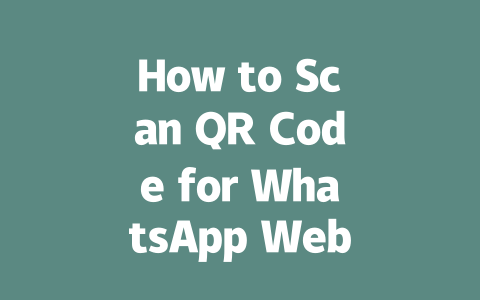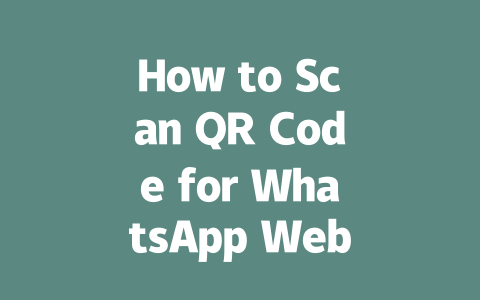You’ve probably been in this situation: you want to stay informed about the latest news, but there’s just so much information out there. Scrolling endlessly on social media or subscribing to every single newsletter can leave you feeling overwhelmed. The good news? There are smarter ways to stay updated without drowning in a sea of articles and headlines.
I’ve personally tried a few different strategies over the years, and I’m going to share what has worked best for me—and might work for you too. Let’s dive right into it!
Finding Reliable Sources You Can Trust
When it comes to staying updated, one of the first things you need to do is identify reliable sources. Back when I was helping a friend optimize their blog content, I learned that trustworthiness matters not only to readers but also to search engines like Google. Why? Because if people find your source credible, they’re more likely to keep coming back, which boosts engagement metrics.
What Makes a Source Credible?
To determine whether a news outlet is trustworthy, ask yourself these questions:
For example, sites like The New York Times or BBC News consistently rank high in terms of credibility because they adhere to strict journalistic standards. They publish detailed bylines, disclose potential conflicts of interest, and often link to primary documents.
Now, let me break down how you can integrate such sources into your routine without letting them take over your day.
Creating a Balanced News Diet
Think of this as curating a playlist where each song plays at just the right moment. For instance:
Here’s a quick table summarizing some options:
| Category | Source | Type | Frequency | Best For |
|---|---|---|---|---|
| Morning Updates | Axios AM | Daily | Quick daily roundups | |
| Investigative | ProPublica | Website | Weekly | In-depth analysis |
| Industry Focus | TechCrunch | Blog | Varies | Tech enthusiasts |
Notice how I balanced variety while keeping it simple? That’s key—you don’t want to spread yourself too thin.
Strategies for Managing Information Overload
Even with reliable sources, it’s still possible to get bogged down by too much information. Here are a couple of techniques I use to avoid burnout:
Setting Time Limits
I recommend setting dedicated blocks of time for consuming news. For example, I limit myself to no more than 30 minutes in the morning and another 30 minutes in the evening. This ensures I stay current without allowing notifications to hijack my focus throughout the day.
Another tip? Use apps like Forest to gamify focus periods. It helps me resist distractions when I need to concentrate on something else.
Leveraging Technology Wisely
There’s nothing wrong with using technology to streamline your process—as long as you’re intentional about it. Tools like Pocket allow you to save articles for later reading, ensuring you don’t lose important insights even if you don’t have time to dive in immediately.
Additionally, RSS feeds remain underrated but incredibly useful. Services like Feedly aggregate updates from multiple sources directly to your inbox, reducing clutter. Just remember to unsubscribe from anything that doesn’t add value after a trial period.
Engaging Actively Instead of Passively Consuming
Finally, don’t underestimate the power of engaging with the news rather than passively absorbing it. Sharing thoughts on Twitter threads, joining discussion forums, or simply discussing headlines with friends can deepen your understanding.
For example, last year I joined a Slack group focused on climate change news. Discussing trends with others gave me fresh perspectives and made learning feel less isolating. Plus, participating actively encouraged me to read more critically, asking questions like “What evidence supports this claim?” or “Who stands to benefit from this narrative?”
So, next time you come across an article, think about sharing it or jotting down notes. Doing so makes staying updated feel less like a chore and more like meaningful participation.
If you try any of these methods, drop me a line—I’d love to hear how they worked for you!
If you’re wondering whether WhatsApp Web can work on more than one device simultaneously, the answer is yes—but there’s a bit more to it. Starting in 2025, WhatsApp introduced something called multi-device support, which lets you connect up to four extra devices along with your primary phone. This means you don’t have to stick to just one computer or tablet; instead, you can spread things out across different gadgets for convenience. It’s particularly helpful if you use both a desktop at work and a laptop at home, as each can stay logged in without needing to keep rescanning the QR code every time. However, setting this up requires a little effort upfront because each new device needs its own QR code scan during the initial pairing process.
Once everything is connected, though, you’ll find that all linked devices remain active even when your phone isn’t right beside them—as long as your phone stays online within the required 5-12 minutes after scanning. For instance, imagine having a meeting where you need quick access to WhatsApp messages on your tablet but also want the larger screen of your desktop for detailed replies. With multi-device support, both options are available seamlessly. Just remember, security remains key here, so always ensure only trusted devices are paired with your account. If any of these devices get lost or aren’t used anymore, make sure to remove their access through WhatsApp’s settings menu.
FAQs
# Can I use WhatsApp Web without scanning the QR code?
Not directly. Scanning the QR code is the primary method to connect your phone with WhatsApp Web. However, you can save time by keeping your phone connected and avoiding repeated scans if your device remains active within 5-12 minutes of the last connection.
# What should I do if the QR code doesn’t work?
If the QR code isn’t working, ensure your phone’s camera is functional and has a clear view of the screen. Additionally, check your internet connection on both devices and reload the WhatsApp Web page. If issues persist, restart the app or try another browser.
# Is it safe to scan the QR code for WhatsApp Web?
Yes, it is safe as long as you are scanning the official QR code provided by WhatsApp Web on their trusted website. Avoid using third-party apps or links that request access via QR codes, as they may compromise your data security.
# Can I use WhatsApp Web on multiple devices at once?
In 2025, WhatsApp allows multi-device support, meaning you can link up to four additional devices alongside your phone. Each device will require a separate QR code scan during the initial setup but can stay connected afterward.
# Why does my QR code expire after a few minutes?
The QR code expires for security reasons to protect your account from unauthorized access. If it expires, simply refresh the page to generate a new one and scan it promptly within 5-12 minutes for successful pairing.