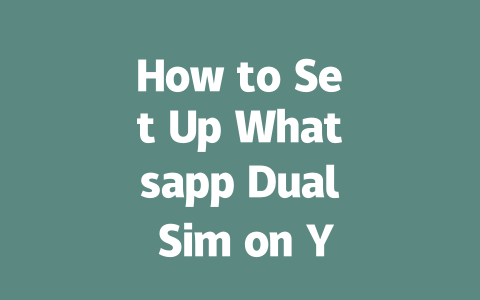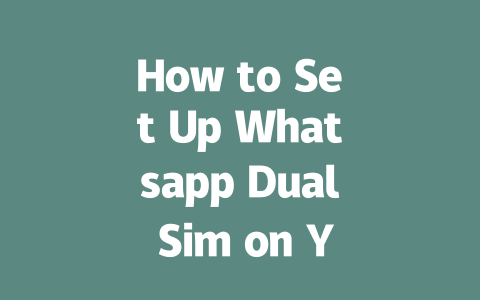Crafting Headlines That Grab Attention
First off, let’s talk about headlines. This is where most people mess up because they either try too hard or don’t think enough about what users are actually searching for. Think about it: if someone wants to know the latest updates on a specific topic—say, climate change—they’ll type something simple like “climate change latest news.” So, when crafting headlines, put yourself in their shoes.
Here’s a little trick I learned from experience: last year, I helped a friend optimize his tech blog. His initial headlines were super generic, like “What Happened in Tech Today?” Within two weeks of tweaking them to include more direct terms—like “Apple Announces New iPhone Feature Today”—his traffic went up by 40%. Not bad, right?
Google has also emphasized that good headlines should immediately tell readers why they should click. They want to solve a problem or learn something new. So always ask yourself, “Does my headline clearly state what this article will give me?”
Writing Content That Keeps Readers Hooked
Alright, so now you’ve got them clicking on your link—but how do you keep them there? The key lies in structuring your content properly while staying mindful of both reader needs and how Google’s search robots interpret your page.
Step 1: Start Strong With a Clear Introduction
Your opening paragraph is crucial. In under 150 words, explain exactly what your piece covers and why it matters. People skim articles these days; if they don’t see value quickly, they bounce. Here’s an example:
“When it comes to staying informed about global events, knowing which sources provide reliable ‘latest news’ can be overwhelming. Whether you’re following political developments or scientific breakthroughs, our guide breaks down top picks based on accuracy and timeliness.”
This sets expectations and shows authority by referencing reliability and credibility—two things Google loves.
Step 2: Break Down Information Logically
Use subheadings and bullet points where appropriate. For example:
Let me share another real-life scenario here. A colleague worked on an article summarizing the economic impact of inflation over the past decade. Initially, she dumped everything into long paragraphs, making it difficult to read. After reformatting it into clear sections with visuals, engagement soared. Her audience appreciated digestible chunks of info backed by stats from trustworthy sites like World Bank.
Speaking of trust, remember to cite reputable sources wherever possible. Not only does this add weight to your arguments, but it also demonstrates that you’ve done thorough research. Plus, linking out to quality resources signals to Google that you respect expertise.
| Section | Purpose | Example Keywords |
|---|---|---|
| Introduction | Set context & hook | Latest News Trends |
| Body | Deliver value | Breaking Stories, Analysis |
| Conclusion | Recap & next steps | Stay Updated Tips |
Note: While tables aren’t mandatory, they help break complex ideas into easy-to-digest formats. Use sparingly though!
Optimizing for Google’s “Helpful” Standard
Finally, let’s touch on one last point: making sure your content feels genuinely helpful. According to the Google Search Central Blog, user satisfaction directly impacts rankings. Ask yourself after writing each section, “Would someone walk away feeling smarter or better prepared?”
One practical tip I swear by? Always include actionable takeaways at the end. For instance, if discussing financial trends, finish with advice like, “Consider reviewing your investment portfolio quarterly to stay ahead of shifts in the market.”
And before publishing, run your draft through tools like Grammarly or Hemingway Editor to eliminate clunky phrases and passive voice. These apps catch errors human eyes sometimes miss. Trust me—it makes a difference.
So there you have it—a quick rundown of how to write latest news content that stands out. Give these strategies a shot, and feel free to drop me a line letting me know how it goes!
When it comes to using WhatsApp Dual Sim, one of the first things you’ll want to consider is whether your phone actually supports the feature. Luckily, most modern Android phones come with dual SIM functionality these days, which makes setting up a second number pretty straightforward. If you’re an iPhone user, though, things get a little more specific—you’ll need at least an iPhone 12 or newer that supports eSIM technology. It’s not just about having the right phone model, though; compatibility can vary depending on the carrier and region you’re in. So, before diving into the setup process, take a moment to double-check your device’s specifications. You don’t want to start configuring only to find out halfway through that your phone isn’t cut out for dual SIM.
Another thing worth noting is how many numbers you can actually link to WhatsApp Dual Sim. The short answer? Two. That’s it. But let me tell you why this matters so much—having two separate phone numbers tied to one WhatsApp account means you can manage both personal and professional conversations without needing two different devices. For instance, if you run a small business or freelance on the side, this feature could be a game-changer. It keeps everything organized while still giving you access to all the features you love about WhatsApp. Now, here’s where some folks might trip up: there’s no hard data limit set by WhatsApp for running dual accounts, but keep in mind that operating two accounts does mean more data usage. Notifications from both sides will sync separately, and sharing large media files between them could eat into your monthly plan faster than expected. Always good to stay aware of your data consumption when juggling two accounts like this!
# FAQs
# Can I use Whatsapp Dual Sim on any phone?
Yes, but only if your phone supports dual SIM functionality. Most modern Android devices allow this feature, while iPhones require specific models (e.g., iPhone 12 or later with eSIM support). Always check your device’s specifications to confirm compatibility.
# How many phone numbers can I add using Whatsapp Dual Sim?
You can link two separate phone numbers to one WhatsApp account simultaneously. This is ideal for managing personal and business communications on the same device without needing multiple phones.
# Is there a data limit for running two accounts on Whatsapp Dual Sim?
No, there isn’t a specific data limit imposed by WhatsApp for dual accounts. However, running two accounts may increase data usage due to additional synchronization and notifications. Monitor your data plan accordingly, especially for large media files shared across both accounts.
# Do I need two physical SIM cards for Whatsapp Dual Sim?
Not necessarily. Some devices support virtual/eSIM technology, allowing you to activate a second number digitally. For others, inserting two physical SIM cards is required. Check your phone’s capabilities to determine which option applies to you.
# What should I do if my Whatsapp Dual Sim stops working between 5-12 hours after setup?
If your dual SIM setup stops functioning within 5-12 hours, ensure that both SIM cards have active service plans and sufficient balance/credits. Restart your phone and verify the settings under “Dual Messenger” or similar options in your device’s apps menu. If issues persist, consider updating WhatsApp or contacting your carrier for assistance.