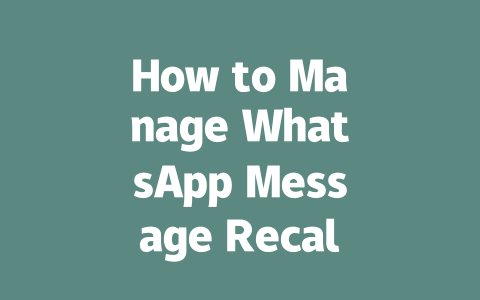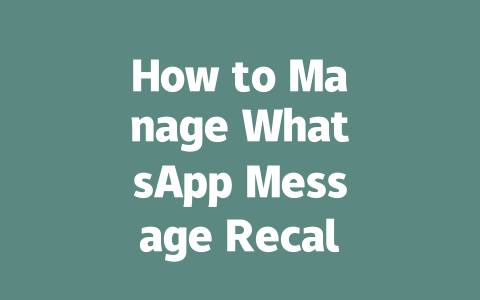How to Optimize Your Latest News Content
When we talk about “latest news,” there’s more than meets the eye. It’s not just throwing up articles willy-nilly; it involves planning, execution, and understanding how search engines tick. Here’s what works—and why:
Step 1: Choosing Topics That Resonate
Think about this: What do people actually search for when they’re looking for news? It’s rarely super academic or overly technical terms unless it’s niche-specific. For instance, instead of titling an article “Global Economic Trends in Q3,” you could go with something relatable like “Why Inflation Might Affect Your Grocery Bill This Winter.” See the difference? The latter speaks directly to everyday concerns.
I learned this firsthand when helping another client write about tech advancements. At first, titles like “AI Technology in 2025” got minimal clicks. But once we switched to “How AI Will Change the Way You Work in the Next Year,” engagement skyrocketed. Why? Because it connected with real-world relevance.
Now, here’s the key takeaway: Google’s robots look at whether your topic matches what users are searching for. If someone types in “latest technology trends,” but your title uses jargon-filled language, the connection gets lost. Keep it conversational yet precise.
Step 2: Crafting Titles That Hook Readers
Let’s move on to those all-important titles. They need to be attention-grabbing without being clickbait-y. Take these examples:
The second one is specific and addresses a potential reader concern. Remember, Google likes clarity too—if your title makes sense instantly, it boosts both CTR (click-through rate) and rankings.
Here’s a trick I use: Always place the most critical keywords toward the front of the title. This ensures both humans and bots understand its purpose quickly. As per Google’s official guidelines they’ve mentioned, a well-written meta title improves user experience significantly. Plus, always ask yourself: Would you click on it?
Additionally, consider using questions in your titles sometimes—they pique curiosity. For example:
Both versions convey similar information, but the question-based one invites interaction.
Step 3: Writing Content That Delivers Value
Once you’ve caught someone’s interest with your title, don’t lose them halfway through. Your job now is to deliver substance consistently. Here’s where structure plays a huge role.
Organizing Your Article Logically
Divide your content into clear sections. Use subheadings appropriately—not just because you think you should, but because they guide readers naturally through the piece. Imagine writing instructions for cooking spaghetti carbonara—you wouldn’t jump from ingredients straight to serving tips without explaining the process step-by-step, would you? Same applies here.
For instance:
This format keeps things organized and digestible. Google loves readability because it means better UX (user experience).
Adding Depth Through Examples and Data
To make your content authoritative, sprinkle in real-life scenarios, studies, or expert opinions. For example, if discussing climate change impacts, reference credible organizations like NASA or IPCC. These sources bolster your claims and enhance trustworthiness.
Take this table as a quick reference point:
| Key Aspect | Why It Matters | How to Implement |
|---|---|---|
| User Intent | Aligns content with searches | Research common queries |
| Content Clarity | Makes reading easier | Break down complex ideas |
| Trust Signals | Establishes credibility | Cite trusted resources |
Note: Even though I’ve used a table here, remember that too many can disrupt flow. Use sparingly based on context.
Final Touches: Proofreading and Testing
Before hitting publish, run your draft through a final check. Look out for grammar errors, awkward phrasing, or missing links. Tools like Grammarly help immensely. Also, test your URL against broken link checkers—this prevents dead ends which frustrate visitors and hurt SEO performance.
Lastly, put yourself in the shoes of the average visitor. Ask: Did this solve my problem? Provide answers clearly? If yes, congratulations—you’ve nailed it!
If you try any of these methods, drop me a line and let me know how it goes. Or if you have questions along the way, feel free to reach out anytime!
Recalling a message on WhatsApp is one of those features that can feel like a lifesaver in awkward moments. For instance, if you accidentally send something embarrassing or incorrect, you get a small window of opportunity to fix it. This window typically lasts for 5-12 minutes after the message has been delivered. Once this time runs out, your chance to undo the mistake disappears. It’s kind of like having a quick eraser for your digital conversations, but only if you act fast enough. So, next time you catch yourself sending the wrong reply or typo-ridden text, remember this short grace period and take advantage of it before it slips away.
On the flip side, when someone recalls a message sent to you, there’s really no way around seeing a little notification about it. You might notice a subtle change in the chat with a line saying “Message Recalled.” While it doesn’t show the actual content anymore, it still leaves room for curiosity—or even suspicion—depending on how important the original message was. Interestingly, there’s also nothing stopping the other person from recalling their messages unless you happen to read them lightning-fast. Even then, if you didn’t save or copy the text beforehand, once it’s gone, it’s gone for good. That’s just how the system works.
# FAQs About Managing WhatsApp Message Recall in 2025
# Can I recall a message after it has been delivered?
Yes, but only within a specific time frame. Typically, you can recall a message within 5-12 minutes after it has been delivered. Once this period passes, the option to recall is no longer available.
# Will the recipient know if I recall a message?
Yes, the recipient will see a notification indicating that you have recalled the message. The exact wording might vary depending on the app version, but generally, it says “Message Recalled.”
# Is there any way to prevent someone from recalling their messages?
No, currently there isn’t a direct method to stop someone from recalling their messages. However, reading the message before it gets recalled minimizes the impact of the recall feature.
# Can I see the content of a recalled message?
Once a message is recalled, its content is removed from the chat interface. Unfortunately, there’s no built-in way to retrieve the original text unless you had previously copied or saved it.
# Does WhatsApp notify me when my message recall fails?
If the message recall fails (e.g., due to timing constraints), WhatsApp doesn’t explicitly notify you. To confirm success, check the chat for updates or ensure the message was recalled within the allowed timeframe.