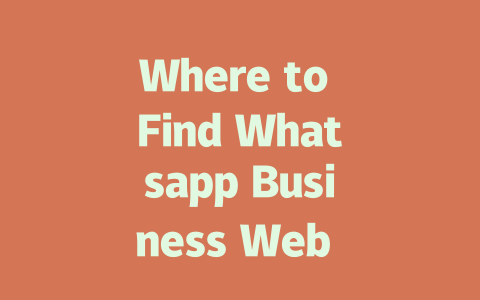You ever feel like the world is spinning so fast, it’s impossible to keep up with all the latest news? I get it. Last year, a friend of mine tried subscribing to every news alert he could find. Guess what happened? He was drowning in notifications and still missing out on important stories. Sound familiar?
The truth is, staying updated doesn’t have to be overwhelming. You just need a smarter approach. Let me share a method I’ve been using for the past few months that keeps me informed without losing my sanity. It’s simple: focus on quality over quantity. And yes, I’ll break down how you can do this step by step.
Step 1: Choosing the Right Sources – Less Is More
When it comes to picking where to get your news from, think about what really matters to you. Are you into politics, tech, business, or maybe something niche like space exploration? Picking specific topics helps narrow down which sources deserve your time.
For example, let’s say you’re passionate about technology. Instead of following every random tech blog out there (which trust me, will bury you under a mountain of irrelevant articles), stick to one or two highly reputable ones. Websites like TechCrunch or Wired{:rel=”nofollow”} are great because they consistently deliver high-quality content written by experts in the field. Plus, their writers know how to make even the most complex subjects easy to understand.
Why Focus Matters
Here’s why focusing works: imagine trying to drink water from a fire hose. That’s exactly what happens when you try to consume every piece of information available online. By zeroing in on trusted outlets covering your areas of interest, you filter out noise and ensure what lands on your screen actually adds value.
Now, here’s a trick I use: if I come across an article from a source I haven’t heard of before, I check its credentials. Does it cite credible references? Do other established sites link back to it? These are quick ways to gauge whether it’s worth reading.
> Pro Tip: If a site claims breaking news but no one else is reporting it yet, take it with a grain of salt. Real journalists verify facts before publishing.
Step 2: Crafting Effective Alerts – Notifications Done Right
Once you’ve picked your go-to sources, setting up smart alerts can save you tons of time. Most major news websites offer customizable email newsletters or push notifications tailored to your preferences. But don’t go crazy—choose only the categories that truly matter to you.
Let me tell you a story. When I first started experimenting with alerts, I subscribed to everything. Every single update, big or small, pinged my phone. After two days, I felt like throwing my device out the window! So I rethought my strategy. Now, I receive updates only for critical events like major policy changes, new product launches, or scientific breakthroughs. For everything else, I rely on weekly digests sent straight to my inbox.
Setting Up Your Alerts
To set up effective alerts:
Here’s a table summarizing some popular news services and their strengths:
| Service | Best For | Frequency Options |
|---|---|---|
| Google News | General & Custom Topics | Real-Time / Daily Digest |
| Reuters | Global Business & Politics | Hourly Updates |
| NPR | In-Depth Analysis | Weekly Roundup |
Note: Remember to regularly review your subscriptions. What’s relevant today might not stay that way tomorrow.
Step 3: Building a Reading Routine – Consistency Wins
Finally, create a consistent schedule for consuming news. This doesn’t mean spending hours glued to your screen. Even ten minutes a day can keep you adequately informed if done right.
I recommend starting with morning scans. During breakfast, skim through headlines from your chosen sources. Identify anything that catches your eye and bookmark it for deeper dives later. Another tip: alternate between text-based articles and podcasts or videos depending on your mood. Variety keeps things interesting.
Trust Factors Matter
Building trust in the information you consume is crucial. One way to achieve this is by cross-referencing. If a story seems too good—or bad—to be true, look for corroborating evidence from multiple angles. According to a study cited in the Harvard Business Review{:rel=”nofollow”}, people who double-check facts retain more accurate knowledge than those relying solely on initial reports.
And remember, always question the motives behind any piece of content. Is it purely informative, or does it aim to sway opinions? Understanding these nuances makes you a smarter consumer of news.
Using Whatsapp Business Web on multiple devices is pretty straightforward, but there are a few things to keep in mind. Each device needs its own session, and they all have to sync with the same phone number. This means that while you can manage your business chats across different screens, everything still ties back to your primary mobile setup. So if you’re working from both your office desktop and your home laptop, no problem—just make sure they’re all connected to the same account. It’s worth noting that even though these sessions operate independently, they rely on an active connection to your phone. If your phone goes offline for whatever reason, those web sessions might get disrupted.
Losing your phone is definitely one of those nightmare scenarios, especially when you’re logged into Whatsapp Business Web. The good news is that any active sessions will automatically disconnect after some time if the phone isn’t reachable. But why wait for that? It’s always better to take proactive steps to protect your data. Before you lose access to your phone, head over to the app settings and manually log out of other sessions. That way, even if someone gets their hands on your device, they won’t be able to access your chats through the web interface. And if you’re worried about kids aged 5-12 accidentally using your account, don’t worry—the service follows strict age guidelines. Officially, users need to be at least 16 (or 13 in some areas), so it’s important to double-check local regulations before letting younger users jump in.
# Frequently Asked Questions
# Can I use Whatsapp Business Web Login on multiple devices simultaneously?
Yes, you can use Whatsapp Business Web Login on multiple devices at the same time. However, each device requires its own separate session and must remain connected to the same phone number.
# What happens if I lose my phone while logged into Whatsapp Business Web?
If you lose your phone, any active Whatsapp Business Web sessions will be disconnected automatically after a certain period. To ensure security, it’s recommended to log out of all sessions before losing access to your phone. You can also manually log out of other sessions through the app settings.
# Is there an age restriction for using Whatsapp Business Web Login (5-12 years old)?
There is no specific age restriction tied to using Whatsapp Business Web Login for users aged 5-12; however, the official policy states that users must be at least 16 years old (or 13 in some regions) to use Whatsapp services. Always verify local regulations regarding age limits.
# How often should I update my Whatsapp Business app for seamless web login?
To ensure compatibility and security, you should regularly update your Whatsapp Business app whenever a new version is available. Updates typically include bug fixes and improvements that enhance the performance of both the app and the web login feature.
# Can I save chat backups from Whatsapp Business Web to my computer?
While Whatsapp Business Web allows you to manage chats, saving backups directly to your computer isn’t supported. For backup purposes, you’ll need to rely on the mobile app, which offers cloud-based or local storage options depending on your device type.