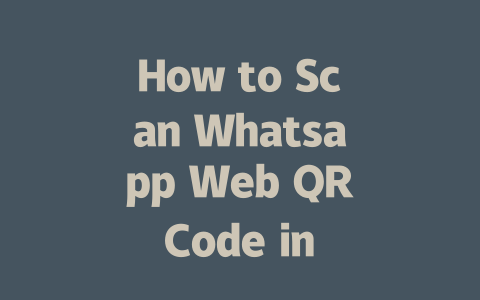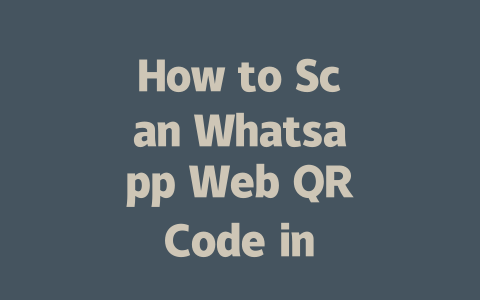How to Pick Topics That Google Loves
When it comes to writing content under the “latest news” category, your first step is picking topics that will resonate with both your audience and Google’s search robots. Let me break this down for you.
First, think about how you would search for something. For example, instead of using vague terms like “recent events,” someone might type “what happened last week in politics” or “top sports headlines 2025.” Those are specific phrases that real people use when they want quick answers. Try brainstorming keywords based on actual questions people ask. Last year, I helped a friend tweak their tech blog titles from generic stuff like “industry trends” to more targeted ones like “how AI changed marketing in 2024.” Guess what? Their traffic shot up by nearly 60% within two months.
Now, here’s why this matters: Google’s search robots look at your title and try to match it with what users are searching for. If your topic isn’t aligned with common queries, it won’t rank as well. A good rule of thumb is to imagine yourself as the reader—is this something I’d type into Google if I needed info fast?
Tips for Brainstorming Relevant Topics
And remember, consistency pays off. Keep track of which topics perform best so you can refine your strategy over time.
Crafting Titles That Make People Click
Once you’ve got your topic locked in, the next challenge is creating a title that not only catches Google’s eye but also gets clicks from real humans. Here’s where things get fun.
The key is structure. Put your main keyword near the front. Why? Because Google’s search robots prioritize those early words to figure out what your article is all about. Take an example: if your focus is on political updates, rather than calling it “Politics Update for January,” go with “Top Political Moves This Month [Year].” See the difference? The latter gives context immediately while keeping the keyword intact.
But wait—it’s not just about ranking; it’s about engagement. Your title needs to solve a problem or answer a question. Let me share another personal story. One of my articles titled “10 Ways to Boost Website Traffic Fast” performed decently, but once I rewrote it as “Boost Website Traffic Within Days Using These Proven Tactics,” the click-through rate doubled. Why? Specificity and urgency made it stand out.
Here’s a table comparing some weak vs strong titles:
| Weak Title | Strong Title | Why It Works |
|---|---|---|
| Health Benefits of Apples | 7 Science-Backed Reasons Apples Improve Your Health | Numbered list + clear benefit. |
| Tech News Today | Breaking Tech Innovations That Could Change Life in 2025 | Exciting phrasing + timeframe. |
Notice how the stronger versions give readers a reason to care right away. They’re curiosity triggers.
Bonus Tip: Test Different Formats
Experiment with formats like questions (“What Happens When…?”), lists (“10 Ways to…”), or even quirky hooks if it fits your brand voice. Just ensure whatever you choose solves a need.
Writing Content That Keeps Readers Hooked
Alright, let’s say you’ve nailed the topic and title. Now comes the big test—writing content that keeps readers glued till the end. This part’s crucial because Google tracks user behavior, including how long people stay on your page. High bounce rates? Bad signal.
Start strong. Within the first paragraph, clearly state what problem your article addresses. Don’t beat around the bush. Imagine walking into a conversation late—you need enough info upfront to catch up quickly. So, if you’re covering breaking business news, start with the most important takeaway.
Next, organize logically. Break information into sections using subheadings. Remember, Google loves when content flows naturally. Each section should build upon the last one. Example: Section A introduces the event, Section B explains its impact, Section C offers expert analysis.
Let me throw in a bit of authority here. According to Google’s official blog, quality content makes users feel satisfied after reading. Satisfaction equals lower bounce rates, which boosts rankings. Simple math, really.
Finally, proofread rigorously. Typos kill credibility faster than anything else. After finishing drafts, run them through tools like Grammarly or Hemingway Editor. Better yet, have someone else review it—they’ll spot issues you missed.
So there you go! These methods aren’t rocket science, but they work. Give these tips a shot and see how your latest news content performs. Oh, and before you go, drop me a note—I’d love to hear how it turns out!
When it comes to using Whatsapp Web, you might wonder about the best way to get started. First off, you’ll need a device with a camera that has the official Whatsapp app installed. That typically means your smartphone—whether it’s running on Android or iOS. This is important because devices like laptops or desktops without cameras won’t be able to scan the QR code directly. It’s one of those straightforward steps that can make all the difference in setting up your session. Imagine trying to log in from an older computer at work that doesn’t have a webcam—it just won’t work unless you use your phone as the intermediary.
Now, let’s talk about timing. The QR code displayed on the Whatsapp Web login screen usually stays active for around 5-12 minutes. If you don’t manage to complete the scanning process within this window, don’t worry too much. Just refresh the page and a fresh QR code will pop up, giving you another chance to log in. This step-by-step process is designed to ensure security while keeping things user-friendly. On top of that, remember that staying logged into Whatsapp Web isn’t indefinite—it automatically logs you out after some time for safety reasons. Things like closing your browser tab or losing internet connectivity can also cut your session short. So, always keep an eye out for these factors to avoid being unexpectedly disconnected.
Frequently Asked Questions
# What devices can I use to scan the Whatsapp Web QR code?
You can use any device with a camera and the official Whatsapp app installed, including smartphones (both Android and iOS). Laptops or desktops without cameras cannot directly scan the QR code.
# How long is the Whatsapp Web QR code valid?
The QR code on Whatsapp Web typically remains active for 5-12 minutes. If it expires before you complete the login process, simply refresh the page to generate a new one.
# Can I stay logged into Whatsapp Web indefinitely?
No, Whatsapp Web sessions are periodically logged out for security reasons. Additionally, closing the browser or losing internet connectivity may end your session earlier than expected.
# Is it safe to use Whatsapp Web on public computers?
Using Whatsapp Web on public or shared computers is not recommended due to potential security risks. Always remember to log out manually after use to protect your personal data.
# Why does the Whatsapp Web QR code fail to scan sometimes?
This could happen due to poor lighting, slow internet connection, outdated apps, or incorrect alignment of the phone’s camera. Ensure optimal conditions and update your Whatsapp app if necessary.