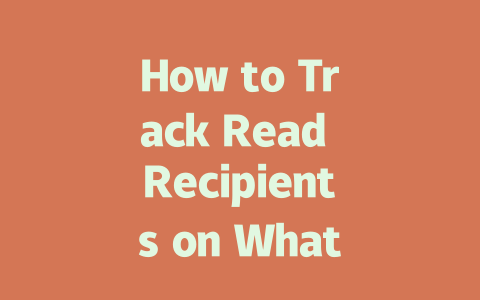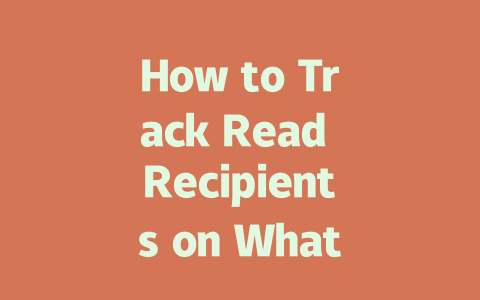You know that feeling when you want to stay updated on the latest news, but it feels like there’s just too much going on? It’s overwhelming, right? I’ve been there. I used to scroll endlessly through social media feeds or visit countless news websites every day, only to end up more confused than informed. But over time, I discovered some simple yet effective ways to keep myself updated without drowning in information overload.
Let me share a little secret: Staying updated doesn’t have to be complicated. Below, I’ll walk you through how to find and organize the latest news using strategies that work for real people—like me—and not just tech experts. By the end of this, you’ll feel confident about keeping up with what matters most.
Why You Should Care About Staying Updated (and Not Just Any Way)
First off, let’s talk about why staying updated is important. Think about it: The world changes fast. From global events to local happenings, understanding what’s happening around you can shape your decisions—whether it’s deciding where to travel next or planning for future opportunities at work.
But here’s the thing: Not all sources are created equal. Some sites bombard you with clickbait headlines while others give you quality insights. That’s why knowing how to stay updated matters as much as doing it itself.
My Real-Life Example
Last year, I helped my friend optimize their daily routine to include reading reliable news articles instead of scrolling aimlessly. Within two weeks, they noticed a difference—not only did they feel more informed, but they also spent less time consuming irrelevant content. Their productivity soared because they weren’t wasting hours trying to piece together fragmented information.
So, how do we make sure we’re getting high-quality updates? Let’s dive into the steps.
Step 1: Choose Your Sources Wisely
This might sound obvious, but trust me—it’s crucial. When selecting which sources to follow, ask yourself these questions:
For instance, I rely heavily on trusted outlets like BBC, Reuters, and The Guardian. These platforms prioritize accuracy and transparency, making them perfect starting points.
A Quick Trick to Identify Trustworthy Sites
Here’s something I learned from an article by Google itself: Look for signs of expertise within the site. For example, if a news outlet consistently publishes well-researched pieces with verifiable data, chances are it’s worth following.
Additionally, avoid places that seem overly sensationalized. If every headline ends in “You Won’t Believe What Happens Next!”—well, you get the idea.
Table: Comparison of Popular News Outlets
| Outlet | Reputation | Content Type | Citations |
|---|---|---|---|
| BBC | High | Global News | Yes |
| BuzzFeed | Mixed | Entertainment + News | Rarely |
| Reuters | Very High | Business & Politics | Frequent |
As you can see, choosing the right source makes a big difference.
Step 2: Set Up Notifications Smartly
Okay, so now you’ve picked your favorite news outlets. Great! But here comes another challenge: How do you ensure you don’t miss anything important without being constantly distracted?
That’s where smart notifications come in handy. Instead of enabling alerts for every single update, customize them based on your interests. Here’s how:
I personally use Google News because it allows me to filter topics easily. Plus, it’s free!
An Expert Tip
Did you know that many of these services allow you to block certain keywords? This way, you won’t get bombarded with stories about celebrity gossip unless you actually care about it. Genius, right?
Step 3: Engage Actively With the Content
Finally, don’t just consume the news passively. Take action! Ask yourself questions after reading each piece:
Engaging critically helps reinforce learning and keeps you sharper. Moreover, sharing interesting finds with friends or colleagues often sparks meaningful discussions. Who knows—you might learn even more from their perspectives!
Final Thoughts (And Yes, They Count!)
By now, you’ve got everything you need to stay updated efficiently. Remember, though—it’s okay to take breaks. Sometimes stepping away from constant updates gives you space to reflect and recharge. After all, life isn’t just about catching every story; it’s about enjoying the journey along the way.
Got feedback? Or maybe you already tried some of these tips? Drop me a line—I’d love to hear how it went!
If you’re curious about who exactly has read your WhatsApp messages, it’s worth noting that the app doesn’t give out that level of detail. Sure, you’ll see those familiar double ticks letting you know the message has been read by someone in the conversation, but that’s as far as it goes. The platform isn’t designed to tell you which specific person has opened your message. It’s all about maintaining a balance between transparency and privacy. This setup works well for most users who don’t necessarily want their every move tracked by others.
When it comes to group chats, things get even more interesting. While WhatsApp will confirm if your message has been sent or delivered, it stops short of telling you whether individual members have seen it. For groups with 5-12 members, this can feel like a bit of a gray area. You rely on the general delivery indicators, but specific tracking isn’t an option. Turning off read receipts is another handy feature if you’d rather keep your own reading habits private. Just remember, though, this setting applies both ways—once you disable them, you won’t see other people’s read receipts either. So, while it might seem tempting to switch this off, think twice about how much you rely on knowing when others have read your messages.
# Frequently Asked Questions
#
Can I see who exactly has read my WhatsApp messages?
No, WhatsApp does not provide a feature to see the exact identity of individuals who have read your messages. The platform only shows double ticks to indicate that the message has been read by someone in the conversation, but it does not disclose which recipient has read it.
#
Is it possible to track if a group member has read my message in WhatsApp?
In groups, WhatsApp only indicates whether your message has been sent or delivered but does not confirm individual reads for group members. For 5-12 members in smaller groups, you may rely on general delivery indicators, but specific tracking isn’t supported.
#
Will turning off read receipts hide that I’ve read messages?
Yes, if you disable read receipts in WhatsApp settings, the sender will not see the double blue ticks when you read their messages. However, this setting works both ways, meaning you won’t see read receipts from others either.
#
Does WhatsApp notify senders if I screenshot their message?
No, WhatsApp does not notify senders if you take a screenshot of their message as of
#
How long does WhatsApp store unread messages on the server?
WhatsApp stores unread messages on its servers until they are delivered to the recipient’s device. Typically, this period can range from a few hours to 7 days, depending on the recipient’s connectivity and app usage. Afterward, the message is discarded if undelivered.