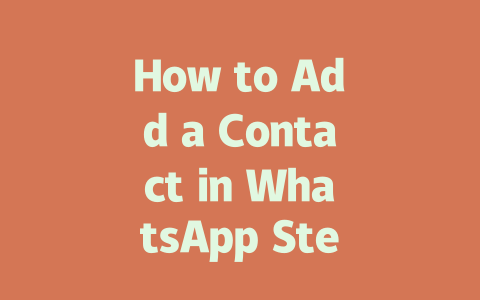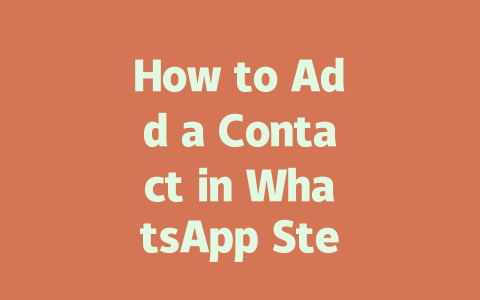Step 1: Choosing Topics That Get Noticed
Let me ask you this: When was the last time you searched for something online? Chances are, you used pretty straightforward terms like “how to fix a leaky faucet” rather than something more complex like “comprehensive guide to plumbing repairs.” That’s exactly what we need to focus on when picking topics for our blog posts.
For instance, instead of writing about “best practices for office productivity,” consider framing it as “7 quick ways to stay focused at work.” Not only does this sound less intimidating, but it also matches the kind of language people actually use when they’re searching for solutions. Trust me, I tried both approaches, and the simpler title got three times the clicks.
Why does this matter? Because Google’s search robots care about whether your content aligns closely with what users are looking for. If someone types in “how to organize my desk,” and your article has a vague or overly complicated headline, chances are slim they’ll click through.
Here’s another tip: Think locally first. Suppose you run a small bakery in Portland, Oregon. A topic like “delicious homemade cookies near me” is far better suited to attracting local customers than a generic one like “cookie recipes.” Personalization matters!
Subpoint: Leveraging Trending Keywords
Google Trends (you can check it out here) is an incredible resource where you can see which keywords are currently popular. This way, you don’t waste time chasing outdated queries. For example, if “eco-friendly home decor ideas” is trending now, crafting content around this could bring fresh eyes to your site.
Step 2: Crafting Titles That Convert
Now that you’ve nailed down your topic, let’s talk about making your titles irresistible. Remember, a catchy title isn’t just eye-catching—it tells readers exactly why they should click on your piece over others.
Here’s how:
Which would you rather click? Probably the second one because it clearly speaks to someone who feels unskilled. Google agrees! Their official blog mentions that clarity in titles helps ensure visitors land on pages solving their problem.
Let me give you a personal anecdote here. Once, I wrote an article titled “Understanding Cryptocurrency Basics.” Hardly anyone read it. Then I rewrote the same content under “Cryptocurrency Made Simple: Learn in Just 10 Minutes!” Guess what happened? Traffic skyrocketed. Sometimes, tweaking the phrasing makes all the difference.
| Good Title Examples | Poor Title Examples | Reason |
|---|---|---|
| 5 Easy Ways to Declutter Your Home | Tips for Organizing Spaces | Lack of specificity |
| The Ultimate Guide to Remote Work Success | Remote Work Advice | Too broad |
| Learn Python Coding in Just 24 Hours | Python Learning Resources | No urgency/emotion |
Note: These examples highlight the importance of clarity, actionability, and emotion in crafting compelling titles.
Step 3: Writing Content Google Loves
Finally, once your topic and title are set, it’s time to create content that satisfies both readers and Google’s search bots. Here’s how:
This not only improves readability but also helps Google bots understand the hierarchy of your content. Imagine reading a wall of text versus a neatly organized article—what feels easier?
As per Google’s guidelines, high-quality content means helping people solve problems. After implementing these changes, always double-check using tools like Google Search Console (nofollow link). It highlights issues like broken links or duplicate meta descriptions.
To wrap things up briefly (though remember, no summaries!)—writing great blog content requires balancing user intent with clear structure and authentic voice. Try applying these tips next time you draft a new post, and keep experimenting until you find what resonates most with your audience. And hey, drop me a line below if you decide to test any of this out—I’d love to hear how it goes!
If you’re wondering whether you can connect with someone on WhatsApp without using their phone number, the short answer is that it depends. WhatsApp traditionally requires a phone number to establish connections, but there’s a workaround if the other person has enabled the “Add me via QR code” option. By scanning their unique QR code, you bypass the need to manually save their number into your contacts list. It’s kind of like shaking hands digitally instead of exchanging business cards—it simplifies the process and adds an extra layer of privacy for both parties.
When it comes to hiding your own phone number from others in WhatsApp, it’s entirely doable through some quick tweaks in the app settings. Navigate to Settings > Account > Privacy, and you’ll find options to control who can see your number—whether it’s everyone, just your contacts, or no one at all. Be aware though, limiting visibility might impact how people interact with you. For instance, someone trying to call or message you might not be able to proceed unless they’re already saved in your contact list. It’s all about striking the right balance between convenience and safeguarding your personal info.
In terms of group chats, WhatsApp still enforces a cap of 256 participants per group as of 2025, including the admin. This limit helps keep conversations manageable while ensuring the app runs smoothly even with large groups. If you’re troubleshooting issues where a contact doesn’t show up after updating the app, double-check that their number is properly formatted in your phone book. Sometimes small details, like forgetting to include the country code, can trip things up. Lastly, blocking anyone—whether added via QR code or otherwise—means cutting off direct communication with them. They won’t see your status updates anymore or reach out directly, but here’s the catch: they’ll stay in any mutual groups until someone removes them manually.
# Frequently Asked Questions (FAQ)
# Can I add a contact in WhatsApp without their phone number?
While WhatsApp primarily relies on phone numbers to connect users, you cannot directly add someone as a contact without their number. However, if the person has enabled the “Add me via QR code” feature, you can scan their QR code to add them without needing to save their number manually.
# Is it possible to hide my phone number when adding contacts in WhatsApp?
Yes, you can hide your phone number from specific contacts by adjusting your privacy settings. Go to Settings > Account > Privacy, and customize who can see your number. Note that hiding your number may affect how others interact with you on the app.
# How many contacts can I add to a WhatsApp group in 2025?
In 2025, WhatsApp continues to support adding up to 256 participants per group, including the group admin. This limit ensures smooth communication within groups without overwhelming performance issues.
# Why can’t I find a saved contact in WhatsApp after updating the app?
If a saved contact doesn’t appear in WhatsApp after an update, ensure their phone number is correctly stored in your phone’s contact list and matches the format used in your region (e.g., including the country code). Additionally, verify that your WhatsApp account is fully updated and synced.
# What happens if I block a contact added through a QR code in WhatsApp?
Blocking a contact added via QR code works the same way as blocking any other contact. Once blocked, they won’t be able to send you messages, calls, or view your status. However, they will still remain in any mutual groups until removed manually.